Many believe that applying a dark theme on their mobile or computer can help to reduce eye fatigue. Whether it is true or else, dark mode is one of the popular tech trends among users nowadays.
In today’s article, let’s find out how to go dark on your Windows 10’s File Explorer, shall we?
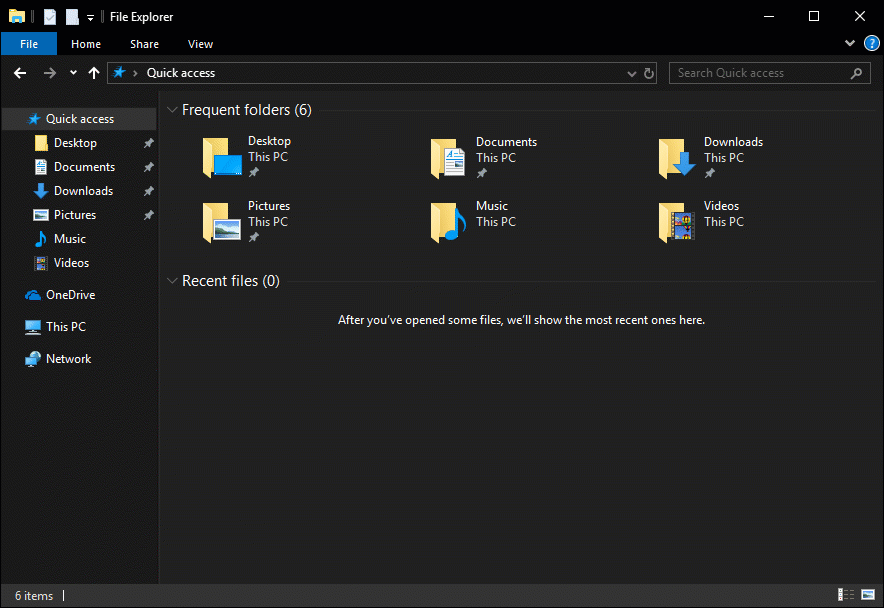
To enable dark mode in File Explorer, simply go to Settings > Personalization > Colors. The Windows Settings can be opened by using the Windows key + I keyboard shortcut or you can also click on the Start button > Gear icon.
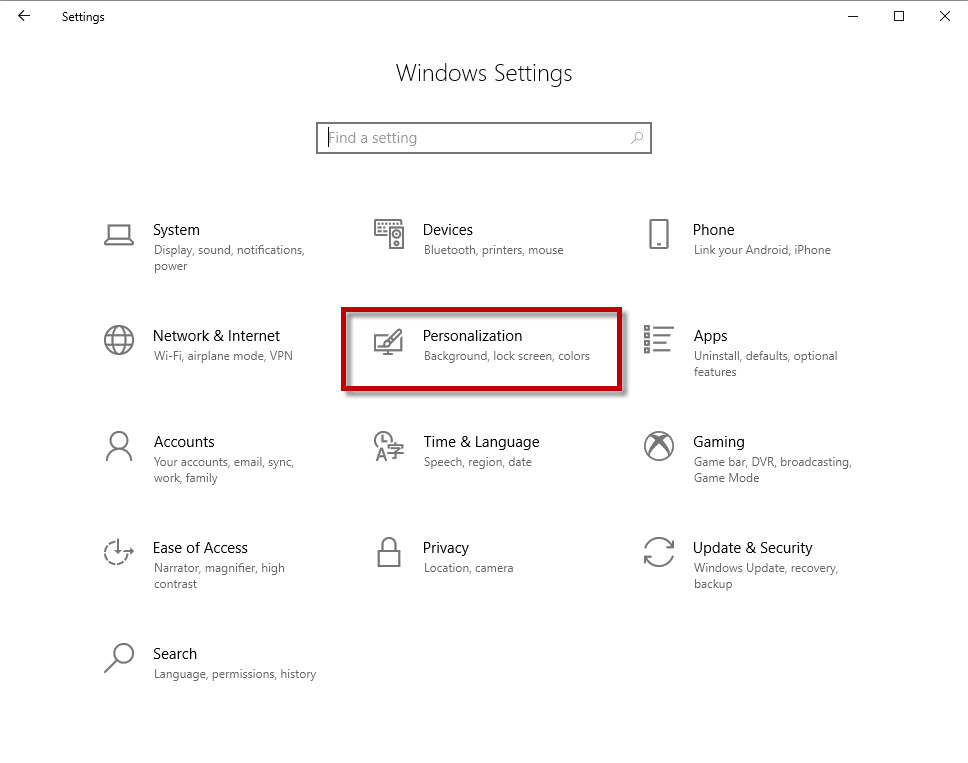
In the Colors page, scroll down to the More Options section. You shall notice one of the available options is to choose your default app mode. Yes, go for the Dark preference.
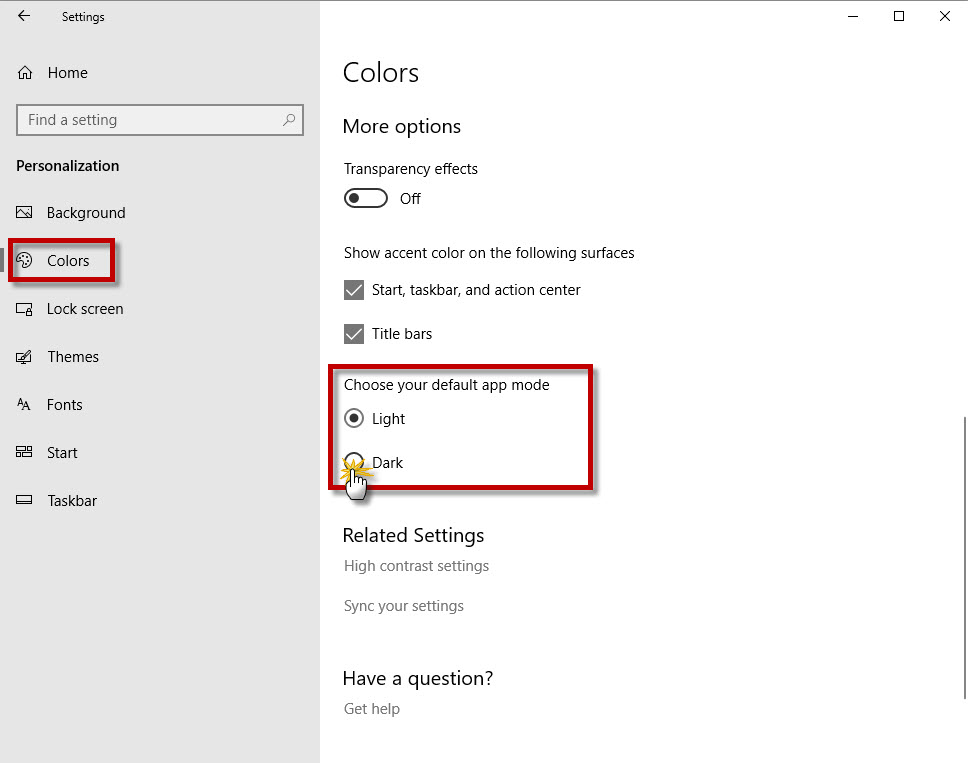
Changes will automatically take place without the need to restart your computer. Note that you need at least Windows 10 October 2018 update (version 1809) in order to apply dark mode to your File Explorer.
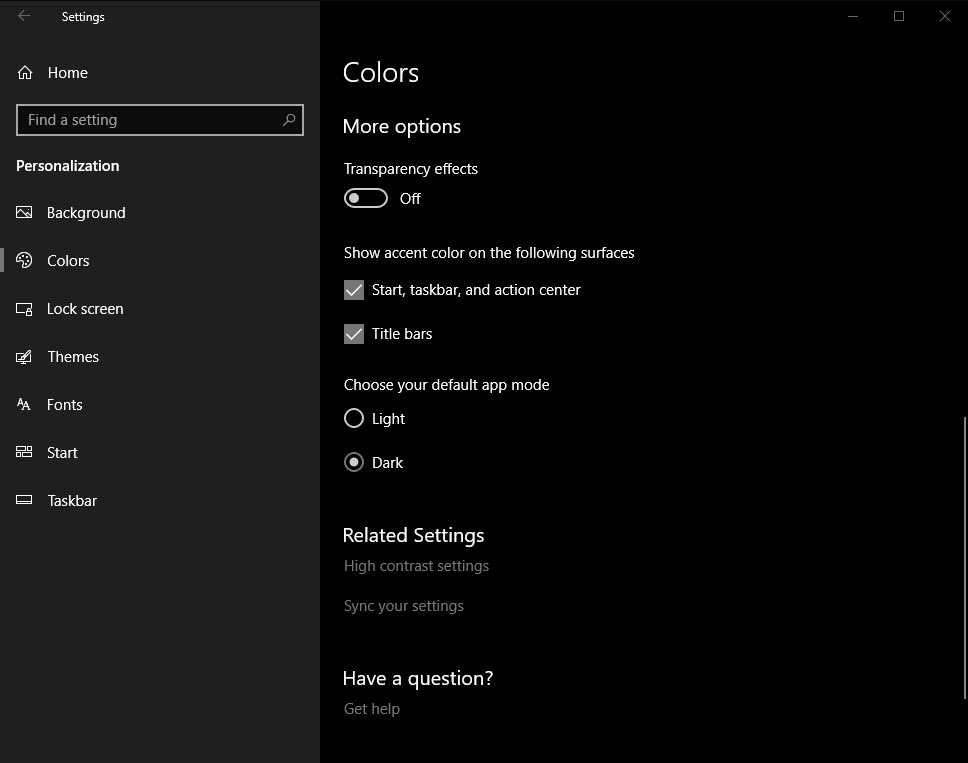
If you are having trouble to get the dark mode in your File Explorer, do head over to this article for potential solutions.
Related




























