To zoom into an area in Google Maps, you can either you use the zoom slider from the navigation tools, double-click the area or by using your mouse scroll wheel. And now, there is a new method to zoom into specific locations on Google Maps. Introducing the Drag ‘n’ Zoom option, available as an experimental feature in the Google Maps Labs.
Using the Drag ‘n’ Zoom labs feature, you can zoom an area by drawing a box on the Google Maps to instantly zoom in to that level.
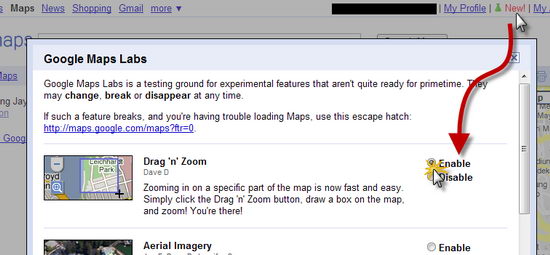
To enable this feature, click the green flask with the “New!” text at the top of Google Maps (http://maps.google.com) to bring up the Google Maps Labs option page.
Under the Drag ‘n’ Zoom option, click on the Enable button and then click Save Changes for the feature to take effect.
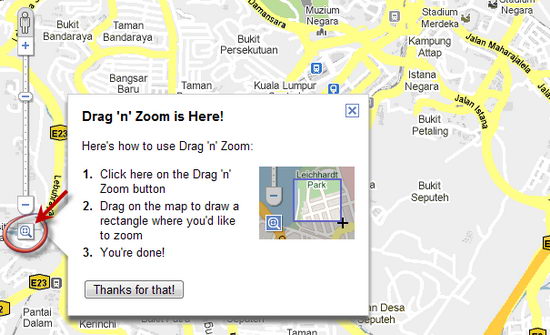
Now, the Drag ‘n’ Zoom icon will appear at the bottom of the zoom slider. Click on the icon and you can start drawing rectangle or box with mouse to zoom to specific location on Google Maps. Thanks, tothepc!
Related




























