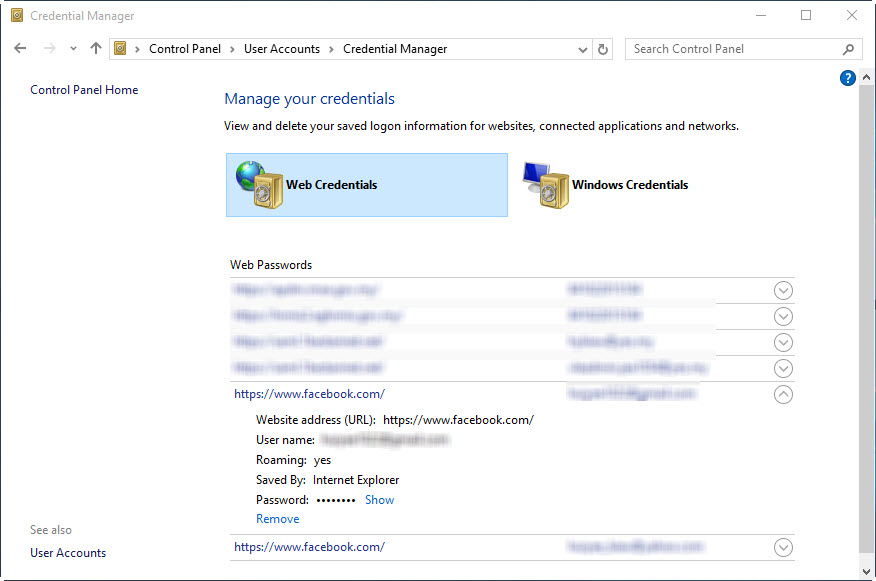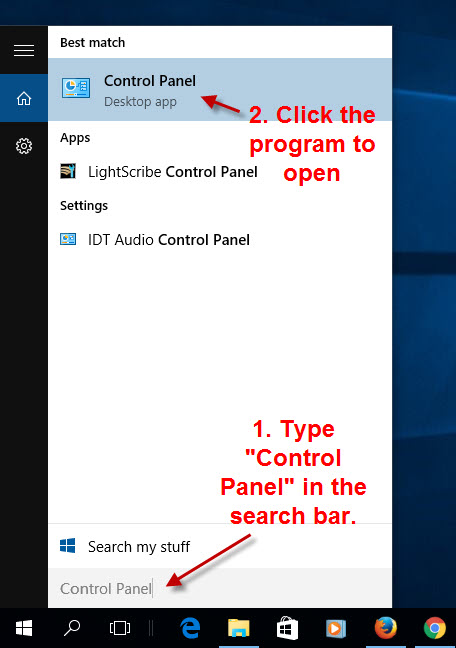The Microsoft Edge includes a password manager on Windows 10. With such a feature, you can have Edge remember your passwords for different sites such as Facebook, Gmail, Twitter, Instagram, etc. Now, the question is where can you view all the saved passwords?
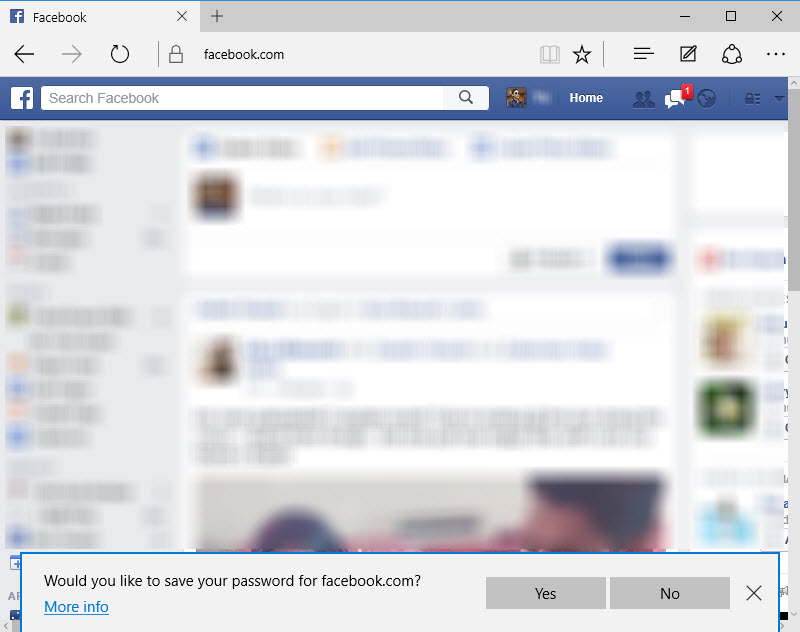
How to view all passwords saved in Microsoft Edge on Windows 10?
All password saved can be viewed and changed from the Credential Manager, which is accessible from the Control Panel. If you prefer, you can change passwords from within the Edge browser, but there is no way to view the current passwords. So the former offers the best way to manage your passwords.
1. First, open the Control Panel by typing “Control Panel” in the search bar. Click the program to open it.
2. Click on User Accounts, in the Control Panel.
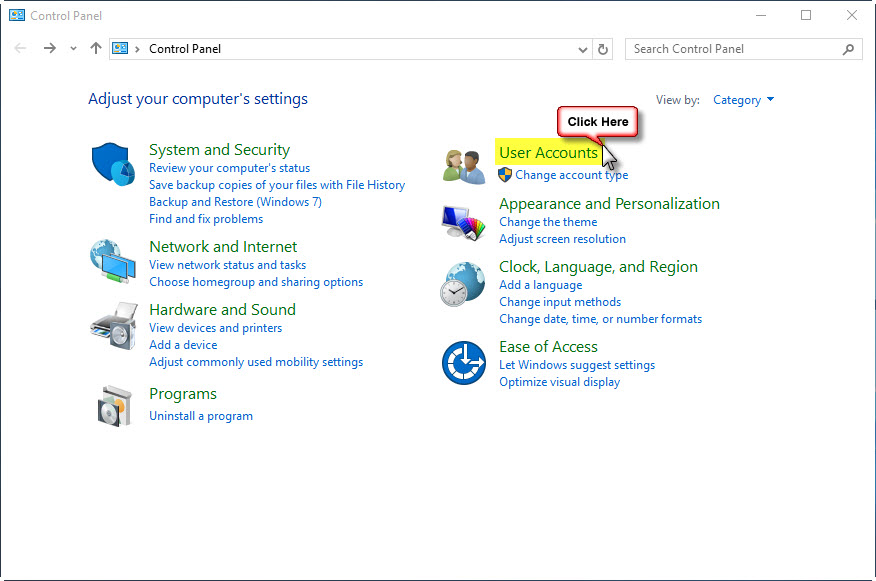
3. Select Manage Web Credentials link under the Credential Manager heading.
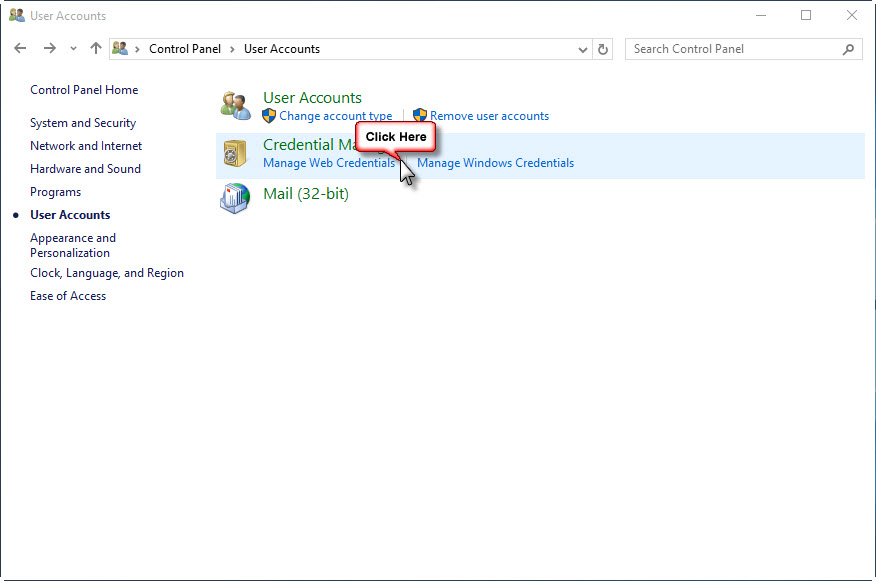
4. All your saved usernames and passwords in the Edge browser are listed under the Web Passwords section.
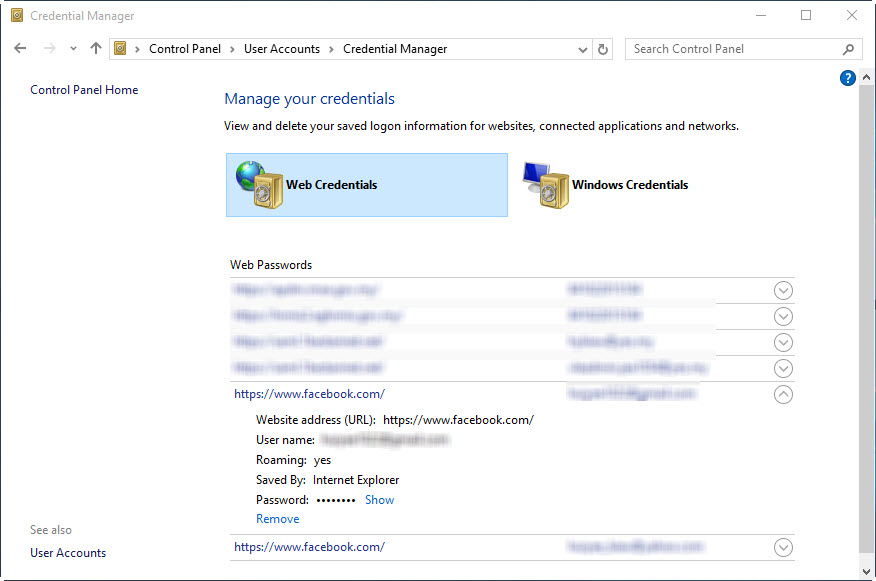
5. The passwords are hidden under asterisks. To view a particular password, click the Show link next to the password. You will be prompted to provide your user account password for your computer before you can view the password.
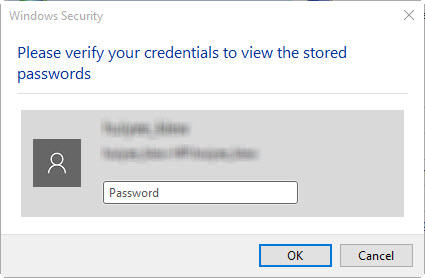
6. After you provide the correct password and click OK, you’ll see your password. Click on the Hide link to hide the password again.
That’s all. 🙂
Related