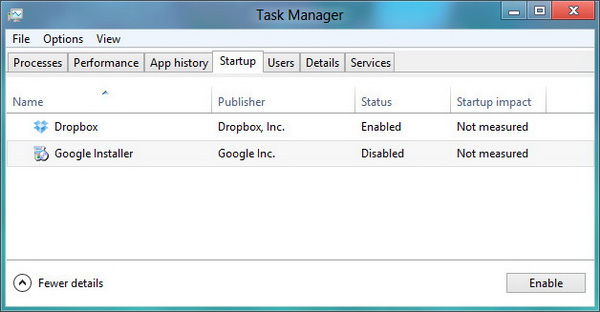Windows 8 doesn’t works the same as the Windows 7 or any previous versions of Windows, in many areas. Take for example, the startup items that used to be located in System Configuration Utility (aka msconfig), is no longer there in Windows 8. Now, you must be wondering where has Microsoft moved the list of startup items to?
In this simple tutorial, we will show you on how to gain access to your startup items in Windows 8, at which you can then choose to enable or disable any of the startup items.
The startup items now reside in the Startup section in Task Manager. To open the Task Manager, simply hit the Ctrl+Shift+Esc keyboard combination. You will see the simplified-version of Task Manager window similar to the screenshot below.
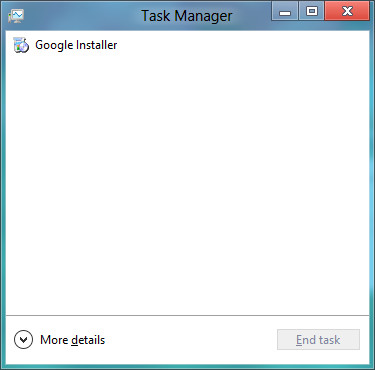
Read also – Get Windows 8 Metro Task Manager on Windows 7, Vista and XP
Click on the More details option to expand the Task Manager, then go to the Startup section where you will find all the startup items inside. You can manage your startup items from here. You can choose to enable or disable any startup item.
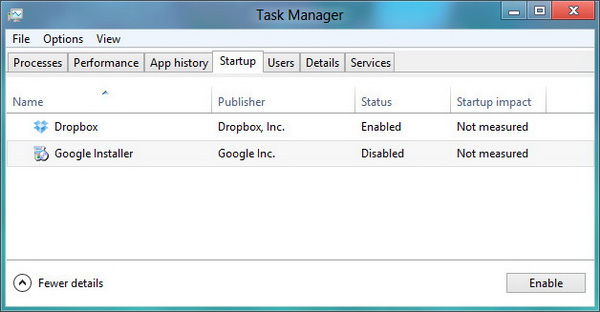
Also, the utility shows you how each application impacts your startup time (High, Low or Not measured), under the Startup impact column.