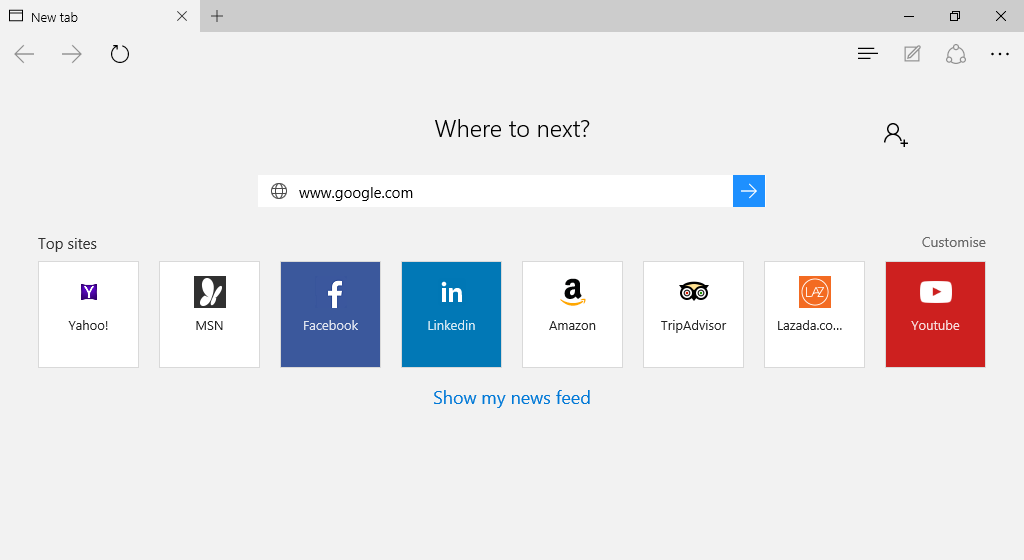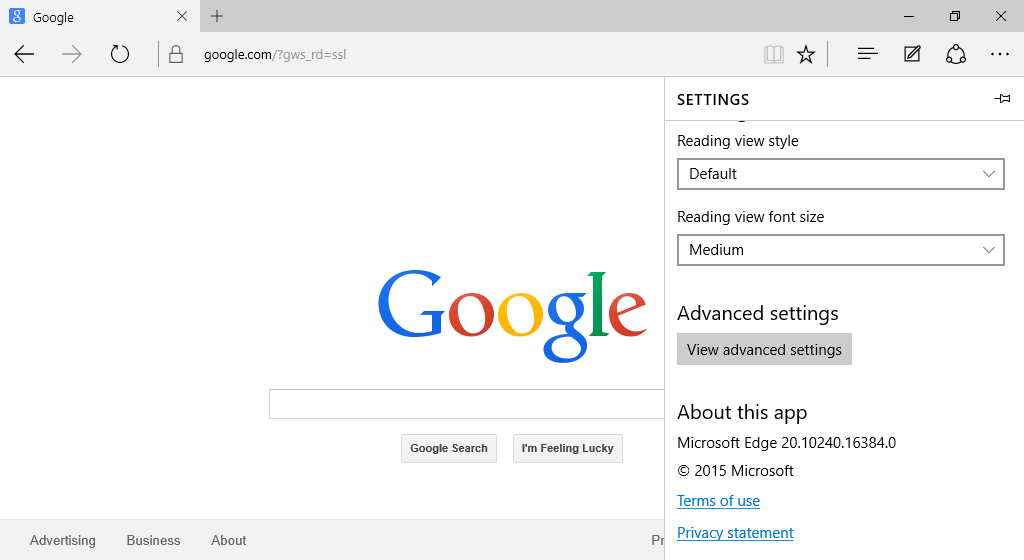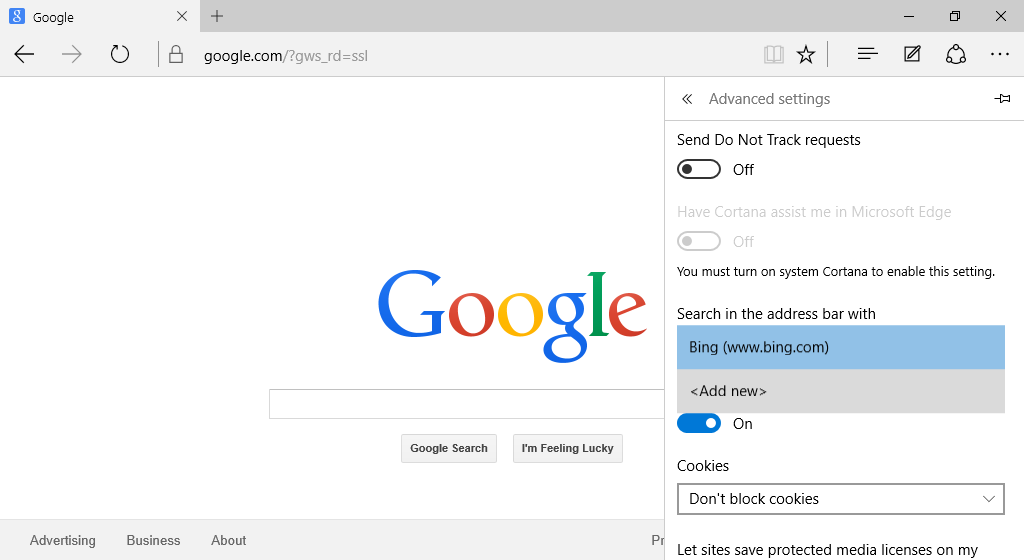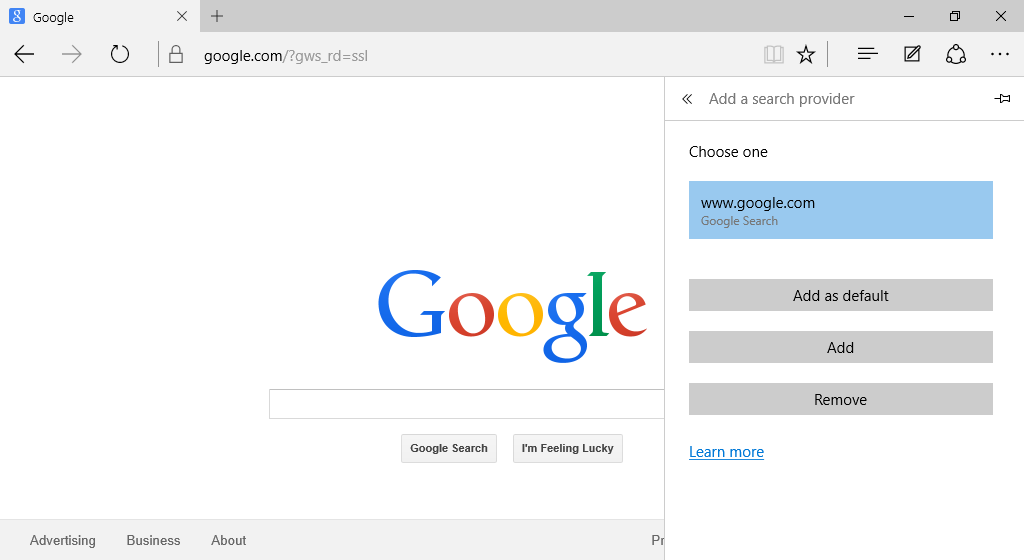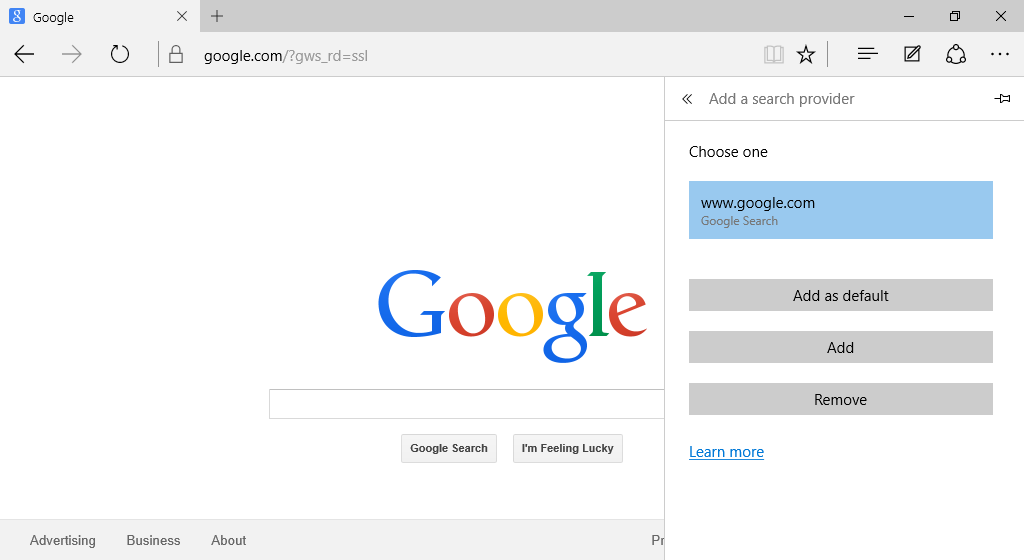
You May Also Like
Blogging
I guess you must have noticed the “Incoming Search Terms” section on My Tech Quest. Look at the screenshot below. 🙂 A few days...
Gadget
This is a guest post by Joe Linford. If you would like to contribute too, please leave us a message via the contact us page....
Local Tech News
To accelerate progress in the 1BestariNet Program, YTL Communications has partnered with Intel Malaysia to introduce Intel-based integrated 4G LTE laptop and tablet solutions supporting...
Android
In Grammarly Editor, you can view suggested synonyms of words that you just typed in your text. Now, the same feature has been added...