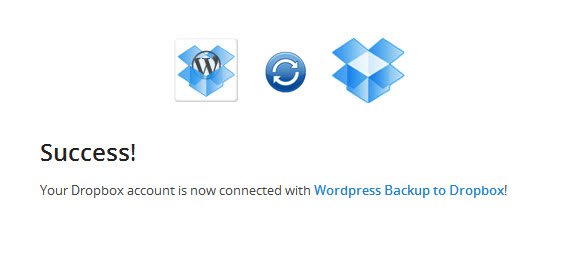One of the most popular methods to take backups of your WordPress site or blog is using the simple-to-use Backup Wizard from your web hosting control panel (or Cpanel). The wizard enables you to easily and quickly creates a backup of your entire site (WordPress files plus database) or just a partial backup, and then download it to your local machine.
Besides keeping backups of your WordPress site locally, if you are a user of Dropbox, you can consider taking backup of your site to the cloud-based storage service, given that you have load of unused space in Dropbox. Read on if you are interested.
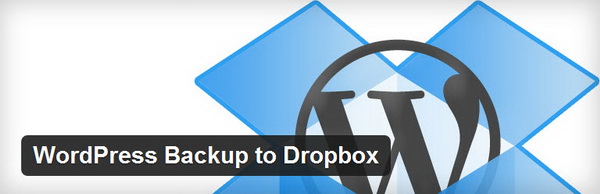
In WordPress, there is always an extension for everything, this includes one that’s responsible of taking WordPress backup to Dropbox. That extension is called WordPress Backup to Dropbox, and believe me, using this extension, you can enjoy hassle-free backup of your WordPress site to Dropbox. It gives peace of mind too because the backup is automatically taken on regular basis.
To get started, after the installation of the extension on your WordPress blog, you need to authorize the extension with your Dropbox account.
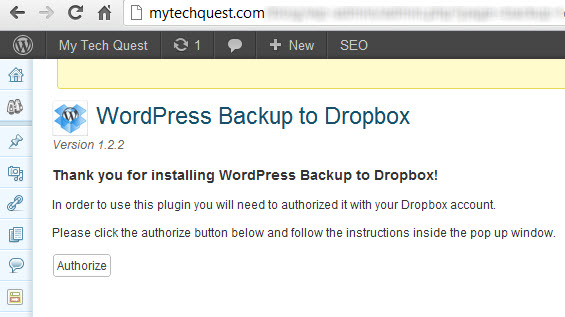
The extension will create a folder named wpb2d, under the Apps directory in your Dropbox account. All WordPress files and database will be stored in the folder.
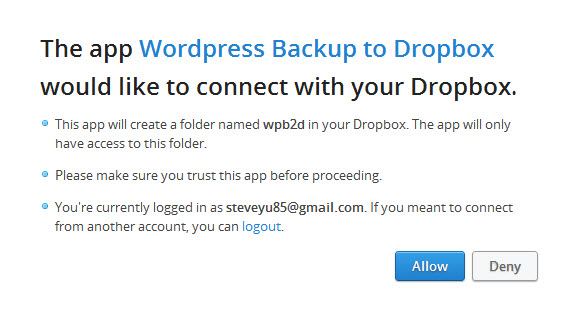
Your Dropbox account is now connected with WordPress Backup to Dropbox. Meaning that you can now use the extension to backup your WordPress site.
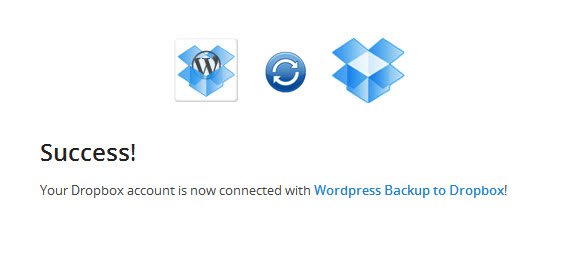
In the options page, choose the day and time as well as how often that you want the extension to take backup of your WordPress files and database. Also, you can choose to exclude certain files or directories from backup.
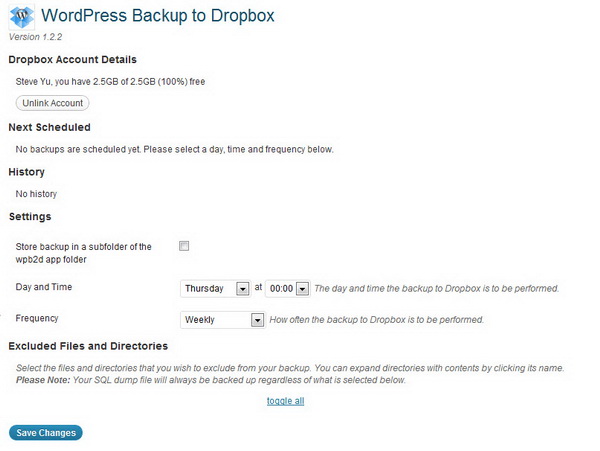
You just need to configure the extension once, and the rest is history. Backup of your WordPress files and a SQL dump of its database, will be automatically stored in Dropbox according to your configuration. If you wish to take backup manually, you can do so too.
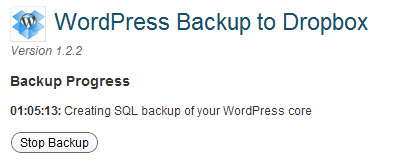
Although this extension is very helpful as it takes backup of your site on a regular basis to Dropbox, but you might want to watch out for issue with your web hosting company, because the backup process (normally first time backup) might consume high usage of CPU usage on the server.
The second backup will run faster and save on the bandwidth because the extension supports incremental backup. It only uploads modified files or new files to Dropbox, rather than all the files.