By default, the USB pen drive is using either FAT or FAT32 file system. As you know, NTFS provides greater performance than FAT and FAT32. But unfortunately, you can’t format your USB drive as NTFS because the NTFS option is not available in the format dialog. Well, not completely can’t. It is still possible to format the USB drive as NTFS on your Windows XP system. It requires a little trick to enable NTFS formatting on your USB drive.
To format your USB pen drive with NTFS file system on Windows XP, here is what you need to do. First, right click on “My Computer” and select “Manage”. Next, click the “Device Manager” option and look for your USB drive under the “Disk Drives” heading.
Once found, right click the removable drive and select “Properties”.
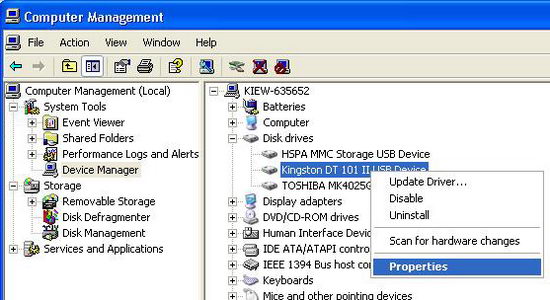
Choose the “Policies” tab and check the “Optimize for performance” option. Then, click OK.
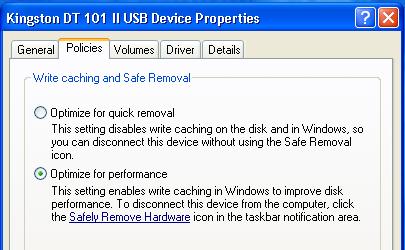
Now, go to “My Computer”, right click on the USB drive and select “Format”. Under the file system dropdown box, you will noticed the NTFS option.
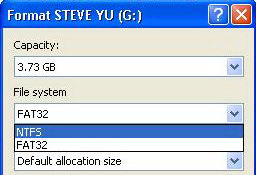
Select “NTFS” file system and click “Start” button to begin formatting your USB drive with NTFS file system.




























