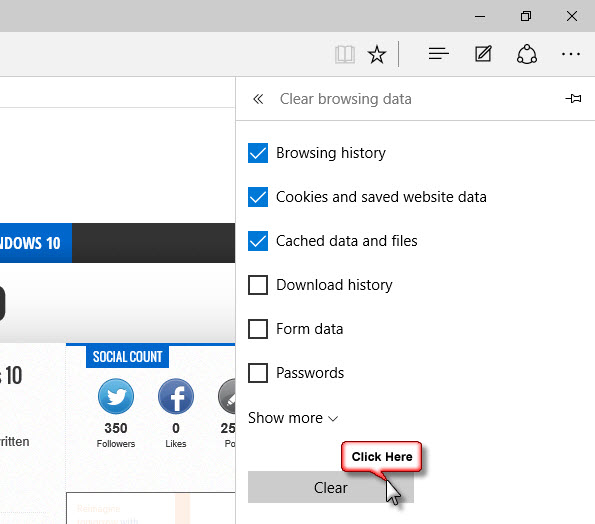Like any other browsers (Chrome, Firefox etc), you can clear cache, browsing history and other browser data in Microsoft Edge. The option is accessible within the browser or you can do so using third-party cleaning tool like CCleaner.
You have control over your browsing data. This data includes passwords, sites you’ve visited, download history and saved form data. The “Clear browsing data” option in Edge browser allows you to delete all or just a portion of the browser data.
To do so, click on the More Actions button (…) at the top right corner of the Edge browser and select Settings.
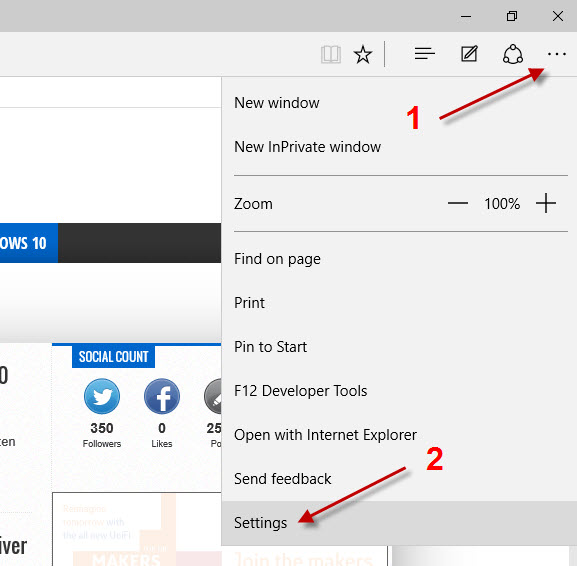
Scroll down until you see a button under the Clear browsing data heading. Click on the Choose what to clear button.
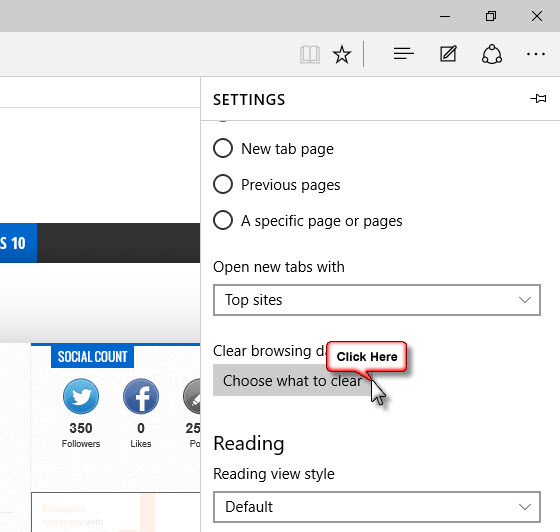
Now, tick the browser data that you want to delete – browsing history, cookies and saved website data, cached data and files, download history, form data or passwords. Hit the clear button to delete.
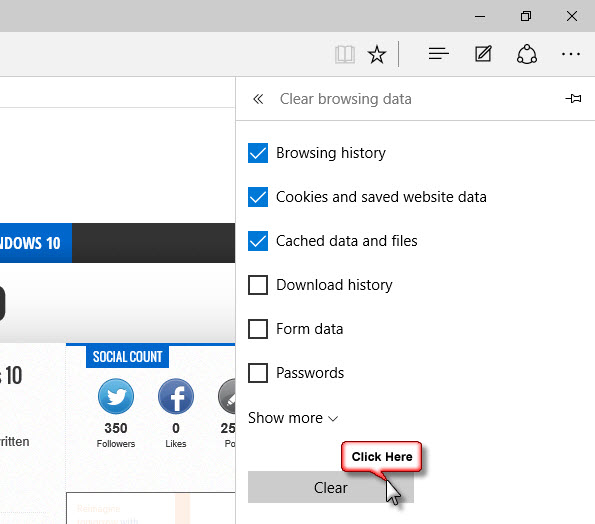
That’s all.
Related