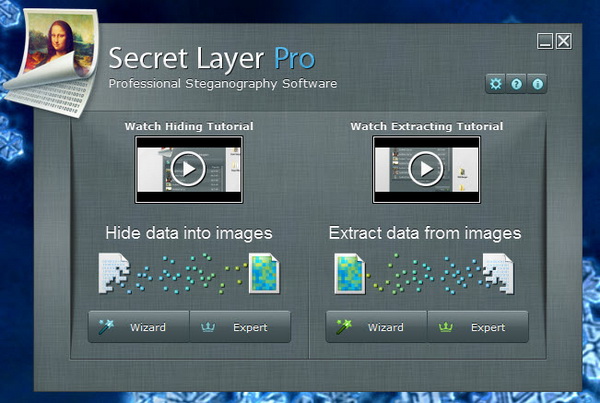SecretLayer Pro Review – There’s a saying that a picture paints a thousand words, means that you can tell the story behind that image. Now even better, a picture also paints a thousand secrets. Using a professional data hiding (steganography) software like SecretLayer Pro, you can easily hide encrypted file and data in an image. The best part of it is that no one will ever know what’s hidden inside the image. 🙂
Introduction
SecretLayer Pro is an easy-to-use application that enables you to encrypt sensitive data and hide them into images. You can hide files and data of virtually any format, and put them into images. The supported image formats include png, gif, bmp and jpg.
When you need to retrieve the data from images, you can easily extract them using SecretLayer Pro. If the data is encrypted (using one of the eight available encryption algorithms), you need password in order to extract the data. Besides password protection, no one will suspect your images contain sensitive data, right? So it’s safe to say that image is one of the best places to keep your sensitive data, provided that you didn’t lose or misplace those images. 🙂
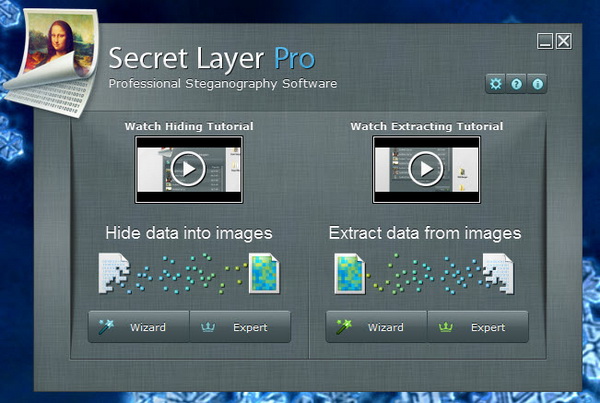
SecretLayer Pro has a straightforward interface. The application allows you to do two things – hide data into images and extract data from images. Yes, it’s easy to tell by simply looking at the main interface. First, we will look at how to hide data into images. Read on.
Hide Data into Images
SecretLayer Pro is easy to use and configure thanks to the step-by-step wizards. To hide data into images, you can choose to run the wizard to guide you through the steps or opt for Expert mode, where all the options are listed in one screen. In this guide, we choose the former.
Now, the first step is to locate and add images that you would like to hide data inside. You can add as much images as you want as the application support multiple images to store data. Note that each image comes with different available space at which the data can be stored.
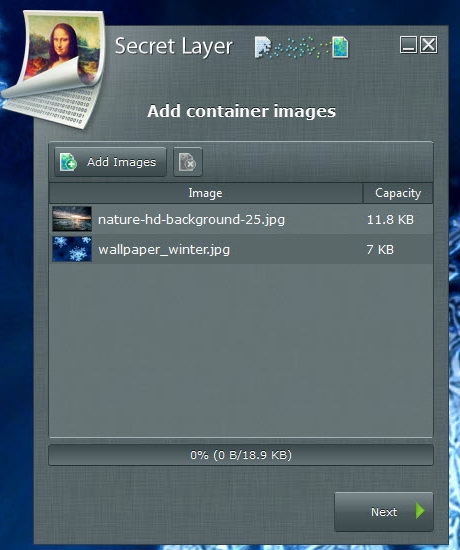
We’ve added two images with combined capacity of 18.9 KB. You want to make sure the free space is sufficient to hide your sensitive data. Or else the images will be overfilled.
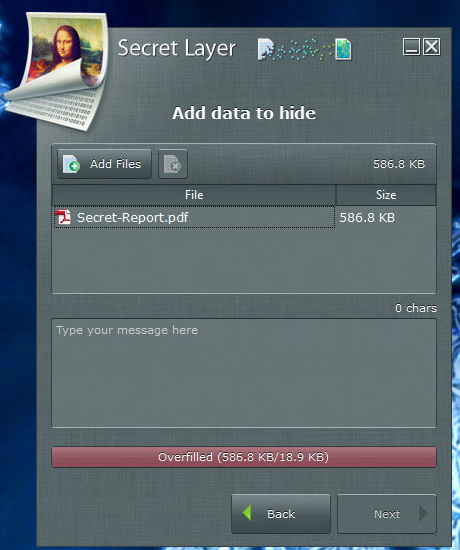
We replaced the previous file with another file that fits into the images.
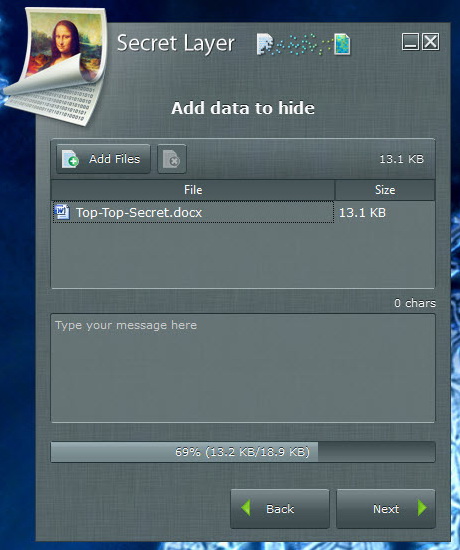
We’ve done adding the images and sensitive data, now for safety purpose, you are recommended to encrypt and password protect your data. There are eight encryption algorithms to choose from. AES, Blowfish, Cast-128, just to name a few.
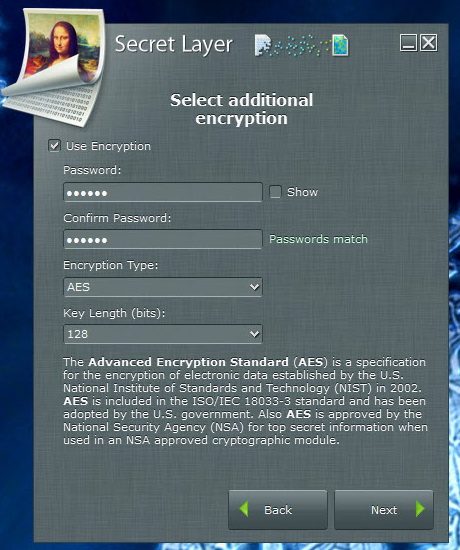
To avoid any trouble when it comes to extracting data from images, you might want to stick with the same encryption algorithm. If you decide to use AES, then stick to it every time you run this process. Even better, you can set SecretLayer Pro to remember your encryption selection. You can configure it from the Options. Options window is accessible the main interface.
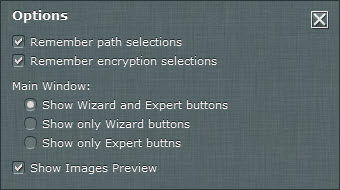
Here’s the final step. Before hitting the Hide button, you can change the destination folder to save the images if you want to. Else, leave as it is.
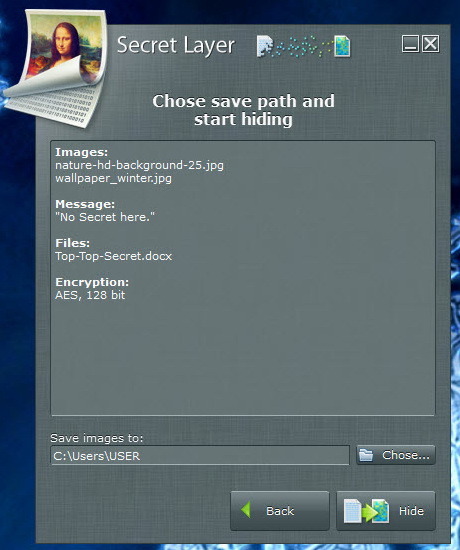
Note that SecretLayer Pro will make copies of the images and store the data into the duplicated images. So your original images are free from hidden data. Make sure you know which images contain hidden data.
Extract Data from Images
Done with data hiding. Now, we shall look at how to extract data from images. It’s extremely important that you remember which of your images contain hidden data or if you keep the same data in multiple images, you need to remember which are those set of images. Yes, you must have a good memory.
We use the step-by-step wizard to walk you through the process. First, you need to locate the images.
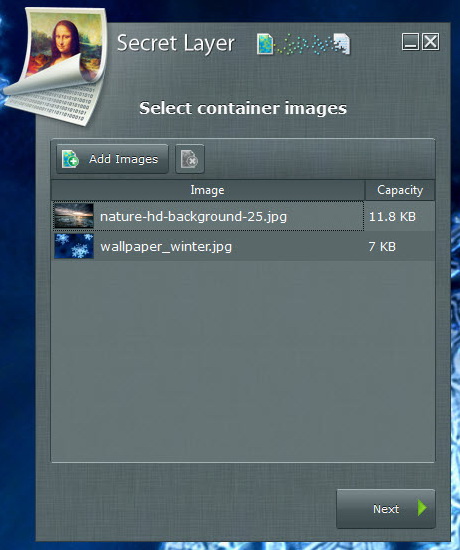
If hidden data is encrypted, you need to decrypt it with correct password. Make sure you choose the right encryption type.
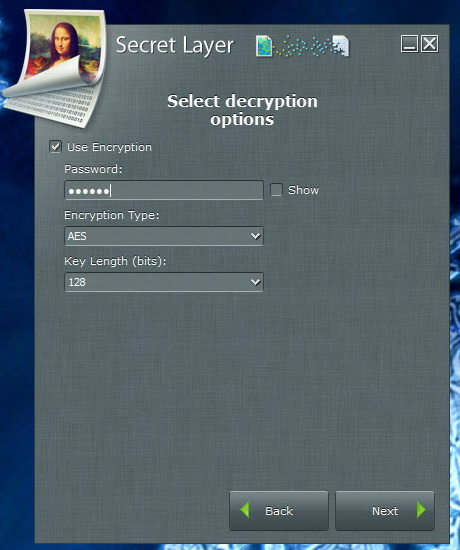
Now, you can start extracting the hidden data.
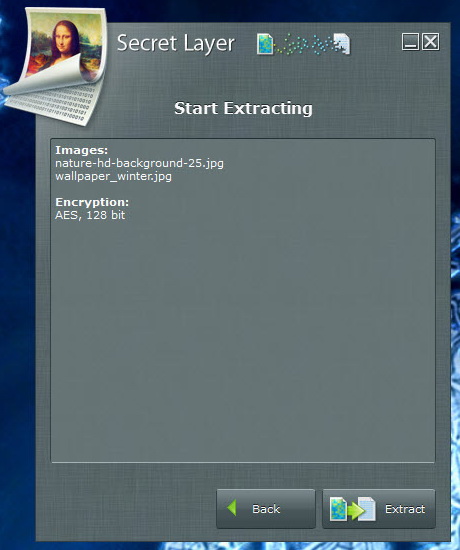
Tada! Your hidden data has appeared. It’s that simple. 🙂
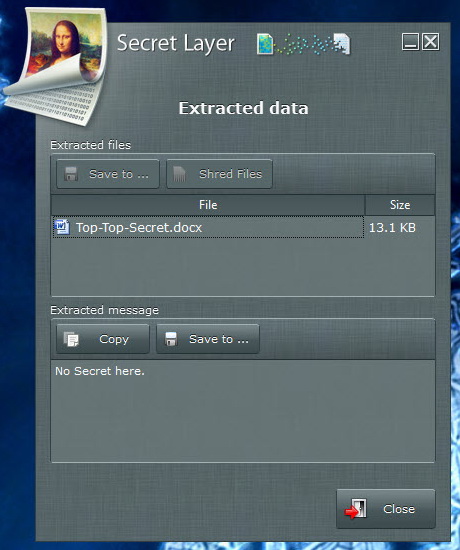
SecretLayer Pro is compatible with Windows 8, Windows 7, Vista SP2 and XP SP3. It costs $45 apiece and comes with four years of free support and software upgrade. Or you can consider SecretLayer Lite at $19.50 a license with 1 year of free support. Here’s a comparison table between the Pro and Lite version.
Free trial is available for download here.
Note : License key was provided for this review.
Related