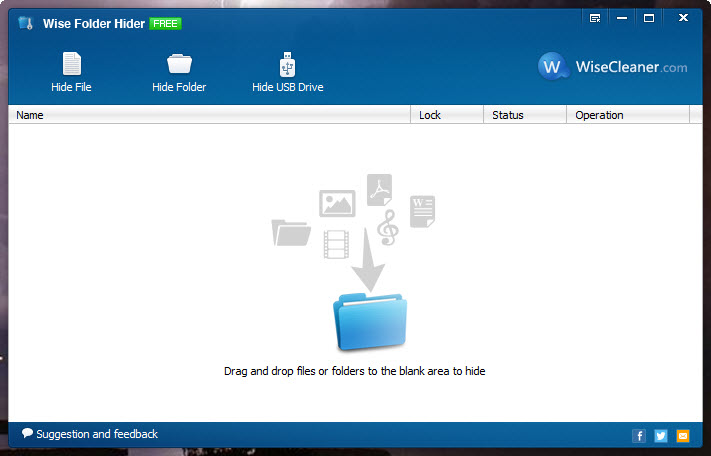There is a need to hide (plus password-protect) sensitive files and folders in your desktop if you are not the sole user of the computer. And to help you with that, you can count on Wise Folder Hider Free.
This free file and folder hidden tool is no stranger here. It was mentioned at MTQ some three years ago. In addition to hiding and password-protect files and folders, it has the ability to hide USB drives and supports double password protection. A primary password to login the program, while the secondary password to lock and unlock the file or folder.
The difference between the latest version and the version we’ve last reviewed is the support for Windows 10. The rest are more less the same including the interface.
At first run after successfully installation, you will be prompted to set a password to login the program.
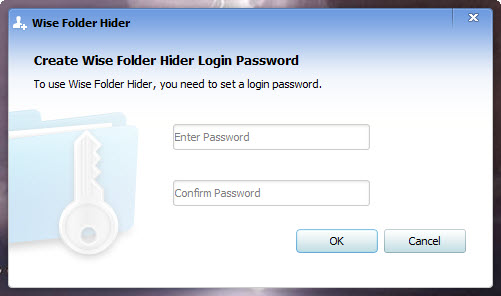
In the main window, you can choose to hide file, folder or USB drive.
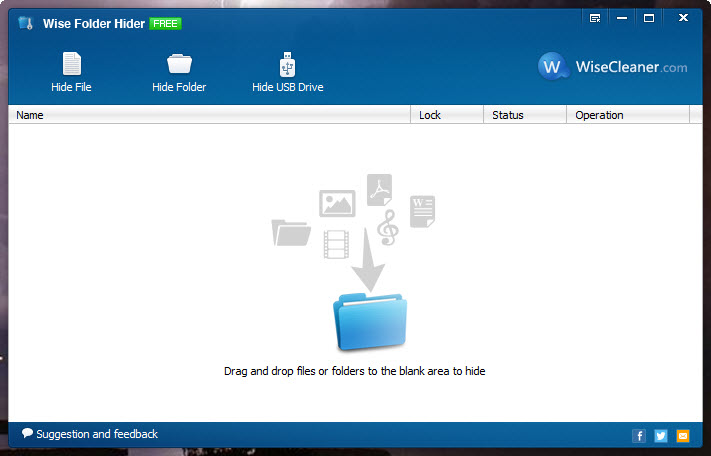
Take as example, to hide folder, simply click on the Hide Folder button. Navigate to the folder that you would like to hide. Click OK.
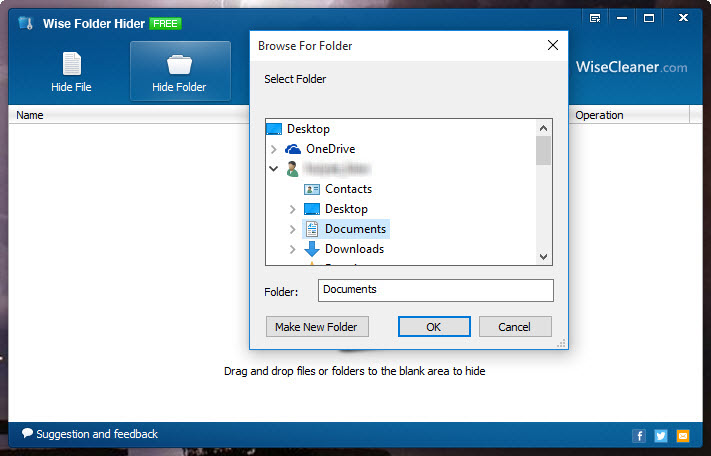
The folder is now hidden. To edit files inside the now-hidden folder, simply click on the Open button and the folder will be visible. When you are done editing, close the program and the folder will become hidden again automatically. You can set password for the folder for extra security.
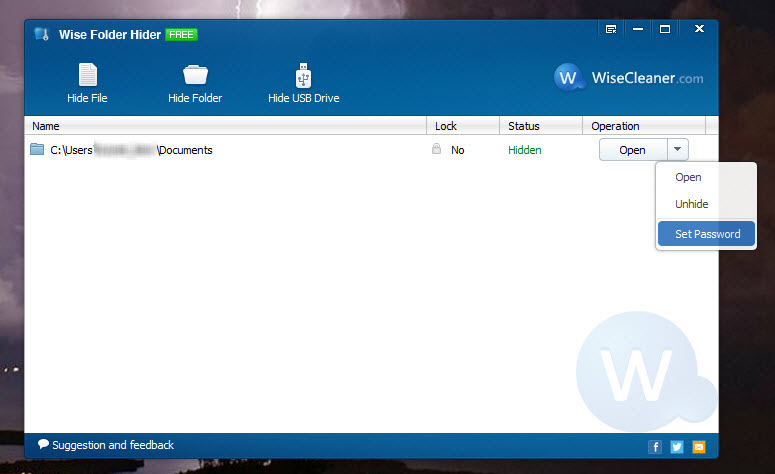
Without launching Wise Folder Hider, you can hide files or folders using the right-click context menu. Simply right-click the file or folder that you want to hide, then select “Hide File/Folder with Wise Folder Hider”.
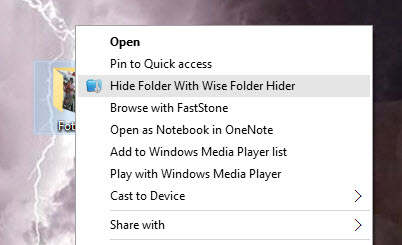
Wise Folder Hider Free is free for download and is compatible with Windows 10, Windows 8.1/8, Windows 7, Vista and XP.
Related