Comic Shelf is a free lightweight manga download manager that allows you to download and read your favourite manga whether online or offline directly from your desktop. This application supports popular manga sites like Manga Volume, MangaFox, Sun Manga and more. Also, more than a dozen of Chinese manga sites are supported.
Basically, Comic Shelf provides three main functions. It enables you to download, offline browse, and online browse manga chapters.
Here’s the main features of Comic Shelf :
- Support many comic/manga sites : A total of 22 (so far) English and Chinese manga sites.
- Intelligent Image Cache : Present image only, get rid of ads and unnecessary information; Transform Website topology to Tree View, improve user experiences.
- Batch download : Support multitask download, Easier and Faster.
- Online and offline comic/manga reading : Easy operation for comic/manga reading, support image pre-cache to read online comic/manga faster
- My Favorites : Collection of your favorite comics and manga at any time, easy to locate and read
Comic Shelf is portable, therefore does not require any installation. After download, simply extract the content in the downloaded zip file to any directory of your choice on your Windows, then run the Comic Shelf executable file by double-clicking on it.
On the first run, you will be prompt to choose the language for the application and the comic sites that you want to get access to in Comic Shelf. I choose all the English comic/manga sites which includes Manga Volume, MangaFox, 8 Manga, Anime A and Sun Manga.
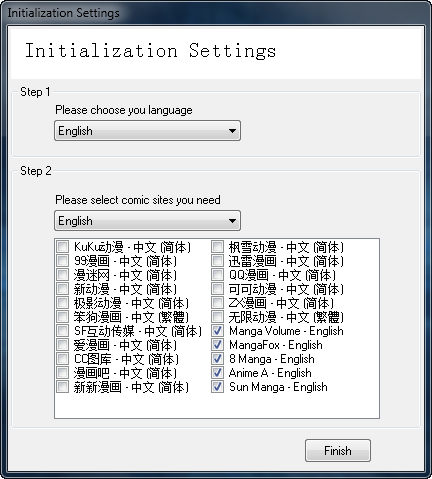
On the main window, go to the Comic Browser tab. You should see all the manga sites that you have selected previously, displayed at the left pane of the program.
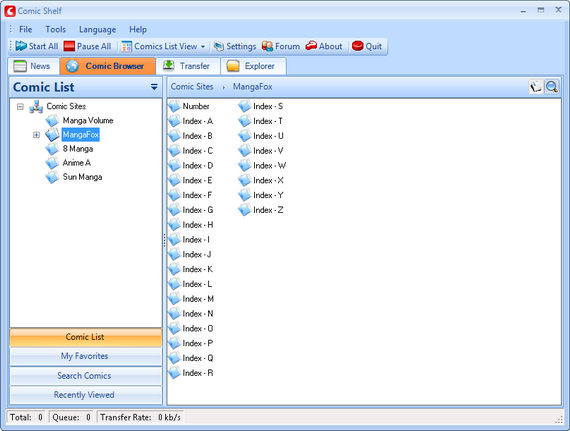
Now you start browsing for your favorite manga titles from the listed manga sites or perform search queries using the Search Comics function.
Under every manga title, you will a list of available chapters for that manga. If you have a collection of mangas that you love to read, you can put them under My Favorites.
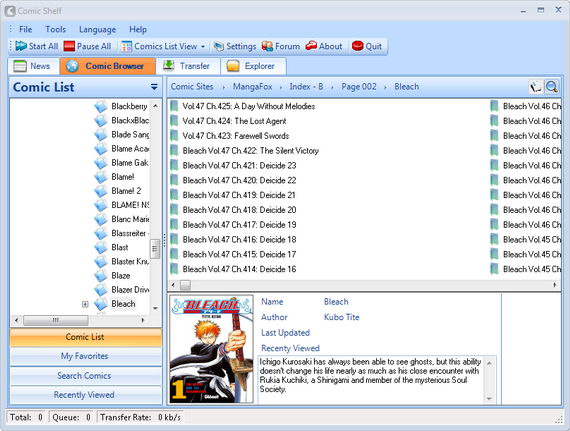
To read any of the chapters online, double click on that particular chapter to open up a manga viewer. In the manga viewer, all the ads and unnecessary contents are automatically removed, leaving only the manga chapter scanned images for your viewing. You can enlarge the image using the zoom mode and there is also an option to view the manga in full view. There is more options in the top toolbar. You can discover them yourself. 🙂
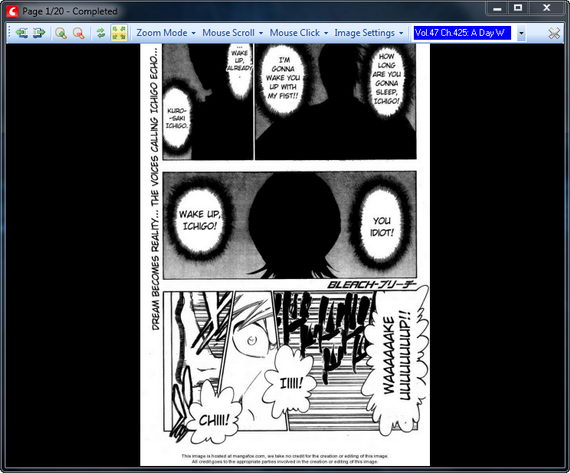
Okay, now the downloading part. If you want to download the manga chapters, just right click on the chapter, then choose hit Download or use Ctrl + D key.
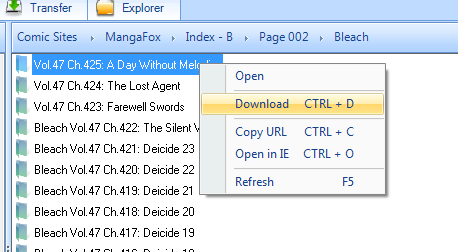
You can view all your download progress under the Transfer tab. Now, go add more chapters for download! 🙂
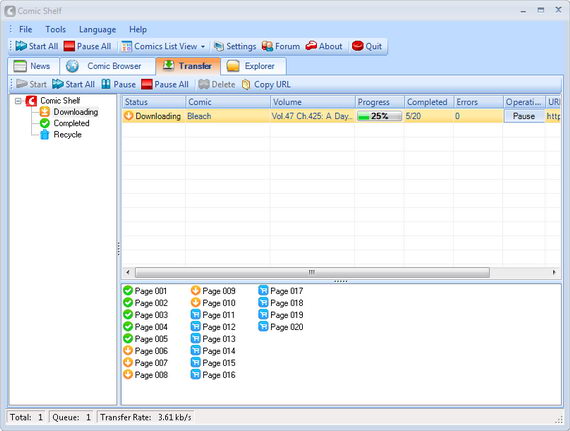
By default, all your download will go to Comic Shelf folder in drive C. You can change the default download directory in the Settings > Download from the main window.
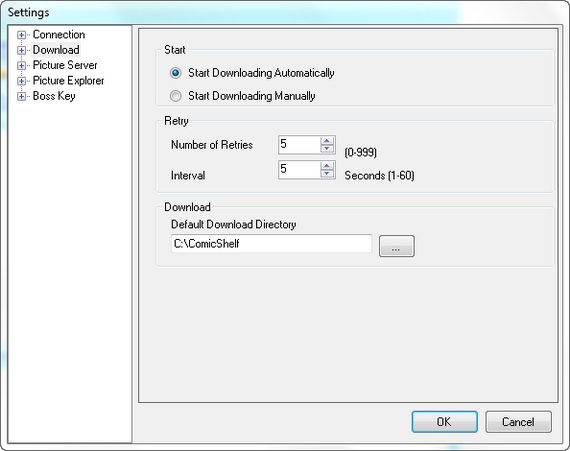
After completed download, you can read the manga chapter offline directly from Comic Shelf. Just go to the Explorer tab, then browse to C:/Comic Shelf/Manga Name and select the manga chapter (each folder contains one chapter) that you want to read.
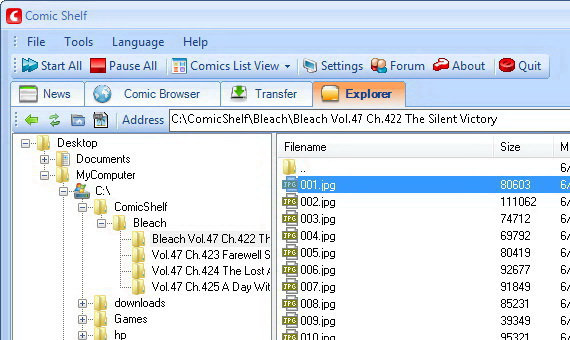
Double click on the first image file of the chapter to display the manga viewer and start enjoying reading the manga. 🙂
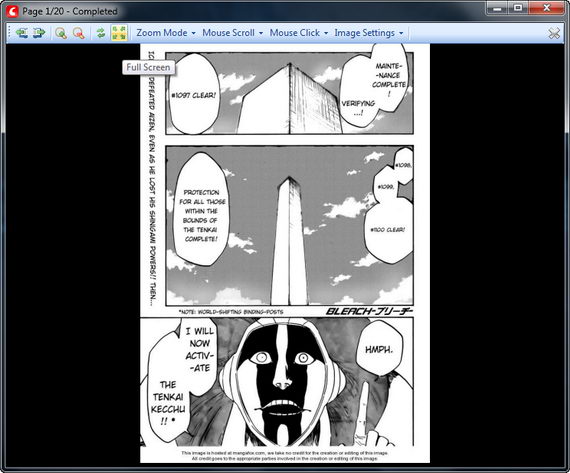
If you ask me to choose between DomDomSoft Manga Downloader and Comic Shelf, I definitely go for Comic Shelf.
Comic Shelf supports Windows 7, Vista and XP operating systems.
Related




























