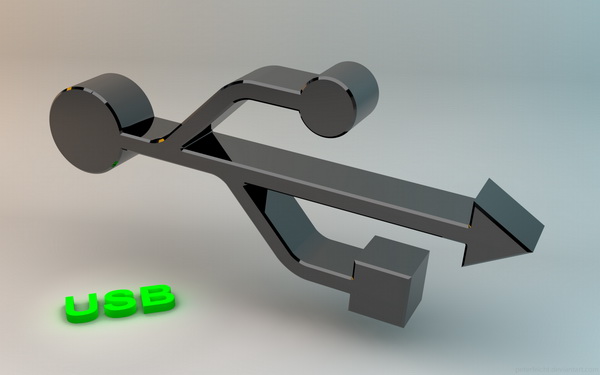This is a guest post by Katei Cranford. If you would like to contribute too, please leave us a message via the contact us page.
 Flash drives have long since toppled the mighty floppy-disk as the solution for portable data. Safe, sturdy, quickly retrievable, flash drives make digital life on the go much easier. As with any “everyday” gadget, the novelty and ease presented by flash drives can overshadow considerations we should otherwise ponder.
Flash drives have long since toppled the mighty floppy-disk as the solution for portable data. Safe, sturdy, quickly retrievable, flash drives make digital life on the go much easier. As with any “everyday” gadget, the novelty and ease presented by flash drives can overshadow considerations we should otherwise ponder.
Firstly, always be sure to properly eject the drive. No one wants a corrupted disk (but if it happens, fear not and read below.)
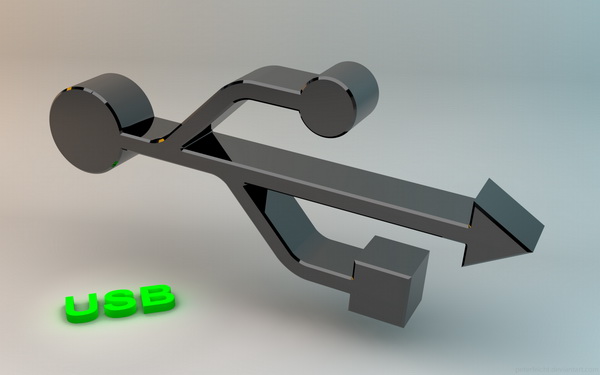
Image credit to ~PeterFeicht
File Transfer: Lots of little files will take longer to transfer than a single large file — the writing speed slows with the amount of individual data. For instance, it will take longer to upload two 5MB files than one 10MB, but not as long as it would take to write five 5MB files.
Speed: USB 2.0 can read and write speeds of up to 34 and 28MB/s. Although the actual speed of transfers on the machine, number of USB devices employed, USB controller, and motherboard. The faster files move, the more quickly we get things done. Less time spent waiting for transfers means one can get down to business. Speed plays a particularly important role for those who operate programs or operating systems through flash drives, as higher speeds allow for programs to uphold faster response-rates.
Formatting for Speed: How fast your flash should move involves the intended use. Most generic drives are engineered for use on several platforms and come per-formatted as FAT 32 for utmost compatibility. This however caps individual file-size at 4GB.
NTFS is a format which offers larger file-size capability, but is only available on Windows, Mac, and (most recently) Linux. Although the NTFS format will work on non-Windows platforms, these users must install software in order to use the format. NTFS is owned and licensed by Microsoft, therefore its use on external media is limited.
With regard to Windows-users, the optimal format for flash drives is the exFAT file system, which offers marked improvement over shortcomings displayed by the FAT32 format, most notably, the 4GB file-size limit. ExFAT is incompatible with Mac and Linux.
Data Recovery: Although you can always buy new computer parts, you can’t buy-back your data. So keeping your flash drives safe from corruption should be a top priority. Unintentional loss of data can be heartbreaking. However, there are programs which can recover flash drives formatted as FAT, exFAT, and NTFS. If you suspect data corruption or deletion, seek the assistance of software and don’t add anymore files to the drive. Often recovery programs are able to save the data, but not the file names, so although recovering deleted files is possible, it can also be a pain.
Bootable backup: Flash drives can be utilized as a tool for system recovery in downed machines or as way to upgrade a net-book, which frequently have fewer ports and no CD-ROM drive.
Durability: Flash drives are often more durable than portable hard drives which rely on magnets and moving parts, but portable hard drives are cheaper by the gig.
Security: Sensitive data should be, at the very least, secured by a basic 128-bit AES encryption. There are programs on the market which offer further protection. As our dependency on transferable data grows, as does the need to keep that data secure. Hardware encryption is a major development in flash drive technology—which works to build encryption features in even low-end models. Flash drives protective enough to achieve the FIPS 140-2 security standard can be found for around $60. Although for a bit more cash, one can channel their inner spy and purchase drives with self-destruct settings.
Be wary of unattended flash drives which may contain Trojans and other viruses. Although the lure of a free gadget and store-space may be tempting, it could harm your computer and put your information at risk. Mystery flash drives can be safely checked for viruses in the data partition using “sandbox” programs to inspect and reformat the drive. Be sure to first disable any auto-run features. As this post indicates, this can be done using programs which wait in the background and activate, “when a USB flash drive is plugged into your computer, this application will detect and lock suspicious files in the USB drive, such as the autorun.inf file, all the autorun-related virus and other related executable files.”
The future: USB 3.0 has hit the digital horizon. Backwards compatible with USB 2.0 and ability to transfer at the “super speed” of 5Gbps. Jeff Ravencraft, president and chairman of the USB Implementers Forum told PCWorld, “to claim you’re USB 3.0, you have to deliver 5Gbps. There’s no other way to get the certification.” More manufacturers are moving toward USB 3.0, but is still unavailable on Apple products as of August 2011.
This article was written by Katei Cranford. She is a recent UNCG graduate and freelance journalist who’s making her mark beyond academia and advising others not so far behind.