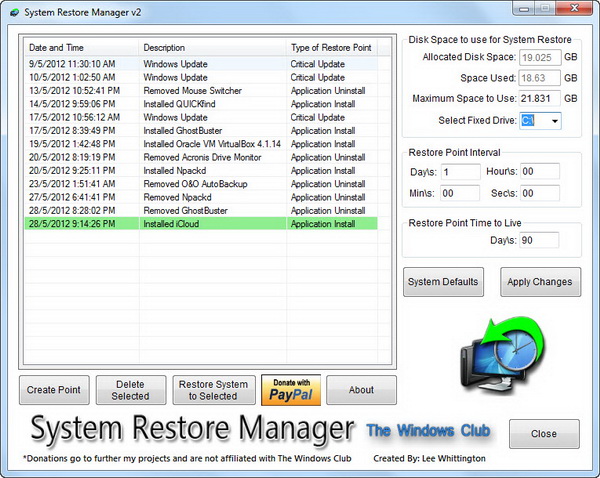Windows System Restore is one of the essential built-in features in Windows 7 and Vista. This system recovery tool enables you to automatically back up the registry and system files whenever you install new application, driver or Windows update. So when your Windows run into trouble or experience system slowdown after installing a buggy software or bad driver, you can always restore your Windows to the previous state.
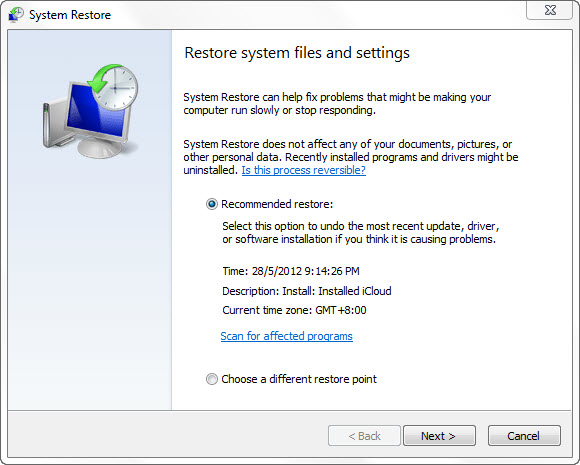
However, there are not much configuration options that you can do within the Windows System Restore utility. But, if you demand more control on the system recovery tool, you most probably want try the third party application, called the System Restore Manager. As the name implies, the application will enables you to have better control on your Windows System Restore points and customize its options.
System Restore Manager requires no installation. In the main window, the application will scan your system and display all the available restore points to you. Each restore point comes with information such as the date and time, description and the type of restore point.
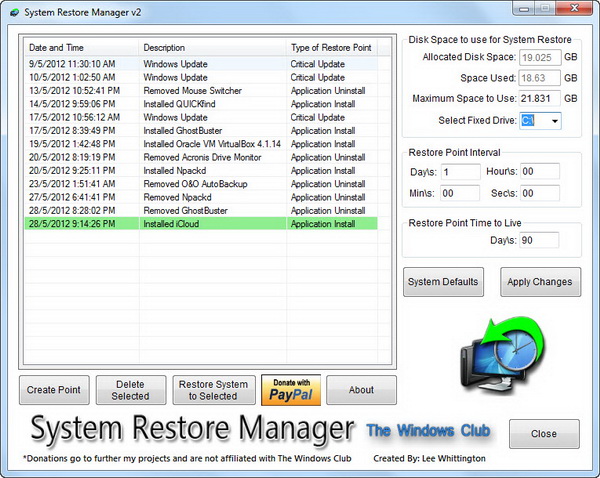
Using System Restore Manager, besides enabling you to restore your system to previous state, you can create new restore points on the fly as well as delete any existing restore point from your system. Moreover, you can set the maximum amount of disk space to use for System Restore on each hard drive.
Also, you can configure the restore point interval (24 hours by default) and adjust the restore point time to live (or the lifespan of the restore point). After making adjustments to the options, make sure that you apply the changes by clicking the “Apply Changes” button.
System Restore Manager is free for download and works on Windows 7.
Related