Tell me, how do you switch between open windows in your computer? Often, you would choose to reach for your mouse, then click the running application’s icon in the taskbar to bring the application to the foreground. Or you can use one of these keyboard shortcuts for window-switching.
- Alt + Tab to switch to another running program.
- Win + Tab to cycle through taskbar buttons (through flip view) – for Windows Vista and Windows 7.
- Alt + Esc to cycle through open windows in the order they were opened. (Particularly useful if you have at most two open windows.

Image credit – ~Sharpfang
Now, is there other method of window-switching? Well, you bet there is. With the help of this third-party application, called the Mouse Switcher, you can now switch between open windows by using your mouse scroll wheel (yes, just forget the keyboard). However, this app works on Windows 7 only.
After successfully installed, simply move your mouse cursor over the taskbar and start scrolling. This will open up your familiar Alt+Tab application switcher. Scroll until you reach the desired application, then move the cursor off the taskbar for the switching to take effect. It’s called the Clickless Windows Switching.
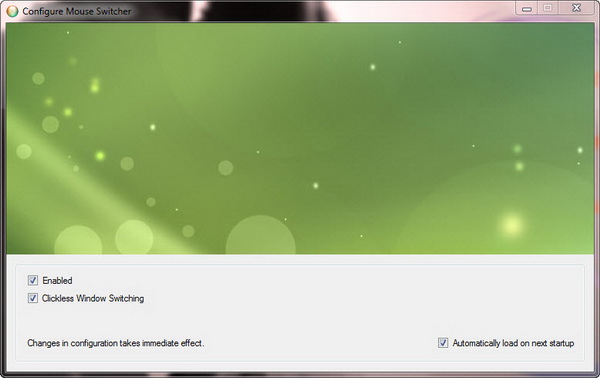
However, if you are not familiar with switching to open window without a click, you can uncheck the “Clickless Windows Switching” option in the configuration manager. Once the feature is turned off, you can now switch to any open window with a click on the application window thumbnail on the switcher.
Mouse Switcher is compatible with Windows 7 only.





























