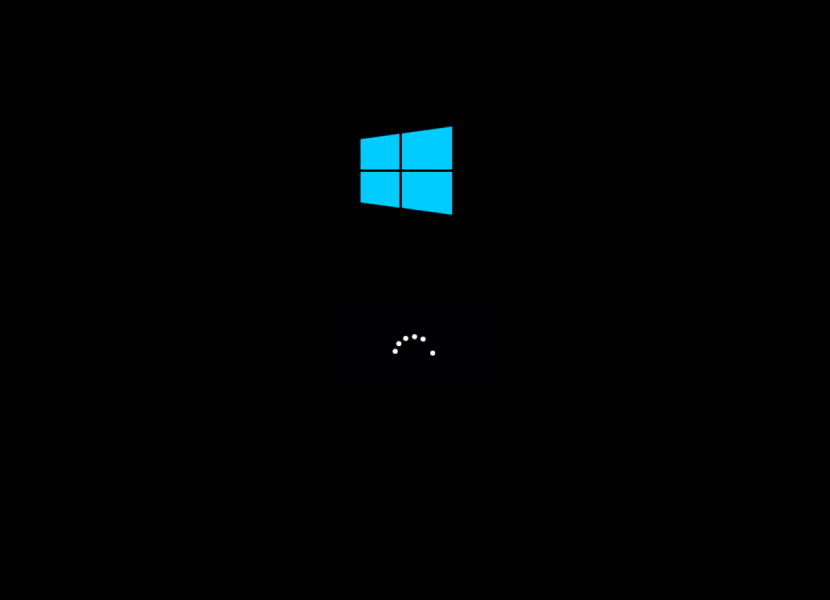In Windows 8 RTM, you should notice yet another version of boot screen, which is different from what you saw in Release Preview as well as in Consumer Preview. In Consumer Preview, you have the “Betta Fish” boot screen, then the clean and simple Windows logo boot screen show up in Release Preview.
And now in Windows 8 RTM, Microsoft have replaced the previous boot screen with the Windows 8 logo, similar to the screenshot below.
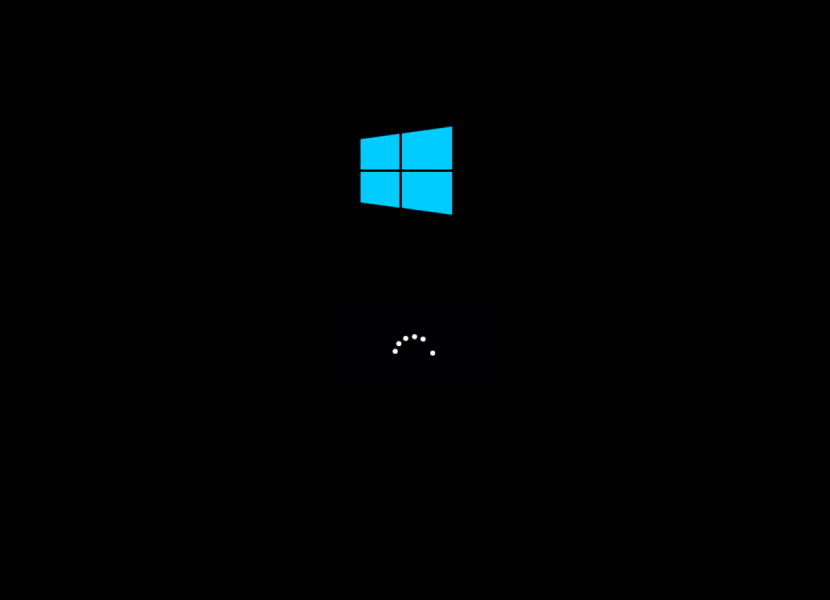
If you are interested to get the new boot screen and put it on your Windows 7, the people over AskVG (again!) has a copy of the Windows 8 RTM’s look-alike boot screen, at which you can apply to your Windows 7.
Simply download the Windows 8 RTM boot screen from this link. After download, extract the Windows-8-RTM-Boot-Screen.bs7 file to any directory of your choice. Just make sure you remember where you place the file.
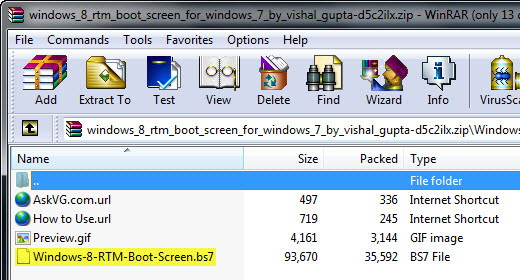
Next, download the Windows 7 Boot Updater (skip this step if you already have it). It’s a free portable tool that enables you to change boot screen in Windows 7. After download, simply run the executable file.
In the main window of Windows 7 Boot Updater, click on “File -> Load boot skin…” option to open a browse dialog box. Locate the Windows-8-RTM-Boot-Screen.bs7 file. Click “Apply” for the change to take effect.
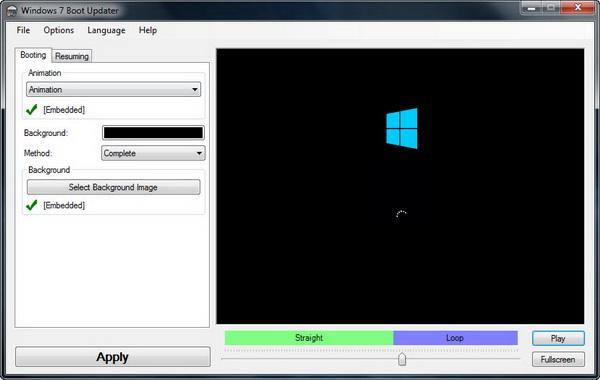
Now, you can restart your system to see the new boot screen. 🙂