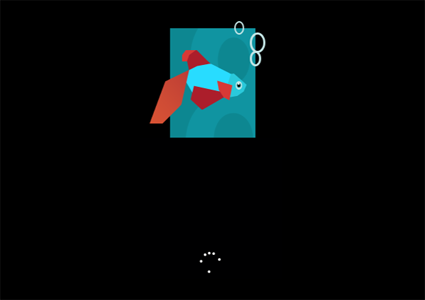Want to try the Windows 8 Consumer Preview’s “Betta Fish” boot screen on your Windows 7? Read on to find out how.
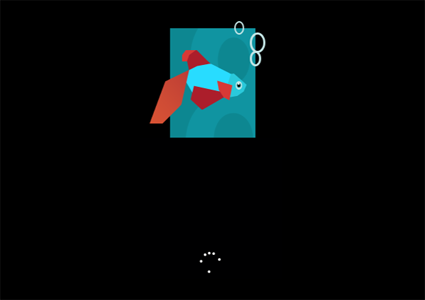
Actually the boot screen is just a look-alike created by Vishal Gupta from AskVG. Nevertheless, the boot screen (as shown above) does look beautiful on your computer.
To apply the boot screen, first and foremost, you need to download the “Betta Fish” boot screen from this link. After download, extract the Windows_8_Boot_Screen.bs7 file (contains the boot screen) to your desired directory.
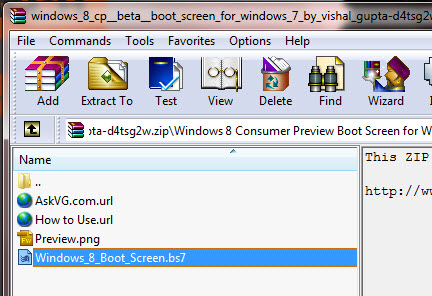
Now, you need a tool to change your Windows’s boot screen. Windows 7 Boot Updater is such tool (It’s free). Download it (from here) if you don’t already have one. After download, simply run the executable file. The application requires no installation.
In the main window of Windows 7 Boot Updater, click on “File -> Load boot skin…” option to open a browse dialog box. Select the Windows_8_Boot_Screen.bs7 file. Click on “Apply” button to apply the change.
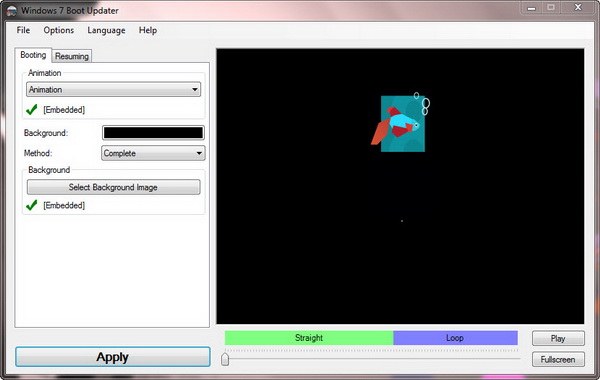
Now, restart your system and enjoy the new Windows 8 boot screen in Windows 7.
Related