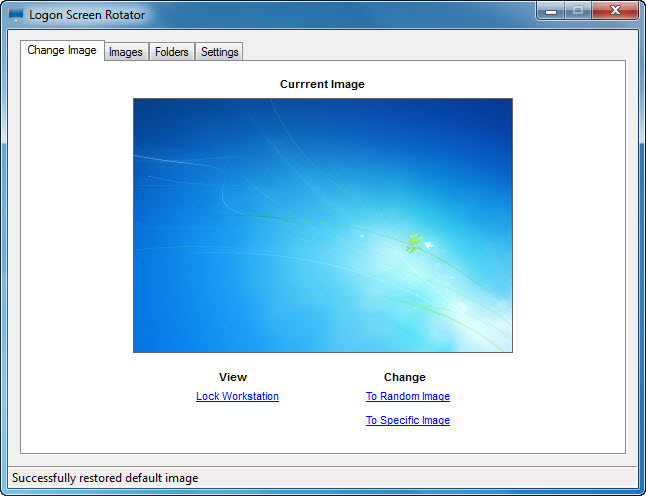Previously, we’ve written on how to set Bing image as your logon screen background image. The best part is you just need to set the things to run once and the logon screen will be automatically updated everyday with the latest image from Bing.com. Well, what if you want to use your own images instead of Bing images and have the images rotate on each logon?
Introducing Logon Screen Rotator from Luke Payne Software. As the name suggested, the freeware allows you to change the logon screen of your Windows 7 or Windows 8 with an image of your choice. Most probably you don’t want to stick to only one image. If so, you can add multiple images to the application and set it to rotate on each logon, each computer lock, computer lock & logon or change on daily basis.
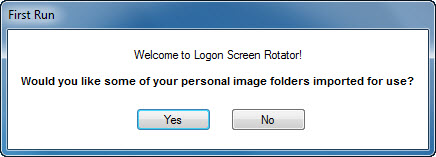
At first run, the application will prompt you to import image folders. Yes, you need to supply your own images. If you want to do it later, click No and you will be taken to the main window. You can choose to manually add images (Go to images tab) or image folders (under Folders tab) to the application. The process will be much easier if drag-and-drop method is available.
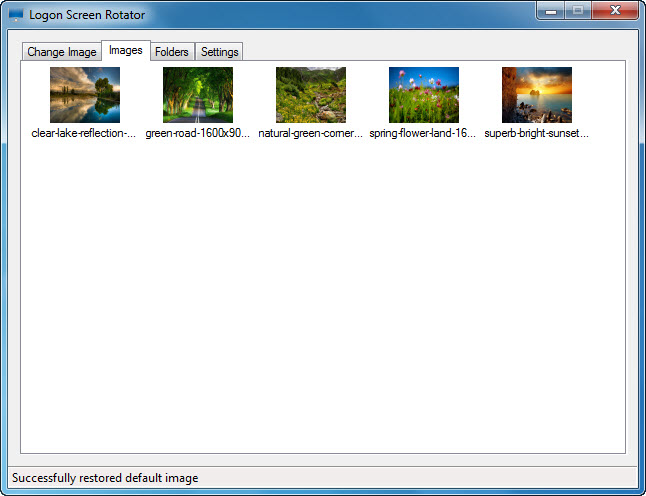
Next, go to the Settings tab to configure some options. You can set when to have the logon screen to rotate and also configure the image position. If you have added image folders to Logon Screen Rotator, you can set the application to monitor the folders for changes – either check for top level images only or search sub directories (folders within folder) for newly added images.
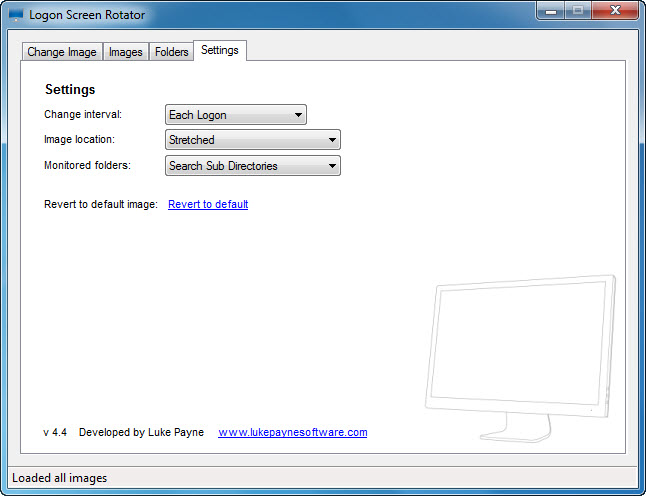
If you don’t want to auto rotate logon screen, you can manually change the image. On the main window, you can change the current logon screen background image to a random image (randomly picked from the images that you’ve imported) or choose an image of your choice. Click on the Lock Workstation option to view the new logon screen.
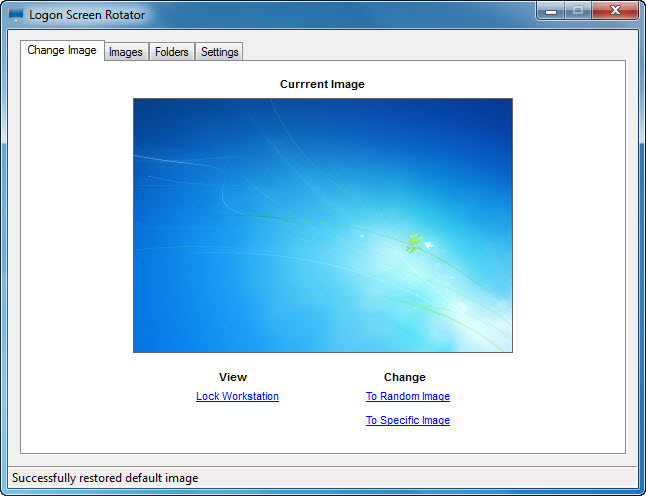
Logon Screen Rotator is free for download and is compatible with Windows 8 and Windows 7. Requires Microsoft .NET framework 3.5 to work.
Related