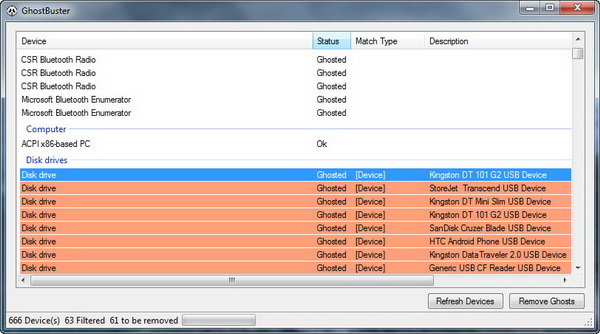Do you know that every time you connect a new device to the computer, Windows will store the information of the device in the registry, so that the next time you connect the same device to the computer, Windows can quickly recognize the device and load the device information automatically without any fuss.
However, if you have plugged in a wide variety of removable devices to your computer all this while, the Windows registry could be very much crowded with truckload of device information. Not just that, you could even experience slower Windows startup because of it. Now you know who’s the culprit that slow down your system.
So is there any solution for this problem? Well, we suggest you to remove the device information for devices that you are no longer using on your system. To do so, you will need a simple yet handy application like the GhostBuster. This application enables you to quickly and easily remove old and unnecessary device information from your Windows registry.
On the main window of GhostBuster, you will see a list of all removable media and devices. The devices are sorted into groups like Bluetooth radios, Disk drives, Portable devices, DVD/CD-ROM drives and more.
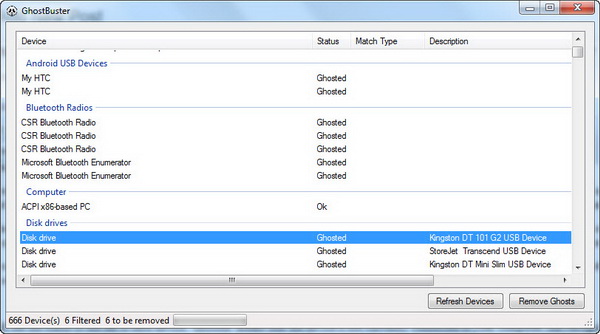
You will see the status to the right of each device. “Ghosted” means that the device is not currently connected to your computer, but recognized by Windows. In my case, I saw a number of unnecessary device information under the Disk drives group. There are a number of devices that I am no longer using and some of them were connected to the system only once and that was a long time ago too. There’s no reason why all these unnecessary device information should remain in the registry.
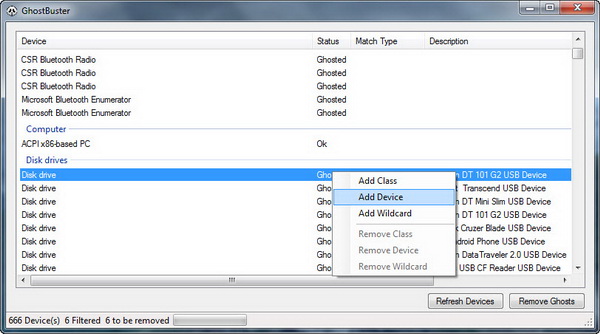
To remove unnecessary device information, you can select classes or devices (or use wildcard) through the right-click context menu of the devices list view, then hit the “Remove Ghosts” button to remove all the ghosted devices that matches your own selection criteria.
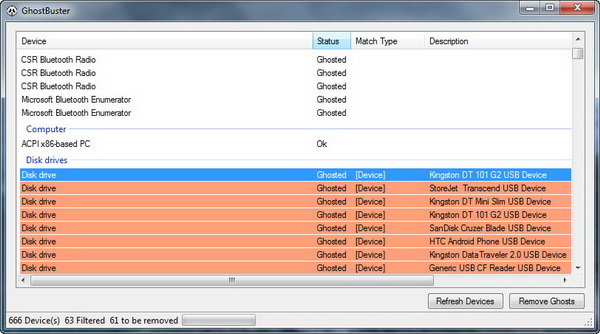
Keep in mind that only ghosted devices (grayed text) and devices that match the selection criteria (light orange background) will be uninstalled. All other devices remain untouched.
CAUTION : Because the backup and restore option is no where to be found in the application, you must have extremely careful not to remove any core system devices. Keep in mind that there is no way to revert the changes.
GhostBuster is free for download and is compatible with Windows 7, Vista, XP and Windows 2000 operating system. Requires Windows .NET Framework 3.5 to run.
[via]
Related