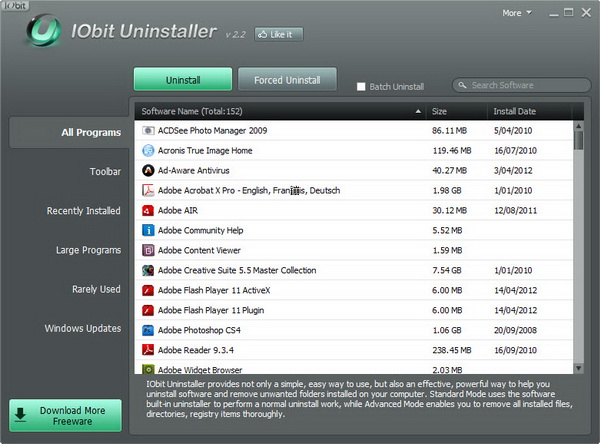DEAL: Get a 1-year subscription of IObit Uninstaller 9 Pro for just $11.99 (affiliate link) and $17.99 (affiliate link) for usage on 1 computer and up to 3 computers respectively. Offers last until September 24th, 2019.
There are quite a number of uninstallers that are way better than the Windows’s built-in uninstaller. Revo Uninstaller is one of them and no doubt one of the best free uninstallers around that helps you to uninstall unwanted applications and ensure that the leftovers are clean up as well.
Other than that, IObit Uninstaller is also a good option. It is portable and comes with several essential features including the advanced uninstall feature that enables you to scan the registry and hard drive for leftovers after normal uninstallation. The batch uninstall feature allows you to remove multiple applications with a single click, plus the ability to remove annoying browser toolbars within the application.
Using IObit Uninstaller
This application (version 2.2) is easy to use and has a straightforward interface. It doesn’t require any installation on your system. Simply run the application after download. All the installed application on your computer are listed under the All Programs section.
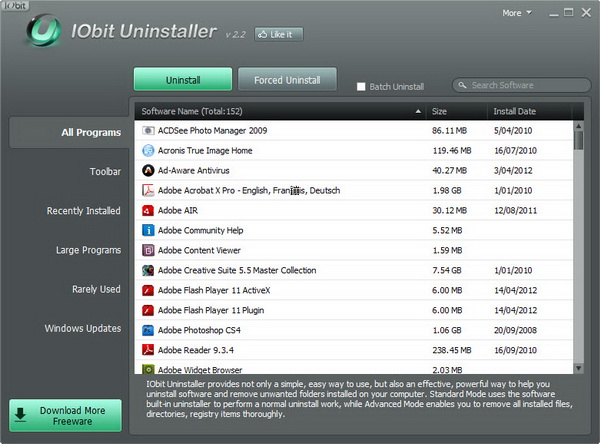
To uninstall an unwanted program, just click on that particular program from the list, then hit the Uninstall button. You have two modes to choose from. The Standard Uninstall mode works as the Windows’s built-in uninstaller, meanwhile, the Advanced Uninstall mode enables you to scan Windows registry and hard drive for any possible installation leftovers, after the standard uninstallation. By default, the application runs the Advanced Uninstall mode.
IObit Uninstaller will create a system restore point (by default) before conducting the uninstallation process. This is to ensure that you can revert the changes if something unexpected occurs after the uninstallation. However, you can uncheck that option if you don’t feel like needing it.
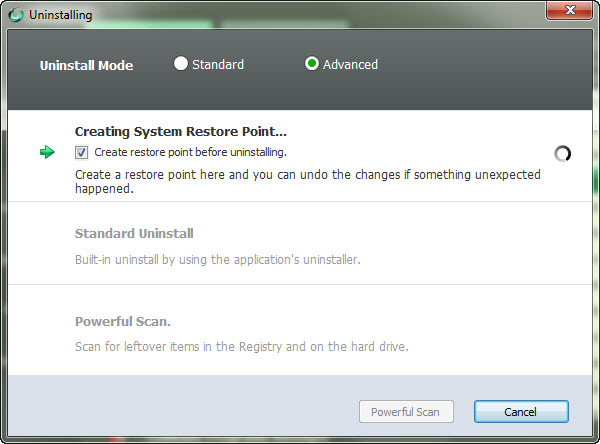
The standard uninstallation will take place first, using the unwanted application’s built-in uninstaller. After the process, comes the crucial part – the removal of the leftovers. Click on the Powerful Scan button to check your registry and hard drive for leftovers. You will be prompted to remove the leftovers if they are found.
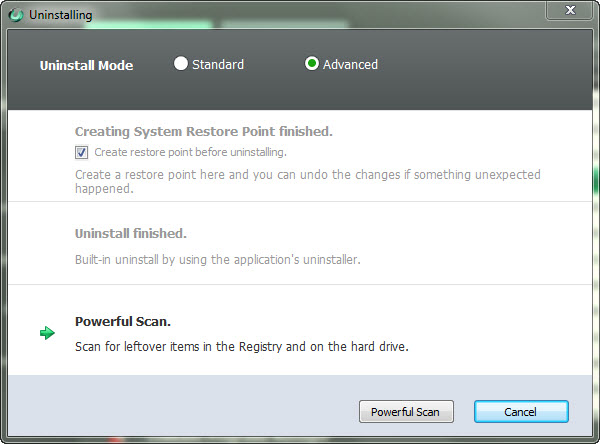
Other than that, IObit Uninstaller provides you with batch uninstall option. You can check multiple applications and uninstall them in one go.
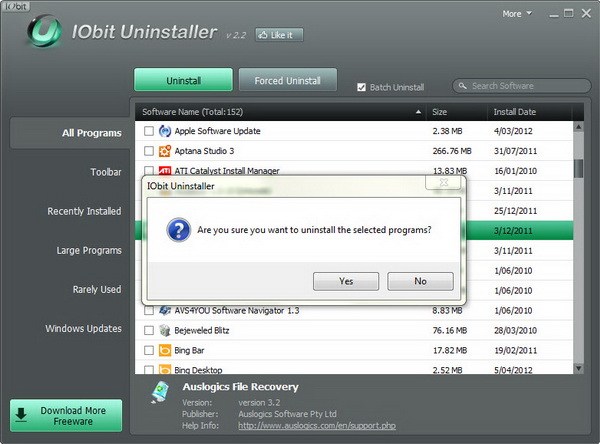
If there is an application that you couldn’t uninstall because the application doesn’t come with built-in uninstall or the application doesn’t appear in IObit Uninstaller nor Windows’s built-in uninstaller, you can use the Forced Uninstall option. It enables you to search the application name and uninstall them directly in the search result.
Besides that, IObit Uninstaller also works as toolbar removal. Under the Toolbar section, you will see a list of toolbars (mostly installed on a browser). You can uninstall the toolbar with just a single click.
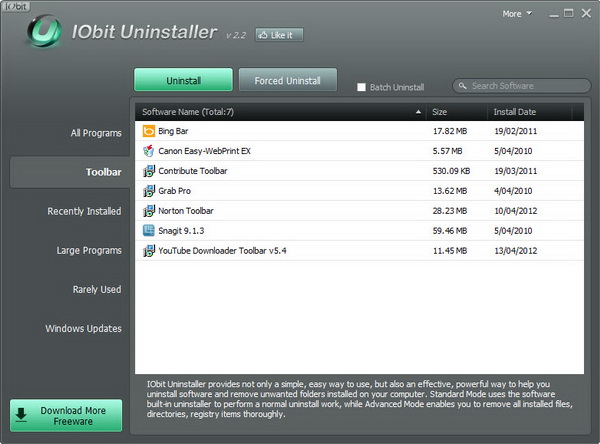
IObit Uninstaller is free for download and is compatible with Windows 8, 7, Vista and XP.