It can sometimes be dangerous to have kids using your computer, be it to play games or to surf the internet. Without proper supervision, your kids may accidentally hit the wrong key or mouse button. For example, you can end up losing your important files, thanks to your son for pressing the delete button.
Kid Key Lock is a free and lightweight Windows application that enables you to lock/disable specific keyboard keys and mouse buttons. This program comes in handy as it prevents your kids from messing up with the right and middle mouse button, double clicks, system keys, key combinations (windows key, alt-tab, alt-F4) and more.
Here is the complete list for the mouse and keyboard lock options.
Mouse Lock options:
- Disable Left mouse button
- Disable Middle mouse button
- Disable Right mouse button
- Disable Double click
- Disable Mouse wheel
Keyboard lock options:
- Disable Standard character keys (letters, numbers, signs, etc)
- Disable Additional keys (Navigation keys, function keys, ins/del, home/end, etc)
- Disable Windows system shortcuts(e.g. alt-tab, win-key, etc)
Kid Key Lock provides easy access to the program options via an icon in the Windows system tray. To select which keyboard keys or mouse buttons to be disabled, simply click on the Kid Key Lock tray icon to bring up a pop-up menu. Then, from the menu, select Locks.
You are not allowed to define your own sets of keyboard keys to be disabled. You can only choose from the pre-defined options like lock all keys, just system key combinations, all keys but character keys, all keys but character keys, space and enter.
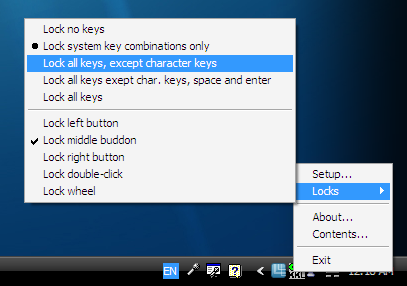
This program enables you to define passwords to show setup or to quit Kid Key Lock, which is useful especially when you accidentally lock all the keyboard keys and mouse buttons. Simply enter the password to show setup or to quit Kid Key Lock. In the setup dialog box, you can configure the mouse and keyboard locks options.
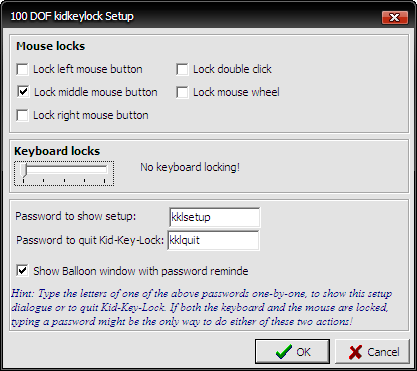
The program works on Windows 2000, XP, Vista and Windows 7.
Related




























