To keep the installed software application up-to-date on your computer, you can use one of the available freeware software update application like FileHippo Update Checker, Update Star, AppSnap, Radarsync, R-Updater or SUMo. Such application will scan your computer for latest software updates and provide links to download the latest versions.
However, these application do not support scanning your portable software for latest updates. To check for latest updates for each portable software, you need to do it manually, which requires you to visit the webpage of the portable software. If the version available is latest than you currently have, then you need to download the software. This process is no doubt tiring and waste a lot of your precious time and energy.
Portable Software Updater is small yet useful utility that helps you check for latest versions of portable applications in the PortableApps.com software suite and enables you to download the new software updates with a single mouse-click.
To use Portable Software Updater, it is best to place the Portable Software Updater executable in the folder that contains all the portable software folders. This way, Portable Software Updater will automatically scans the folder it’s placed in for the portable software folders.
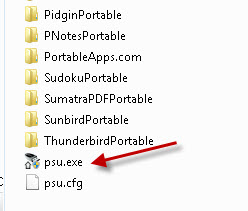
In the main window, you can find the list of portable applications under tabs like Internet, Multimedia, Office, Utilities1, Utilities2 and Games.
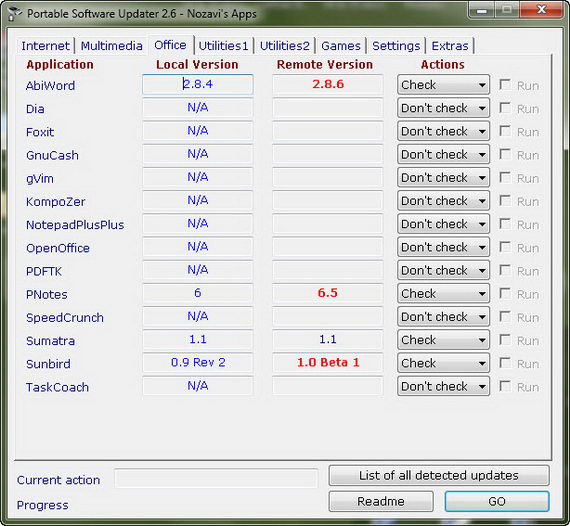
Under every tab, you should see the current version of portable software that you currently have on your computer under the local version column and the latest versions of the portable software under the remote version column. N/A is displayed if you don’t have that particular portable software on your computer.
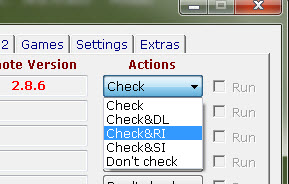
For each application, you can choose from four options : Check, Check & Download, Check & Run, Check & Silent Install and Don’t Check.
- Check will just check online for the program’s version
- Check & Download will also download the online version (if it’s a newer version than the one you have on your computer) to a folder that you choose (default is the desktop)
- Check & Run will download the online version (if it’s a newer version than the one you have on your computer) and run it
- Check & Silent Install will download the online version (if it’s a newer version than the one you have on your computer) and install it in the background without the need of assistance
- Don’t check will not check the online version.
In the Settings tab, you can configure a few options. You can set the Portable Software Updater to automatically scan for newer versions of portable software every time you launch this utility or you can set this utility to scan for updates in a fixed time-interval. You can also set different download folder or installation folder from the interface.
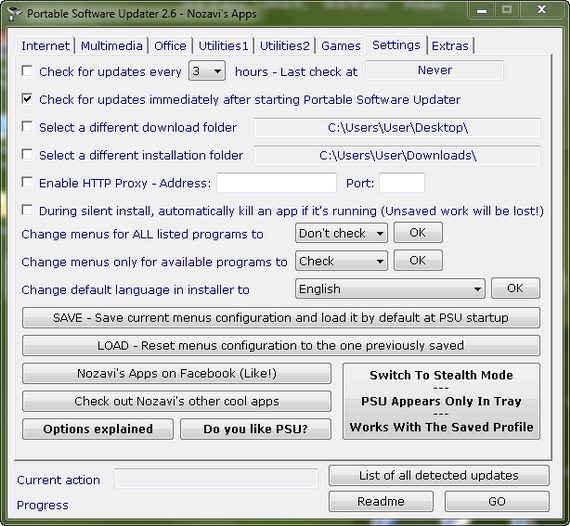
Note : Portable Software Updater has been and will be intended ONLY for apps listed on PortableApps.com.
Related




























