I still remembered few months back, a friend of mine asked me to repair her Windows. The problem was her CD-ROM was not functioning. Therefore, I couldn’t boot from the Windows XP bootable CD. I did think about copying the file from the XP cd to my pen drive and boot from my USB pen drive. But how can I booted from my USB pen drive when the pen drive itself was not bootable? That’s a few months old story.
If today my friend comes again to me with the same problem, I will be happy to help because now I know how to make USB pen drive bootable. MakeBootable is a freeware application that turns your USB pen drives into a bootable media with just a single click. This nifty utility makes your pen drive to be bootable without erasing any data in the USB device.
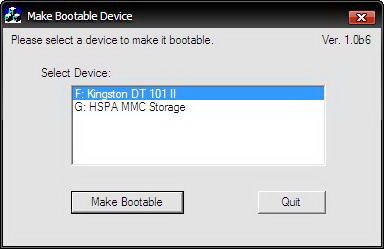
MakeBootable consists of a single executable file and requires no installation. To use MakeBootable, run the MakeBootable executable file. On the main window, select the USB device you wish to make bootable. Click on the “Make Bootable” button to begin the process. The program will load several files required for boot up into your device.
Next, you need to change the boot-up setting in the system BIOS. With your USB device still plugged, restart your system. Enter the BIOS setup menu and change the boot device setting. Select USB Device as First Boot device in the boot device priority. If the boot-up files are created in the USB drive, select USB-HDD or USB-ZIP (preferred). If the boot-up files are created in the floppy drive of your device, select USB-FDD (for pen drive that supports security mode).
Once done, save and exit the BIOS setup. Now, you should be able to boot up with your USB device.
MakeBootable run perfectly on Windows 98, ME, 2000 and XP.
Note : Before running MakeBootable, if your USB pen drive is under FAT32 and NTFS file system format, you need to convert the format to FAT. MakeBootable does not support FAT32 and NTFS file systems.




























