It is common to extract text from pdf document files. In my recent post, I have shown you how to extract text from multiple pdf documents with just one click. How about extracting text from images? Well, you can always type the text if you want to. But when the text is too long, you probably want to try JOCR.
JOCR is lightweight OCR (Optical Character Recognition) software that enables you to capture the image on the desktop screen and extract the text from the captured image. The extracted text is saved into an editable text document file.
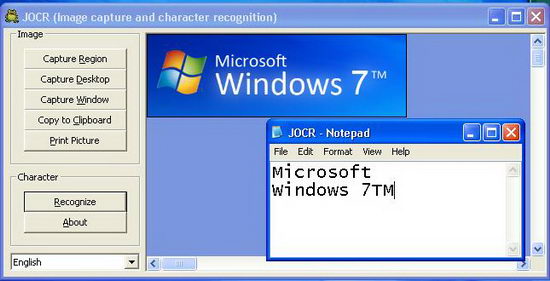
JOCR comes with several capture modes. You can choose to capture a region, a window or the entire desktop, then perform the optical character recognition on the content. Once you have captured the image, next you need to click the “Recognize” button. JOCR will try to recognize the text from the captured image and copy it into the clipboard. Also, JOCR will open and display the text in notepad.
This freeware requires that you have Microsoft Office 2003 or higher installed. If JCOR does not work despite having the Microsoft Office, you need to manually install the “Microsoft Office Document Imaging” (MODI) from the setup file of Microsoft Office. You can find MODI under the “Office Tools” of the setup file.
Besides English, JOCR can recognize text from other languages including Chinese, Spanish, German, Japanese and more. If you want capture non-English text from image, you need to first select the right language from the drop-down menu before you hit the “Recognize” button.




























