Last time, you have learnt how to disable automatic restart after a successful Windows Automatic Updates. Today, we are discussing on the similar topic but at a wider range, which is about how to disable or prevent Windows from automatic restart and shutdown in no matter what kind of events?
I believe that you have experienced before that your Windows automatically restart or shutdown without first asking your permission after you installed a new hardware driver, new application software and of course Windows Automatic Updates. Sometimes you are forced to restart your computer as there is no option to restart later. If you have unsaved important work or were in the middle of converting your movie to another format or downloading a huge file from the internet, you sure were bad luck! So, you definitely don’t want get upset again, right?
And that’s why you need ShutdownGuard. ShutdownGuard is a freeware Windows utility that prevents Windows from automatic shutdown, reboot or log off. To use this lightweight application, just run the executable file. There is no installation required. So each time there is an attempt to automatically restart or shutdown your system, Shutdown Guard will guard your system from automatic restart or shutdown and a pop up message will appear in the system tray to inform you about the attempt. If you want to continue the shutdown or restart attempt, you can click the pop-up notification message.
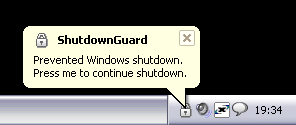
ShutdownGuard is compatible with Windows XP and Vista.
Download ShutdownGuard Now | 120 KB




























