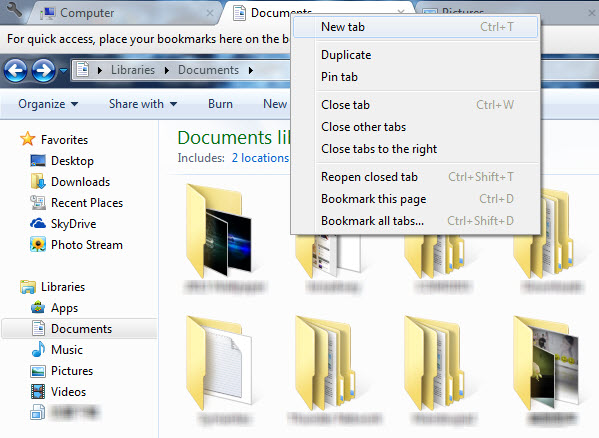Since the introduction of the tabbed browsing feature years ago on major browsers like Internet Explorer, Mozilla Firefox, Google Chrome etc, browsing the web has became much more easier than ever, especially when you have the habit of opening for example over dozen of webpages at a single time.
Now, would you want to get the same feature while managing your files on desktop, I mean when you run Windows Explorer? If yes, you will need to get the handy Clover application installed first. 🙂
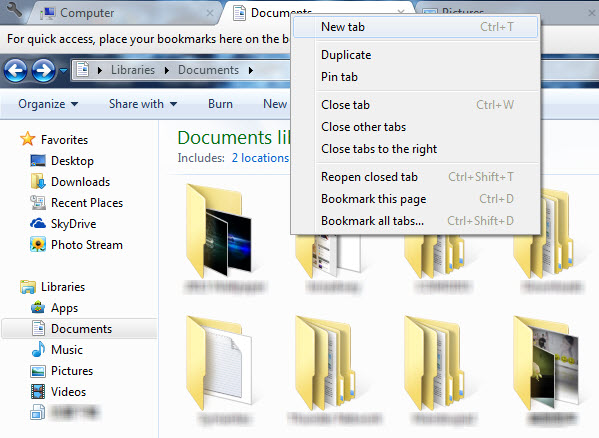
Clover is a lightweight application that works much like an extension to Windows Explorer. The application is not a replacement for the Windows’s built-in file manager, but rather extend the functionality of it, by adding tabs to Windows Explorer. They are the same tabs you see on Google Chrome.
With Clover installed, you will see a Chrome-style tab at the top of your Windows Explorer. Go and open two more folders, you will see two new tabs within the same window. There are bookmark bar right under the tabs, where you can add folders for quick access. Hit Ctrl+D to bookmark or drag the folder into the bookmark bar.
Moreover, working with tabs on Windows Explorer is exactly the same as in Google Chrome. You can add new tab, duplicate, pin, close, bookmark tab and more. Even the keyboard shortcuts are the same with Google Chrome. Ctrl + T to open tab, Ctrl + W to close tab, Ctrl + Tab to switch between tabs and more.
Clover works seamlessly on our Windows 7 system. It should works fine on other Windows operating systems as well like Windows 8, Vista and XP. Free for download and recommended for all Windows users. 🙂
Related