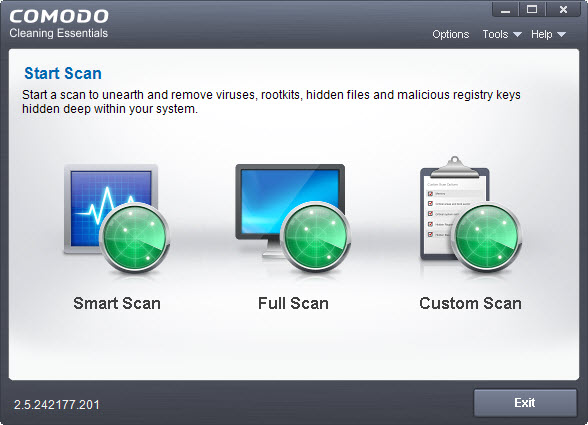Every Windows system needs security protection against viruses, malware and other threats. And I believe you has one (and only one) antivirus program currently installed on your system, be it a freeware or commercial security program. So do you think that is enough? Well, you might want to add extra layer of security protection to your system. If that is the case, you can consider the freeware Comodo Cleaning Essentials.
Comodo Cleaning Essentials is lightweight and completely portable. It contains a set of handy security tools, which can be used alongside with your current installed antivirus program, without any conflict. The tools will help you to detect and remove malware, unsafe processes and autorun entries from your Windows system. If you suspect your system is infected with malware but your security software just failed to find them, you can give Comodo Cleaning Essentials a shot.
As we said earlier, there are a set of tools in Comodo Cleaning Essentials. Actually, there are three major components, they are:
- Malware scanner – a fully customizable scanner capable of unearthing and removing viruses, rootkits, hidden files and malicious registry keys hidden deep in your system.
- KillSwitch – An advanced system monitoring tool that allows users to identify, monitor and stop any unsafe processes that are running on their system.
- Autorun Analyzer – An advanced utility to view and handle services and programs that were loaded when your system booted-up.
Let’s take a look at each of the tools, shall we?
Malware Scanner
After download, extract the zip file to a destination of your choice. Then, launch the CCE.exe file to run the Malware Scanner. Other tools like KillSwitch and Autorun Analyzer can be accessed from Malware Scanner, under the Tools drop-down menu.
Here’s the main window with three scan modes – Smart Scan (scan only critical areas), Full Scan or Custom Scan.
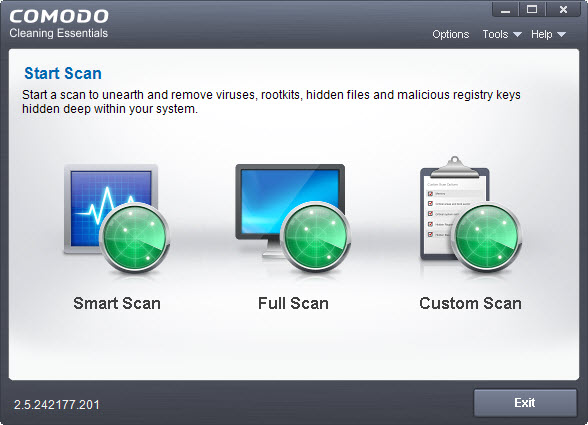
Before the scan takes place, the tool will first update the virus signature database to the latest version. You can skip the process if you want to, but we don’t recommend you to do that.
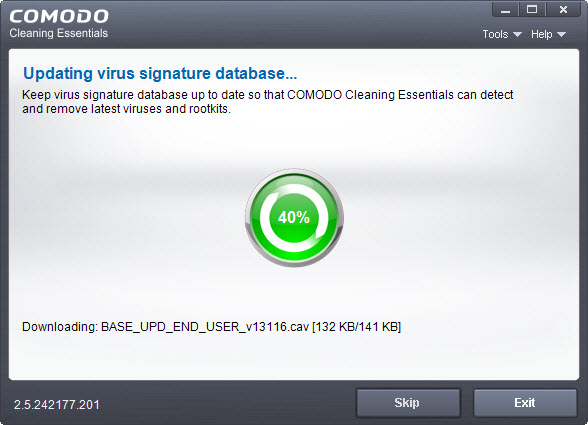
The scan is now taking place. It will take a while to complete if you choose to run full system scan. During the scan, you can read the number of threats detected (if there is any).
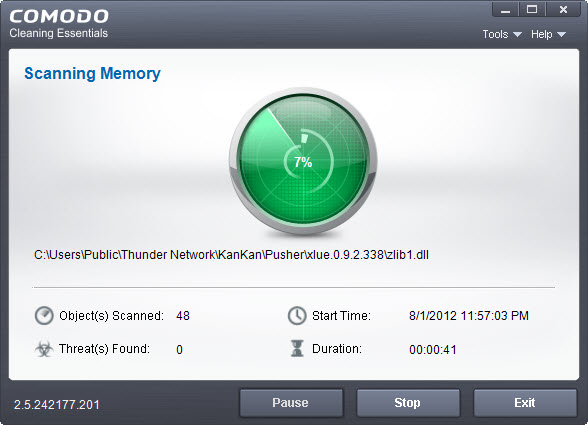
After completion of scanning, you shall see the “Scan Finished” dialog. The total number of threats found is shown. You can click on the “Threats Found” link to see details about the threats.
To see the scan results, click Next. If there is malware found, you need to take action on them. You can either choose to remove, ignore or submit it as a false positive to Comodo. The process doesn’t end yet, you will require to restart your system so that Malware Scanner can scan your system for hidden services and drivers.
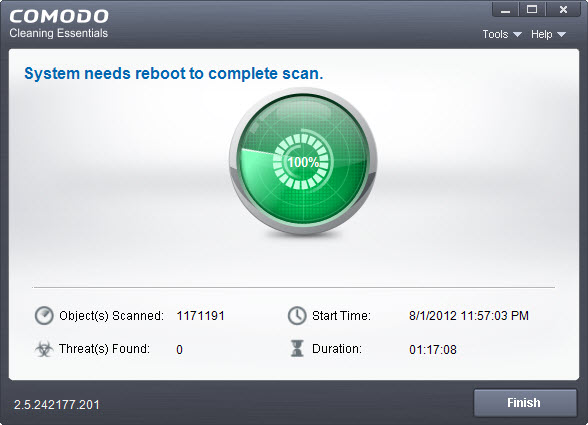
KillSwitch
This tool can be launched from Malware Scanner. Go to Tools > KillSwitch to launch.
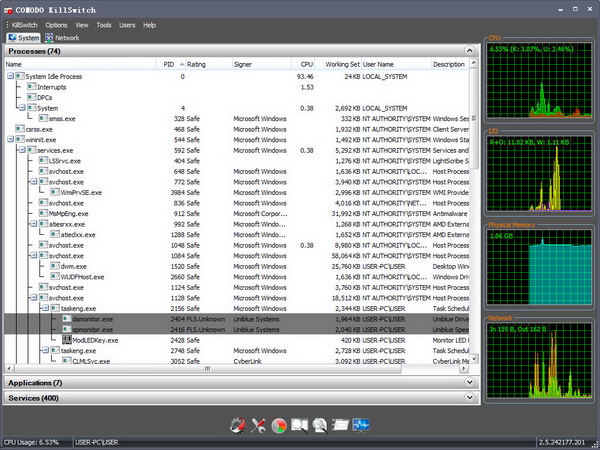
KillSwitch is an advanced system monitoring tool (can be configured to replace Windows Task Manager) that allows you to quickly identify, monitor and terminate potentially unsafe processes (often triggered by malware) that are running on your system. The tool leverages Comodo’s huge whitelist database to isolate untrusted processes with an extremely high degree of accuracy. So there will be hardly a false positive.
Any unsafe process will be label as Unsafe under the Rating column. You can choose to kill all the unsafe processes or just suspend them.
Autorun Analyzer
This tool can be launched from Malware Scanner. Go to Tools > Autorun Analyzer to launch.
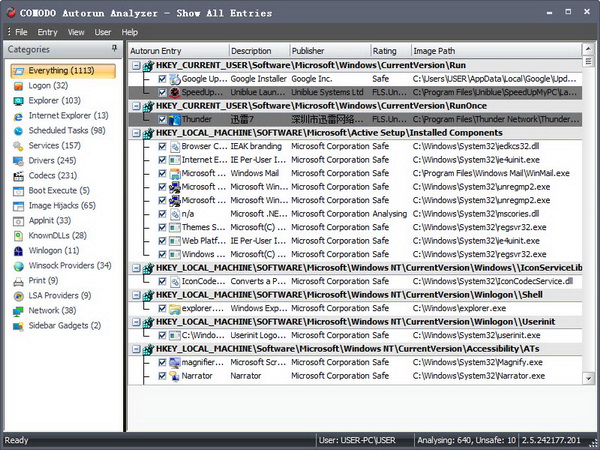
The Autorun Analyzer makes a scan on your Start-up items that are loaded during system start-up and shows them as a list with their threat rating. The interface allows you to choose precisely which programs and services are to be enabled and to delete the items that are identified as malware.
Comodo Cleaning Essentials is free for download and is compatible with Windows 7, Vista and XP.
Related