How many web browsers do you run on your computer? Most of you do have more than one, right? Nowadays, there are a handful of good browsers to choose from, Internet Explorer, Mozilla Firefox, Google Chrome, Safari and the latest Opera 10 with turbo technology. In fact, I run three browsers on my computer. Sticking to only one browser is like so yesterday.
The problem with running multiple browsers is that it is kinda hard for you to decide on which browser that you’re going to put as default browser. Should I choose Firefox as default browser, so that each link from a PDF file or every web page that you saved in your computer will be opened in Firefox or is Chrome a better choice? Or maybe Internet Explorer? What if I don’t want to stick to only one default browser, but I want different links to be opened with different browsers.
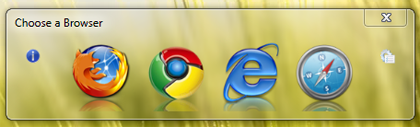
Browser Chooser is a freeware Windows utility acting as the default browser allowing you to select which browser to open a link in. This application gives you the flexibility to choose your preferred browser to open a particular URL link in.
With Browser Chooser, you are no longer stick to only one default browser. Whenever you open a link, a ballot screen will appeared and allows you to choose between several available browsers (up to 4 browsers) to open the link in. You can choose Firefox one time, then Chrome the next.
To use Browser Chooser, you first need to run this portable application (no installation is required), then go to the options, here you need to manually add the browsers that you want them to appear in the ballot screen. You can add up to 4 browsers. Type the display name of the browser and browse for the exe file of that browser (most of them in Program Files). For Google Chrome, the exe file is located at %USERPROFILE%\Local Settings\Application Data\Google\Chrome\Application\ (for WinXP). In Windows Vista, Google Chrome can be found in %USERPROFILE%\AppData\Local\Google\Chrome\Application\.
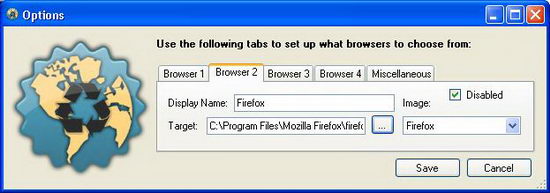
Once finished, go to the Miscellaneous tab. Click on the “Make Default Browser” to set Browser Chooser as your default browser. Done!
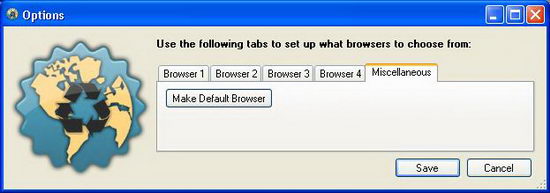
Whenever you open a link from application like PDF or a web page from your computer, you will get to choose your preferred browser. Thanks, instantfundas!
Related




























