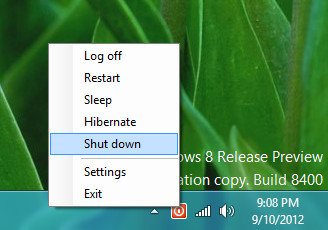Anyone care to tell us how to shutdown the computer in Windows 8? Okay, here’s how – you open the Charms Bar, then select Settings, click on the Power button, and then select the Shutdown option. Wow, we don’t know that it requires so much steps just to turn off the computer in Windows 8. In Windows 7, it takes just two steps to shutdown the system.
Well, is there any way to speed up the process of shutting down your system in Windows 8? You bet there is. Introducing zebNet ShutDown Manager 2012.
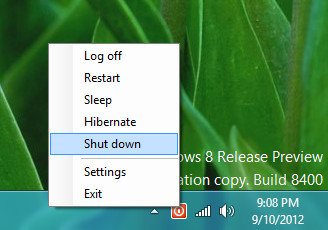
The freeware adds power options to the Windows Taskbar for quick access. The power options include shutdown, restart, log off, hibernate and sleep. To access the options, you simply right click on the power icon from the taskbar, then select the desired power option for the pop-up menu. Simple as that.
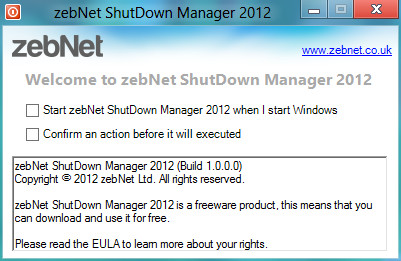
In the Settings, you can set ShutDown Manager to automatically start on Windows login as well as enable the confirmation dialog to prompt you to confirm the action that you are about to execute.
zebNet ShutDown Manager 2012 is free for download and is compatible with Windows 8, Windows 7, Vista and XP. If you hate navigating the Charms Bar, zebNet ShutDown Manager 2012 is one of the best alternatives for Windows 8.
Related