Microsoft PowerToys was first launched for Windows 95, and subsequently to Windows XP. Designed for power users, the free system utilities now allows users to optimize and streamline their Windows 10 and Windows 11 for increased productivity.
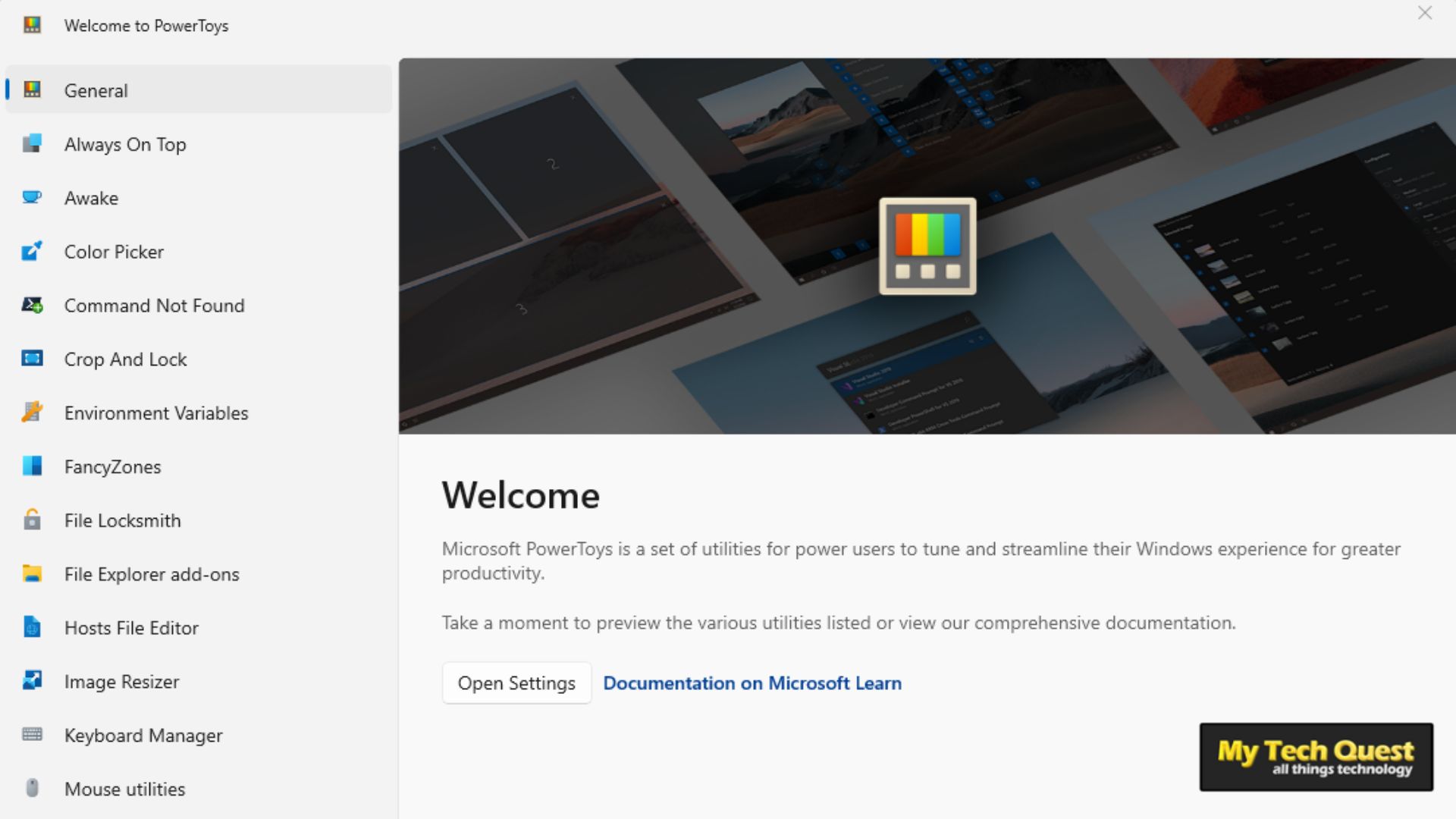 PowerToys has more than 20 utilities under its belt that can be used to add new features or improve the existing ones on your Windows.
PowerToys has more than 20 utilities under its belt that can be used to add new features or improve the existing ones on your Windows.
- Always On Top: enables you to pin windows above other windows with a quick key shortcut (Win+Ctrl+T).
- PowerToys Awake: ensures your computer does not go to sleep or turns off its displays.
- Color Picker: Pick colors from anywhere on the screen.
- Command Not Found: detects an error thrown by a command and suggests a relevant WinGet package to install, if available.
- Crop And Lock: creates a new window that’s a crop or a thumbnail of another window.
- Environment Variables: offers an easy and convenient way to manage environment variables.
- FancyZones: makes it easy to create complex window layouts and quickly position windows into those layouts.
- File Explorer add-ons: enable Preview pane and thumbnail rendering in File Explorer to display a variety of file types.
- File Locksmith: checks which files are in use and by which processes.
- Hosts File Editor: edits the ‘Hosts’ file that contains domain names and matching IP addresses.
- Image Resizer: quickly resizing images.
- Keyboard Manager: allows you to customize the keyboard by remapping keys and creating your own keyboard shortcuts.
- Mouse utilities: add functionality to enhance your mouse and cursor.
- Mouse Without Borders: enables you to interact with multiple computers from the same keyboard and mouse, sharing clipboard contents and files between the machines seamlessly.
- Paste As Plain Text: allows you to paste text from your clipboard, excluding text-formatting, with a quick key shortcut (Win+Ctrl+Alt+V).
- Peek: allows you to preview file content with a key shortcut (Ctrl+Space).
- PowerRename: enables you to perform bulk renaming, searching and replacing file names.
- PowerToys Run: helps you search and launch your app instantly.
- Quick Accent: an alternative way to type accented characters.
- Registry Preview: a utility to visualize and edit Windows Registry files.
- Screen Ruler: allows you to quickly measure pixels on your screen based with image edge detection.
- Shortcut Guide: shows the available shortcuts for the current state of the desktop when you press Win+Shift+/.
- Text Extractor: a convenient way to copy text from anywhere on your screen.
- Video Conference Mute: a quick way to globally “mute” both your microphone and camera using Win+Shift+Q while on a conference call.
The sidebar contains further information on each of the mentioned utilities, including how to use and tips and tricks.
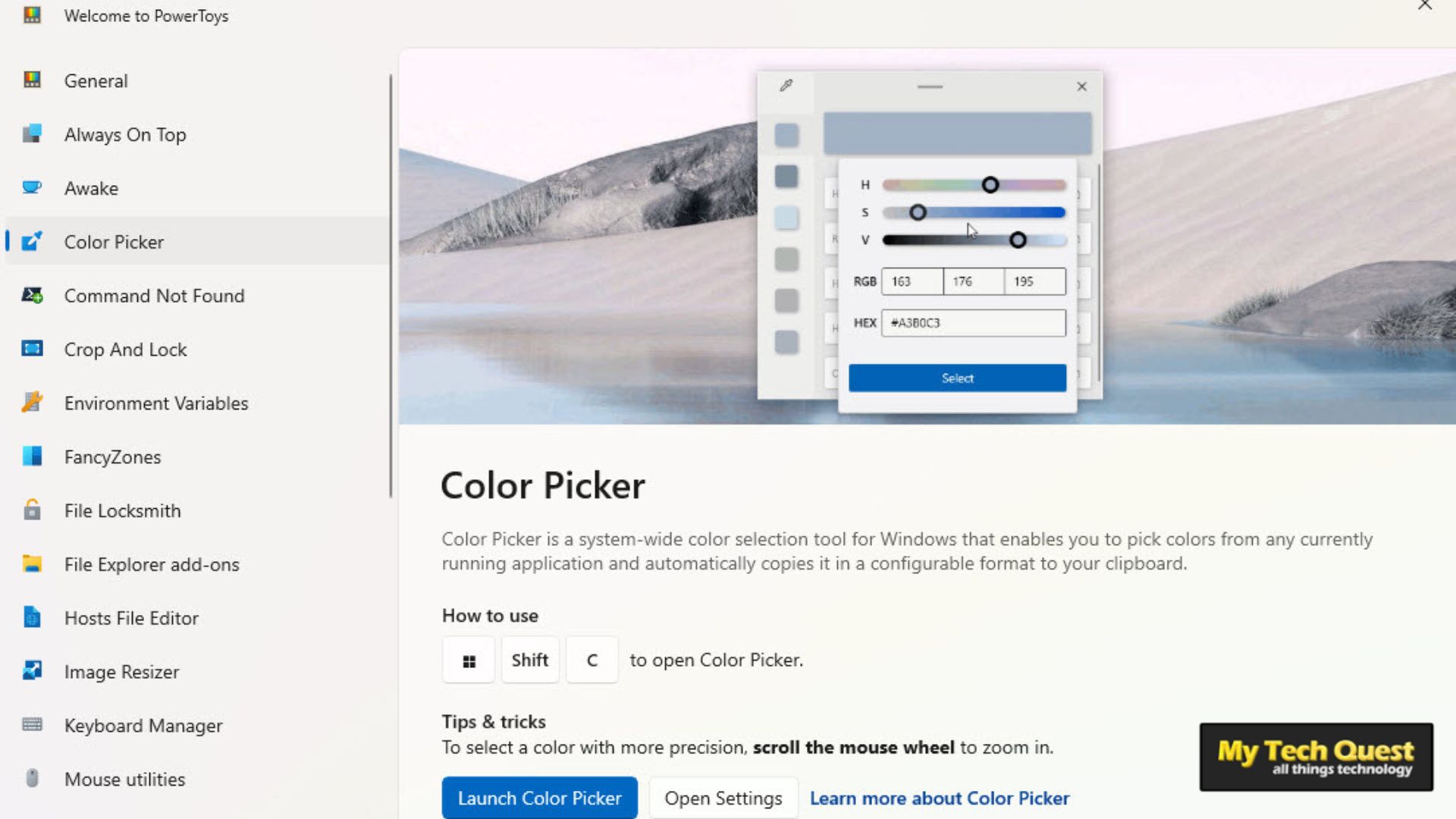
All the available utilities are turned on by default. However, you can opt to deactivate any of its many features from the Settings.
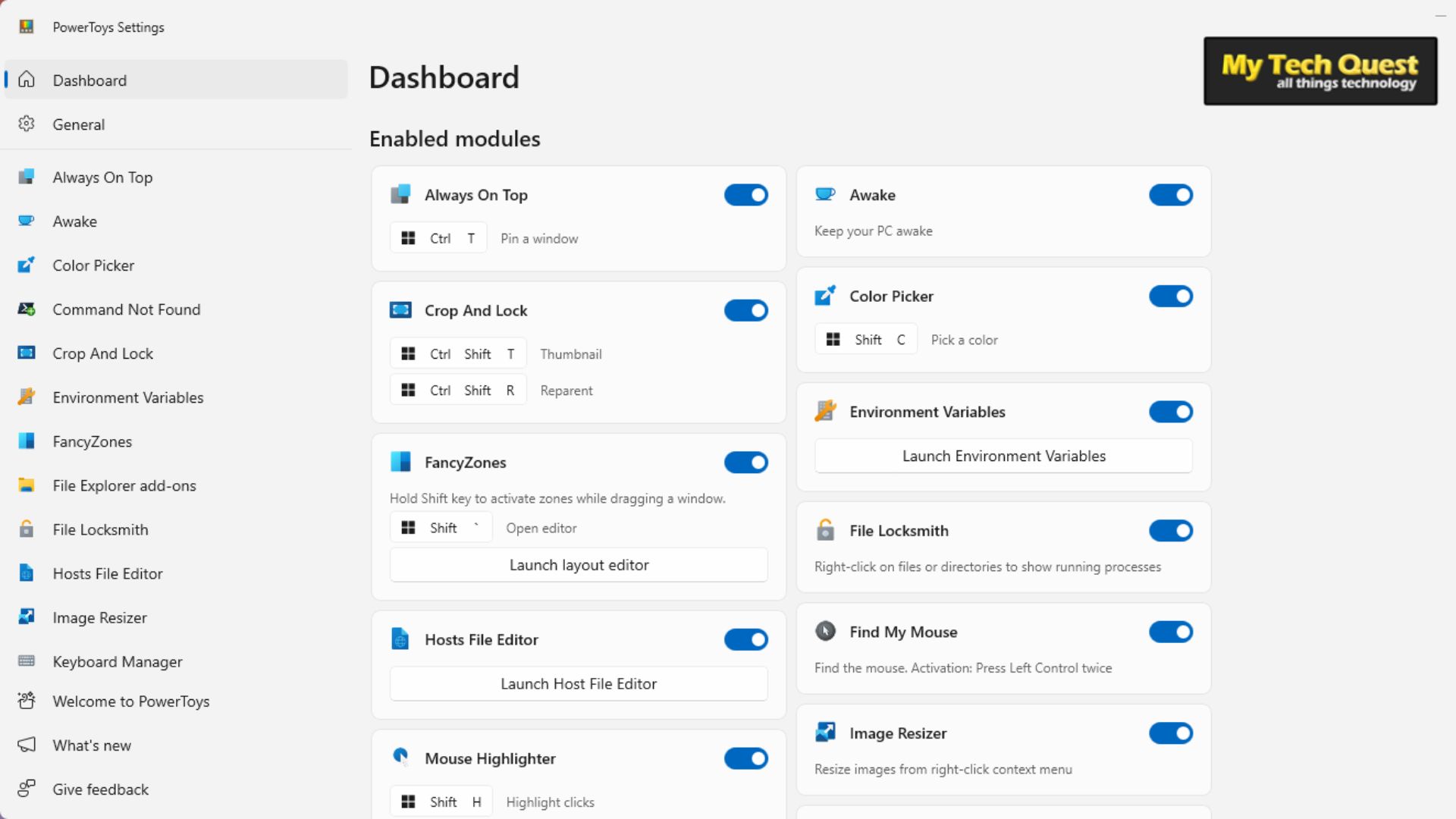
Install Microsoft PowerToys from Windows Store
Related
In this article:Microsoft PowerToys, Optimize Windows, Optimize Windows 10, Optimize Windows 11

Comments



























