BitDefender Safego was initially launched for Facebook users last year. It is a free web tool from BitDefender, designed to provide real-time security protection for your Facebook account.
Now, Safego has extended the same protection to Twitter accounts as well. Your Twitter profile can now be protected based on the BitDefender scanning technology and stay free from spam, phishing and other e-threats. Bitdefender Safego uses the Bitdefender antimalware and antiphishing engines to scan URLs in the cloud.

The application keeps your Twitter account safe by checking unknown users before you follow them, checking the accounts you are following and scanning your direct messages for spam, suspicious links or highjacking attempts.
It is easy to setup the application. In the main page of BitDefender Safego for Twitter, simply click the “Activate Protection Now” button. By default, you will automatically follow @BDSafego on Twitter and whenever Safego detects a threat, you will be notified via direct message in Twitter. Of course you can disable that two options, but you probably don’t want to do that. 🙂
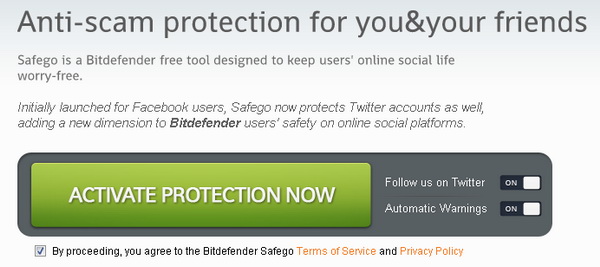
Next, you need to authorize BitDefender Safego to access your Twitter account. Once completed, Safego will automatically scan your Twitter account for threats. Actually Safego for Twitter is pretty much a set-and-forget application as the application will continuously scan your Twitter account in the background. Once a threat is found, you will get notified via direct message in Twitter.
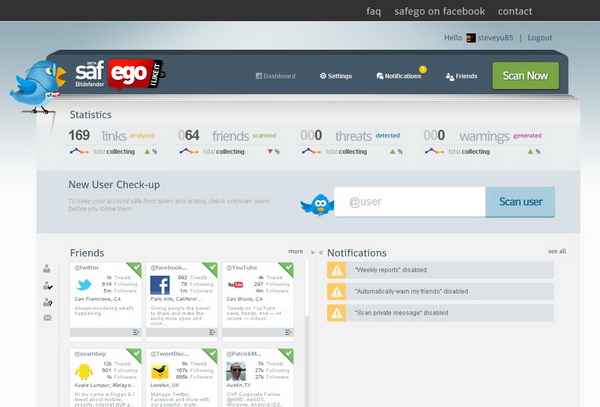
Under the Friends section, you should notice the colored corners of the Twitter accounts listed in the section. Bitdefender Safego uses four color code to rank the severity of a threat: Red means highly suspicious accounts, Yellow for moderate threat, Grey for low threat and Green indicates no threat.
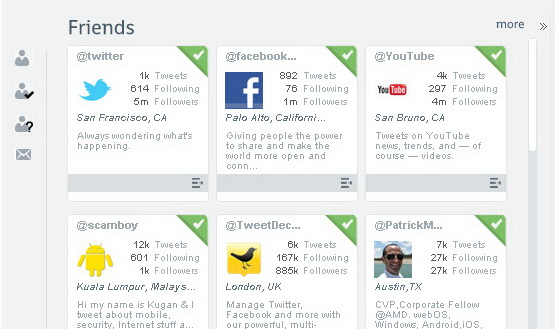
Other than that, there is an interesting function that enables you to scan any Twitter account for threat. This is particularly useful before you decide to follow that Twitter account. Simply enter the Twitter handle in the provided box and hit “Scan user”.
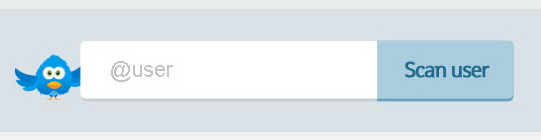
In the Settings, you can configure a few options like enable the private message scanning (scan your private messages for spam, phishing and malware) , weekly reports (automatically post weekly security statistics about the activity in your account) and automatically warn my friends (a direct message will be sent from your account to those persons on your Follow list in whose accounts Safego has detected some issues).
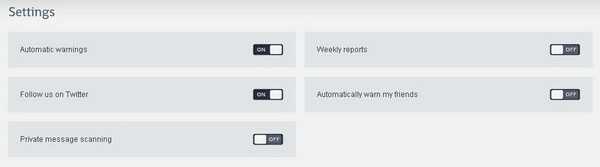
Related





























