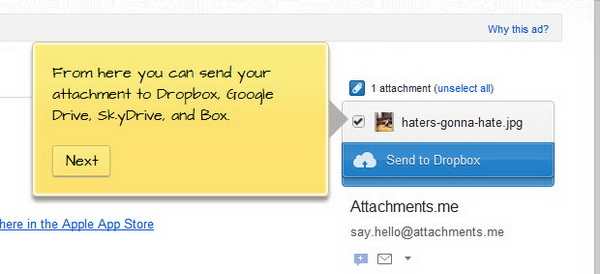You can store virtually anything to cloud-based storage account. For example, you can backup WordPress as well as sending duplicate photos in Instagram and Facebook to Dropbox, Skydrive and Box.net. What else can you keep in the cloud? Let me suggest one for you. How about saving attachments in Gmail to the cloud?
Although you won’t fill up the space in your Gmail account with all the attachments anytime soon, but it is advisable for you to create backups because you will never when something bad will happen to your email account. Take for example, someone might gain access to your account (hacking?) and wipe out everything inside. Ouchhh!
Using a service called Attachments.me, you can save Gmail attachments securely to cloud storage services with just a single click. The supported cloud storage services include Dropbox, Google Drive, Box.net and Skydrive.
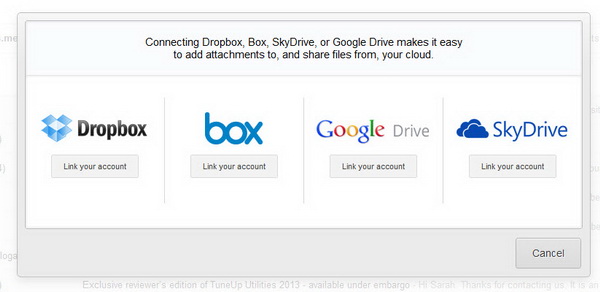
The service is available as an extension for the Google Chrome browser. Who’s using Chrome here?
After installation, you are required to a few simple steps to get everything set up. This includes choosing the Gmail account to use Attachments.me (in case you own multiple Gmail accounts), then authenticate the service with Gmail and finally integrate your Gmail and Attachments.me with the cloud storage services of your choice – Dropbox, Box.net, Google Drive or/and SkyDrive.
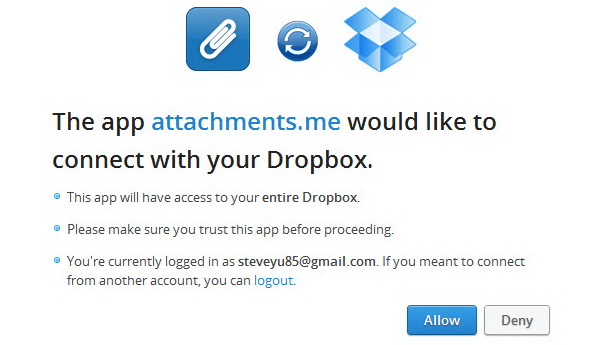
After everything’s set up, you can now send attachments to the cloud storage service(s). When you open an email that contains attachment inside, you shall see a new panel at the right sidebar. The panel displays all the attachments in a list. You can uncheck any attachment that you don’t want to keep in cloud. Once done, you can now send attachments to the cloud.
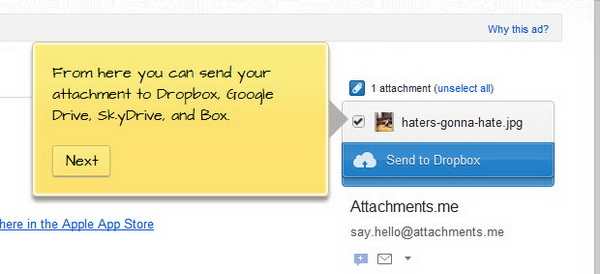
You can rest assured that your attachments are secure because Attachments.me uses bank-level encryption for all its communication.
That’s not all. Attachments.me comes other handy features like the ability to search for text inside your attachments, not just in the email.
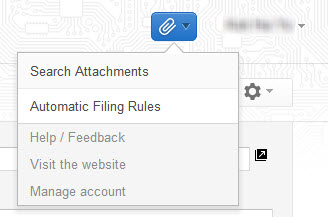
While composing an email in Gmail, you can quickly share a file from Dropbox, Google Drive, SkyDrive or Box.net into the email.

If you want all your upcoming attachments to be automatically send to the cloud, you will need to setup automatic filling rules. Under the file type, choose all attachments.
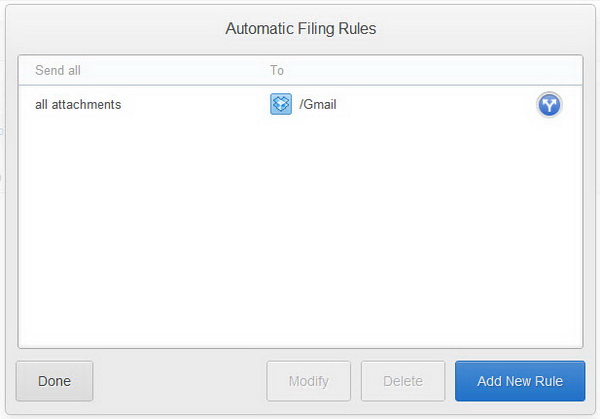
Also, you can configure automatic filing rules based on file type, sender’s email address, subject or file name. Last but not least, choose the folder (in the cloud storage) to store the attachments.
Download Attachments.me Extension for Google Chrome