Every web browser has bookmark manager that lets you keep a list of webpages that you frequently visit as well as those that capture your interest on the web. You can easily and quickly access these web pages from your bookmarks rather than having to type them in the URL box or go back through your browsing history.
However, it won’t be long before you run into duplicate or broken bookmarks. You can clean up your bookmarks manually by going through the list of bookmarks, but this can take time, especially if you have a lot of bookmarks.
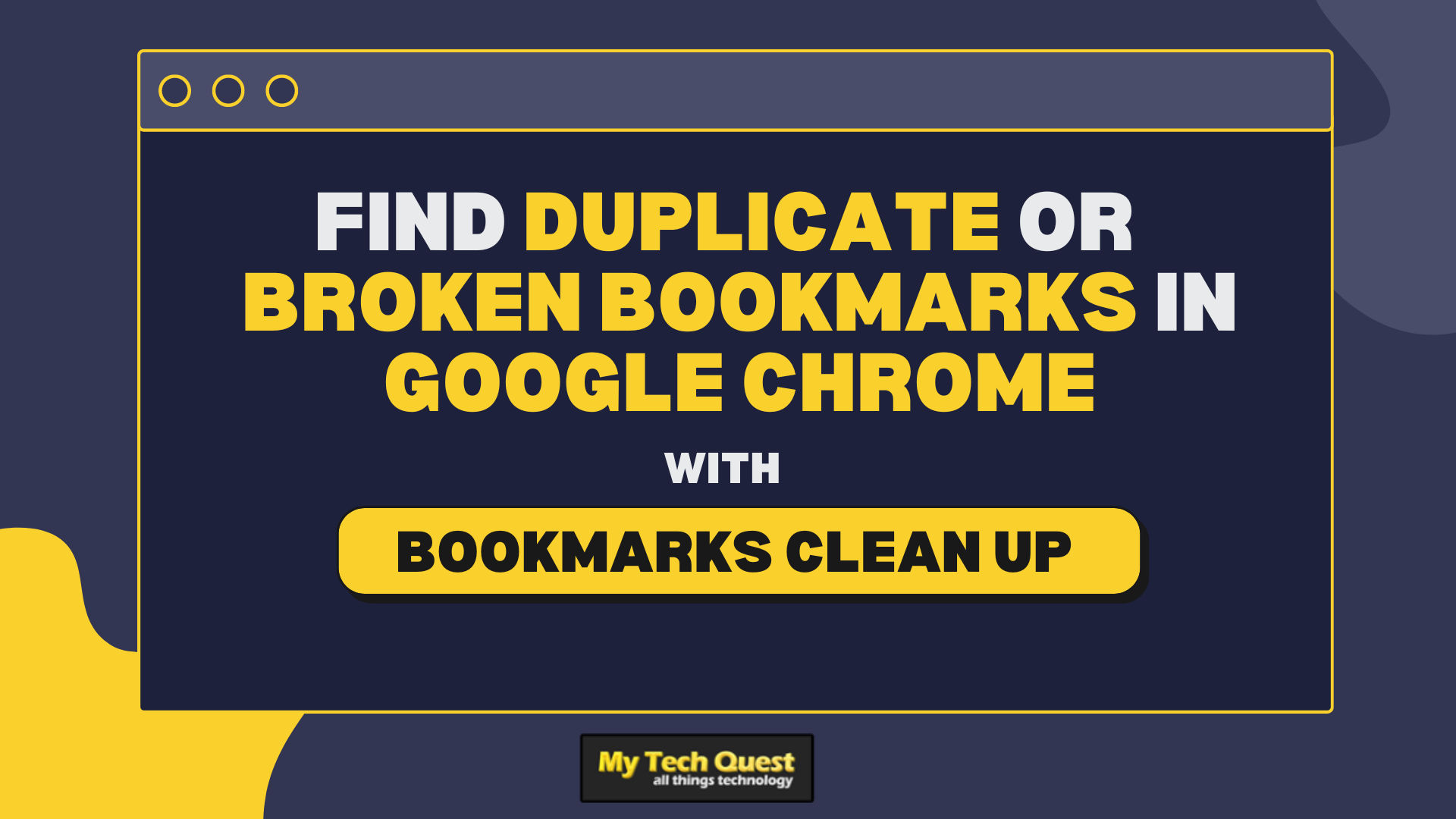
Introducing Bookmarks Clean Up, a browser extension for Google Chrome that allows you to clean up your bookmarks from duplicate and broken bookmark links. Additionally, you can use this extension to get rid of empty folders and merge folders with the same name that are located within the same path.
The extension has a straightforward interface. You are given four options, namely Find duplicate bookmarks, Remove empty folders, Merge duplicate folders, and Find broken URLs.
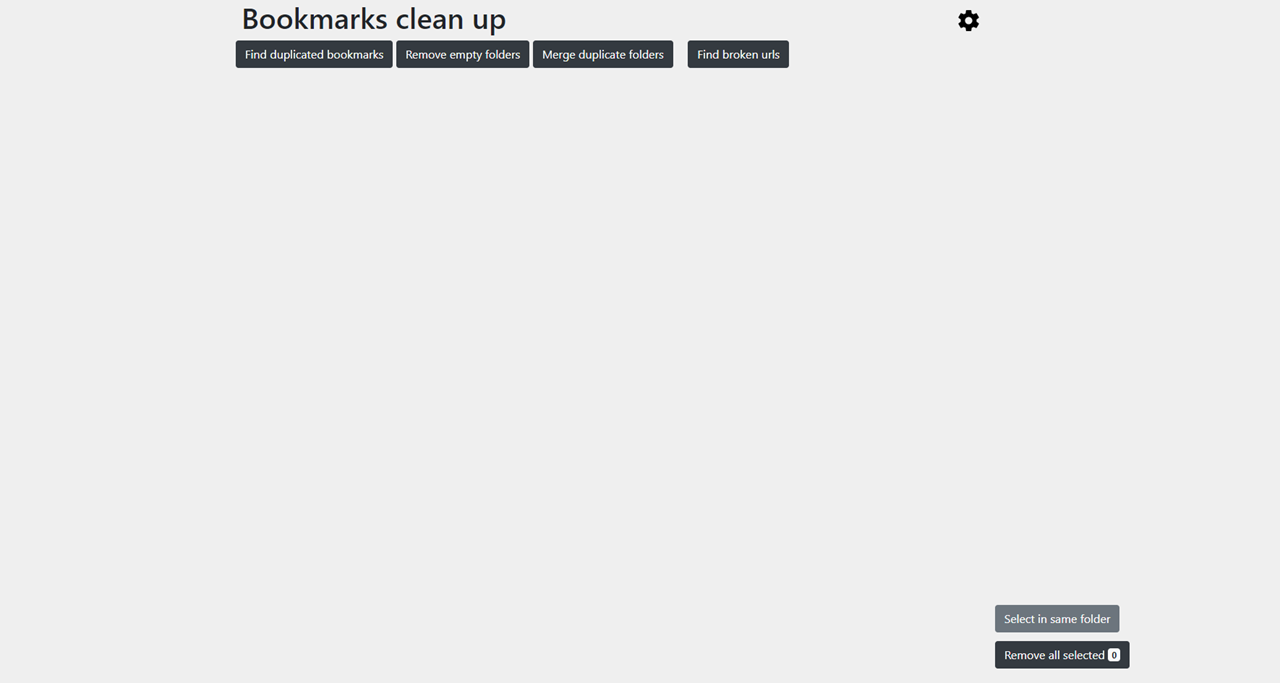
Simply click on the options to run the scan. From the results, you have options either to delete some or all duplicate/broken bookmarks.
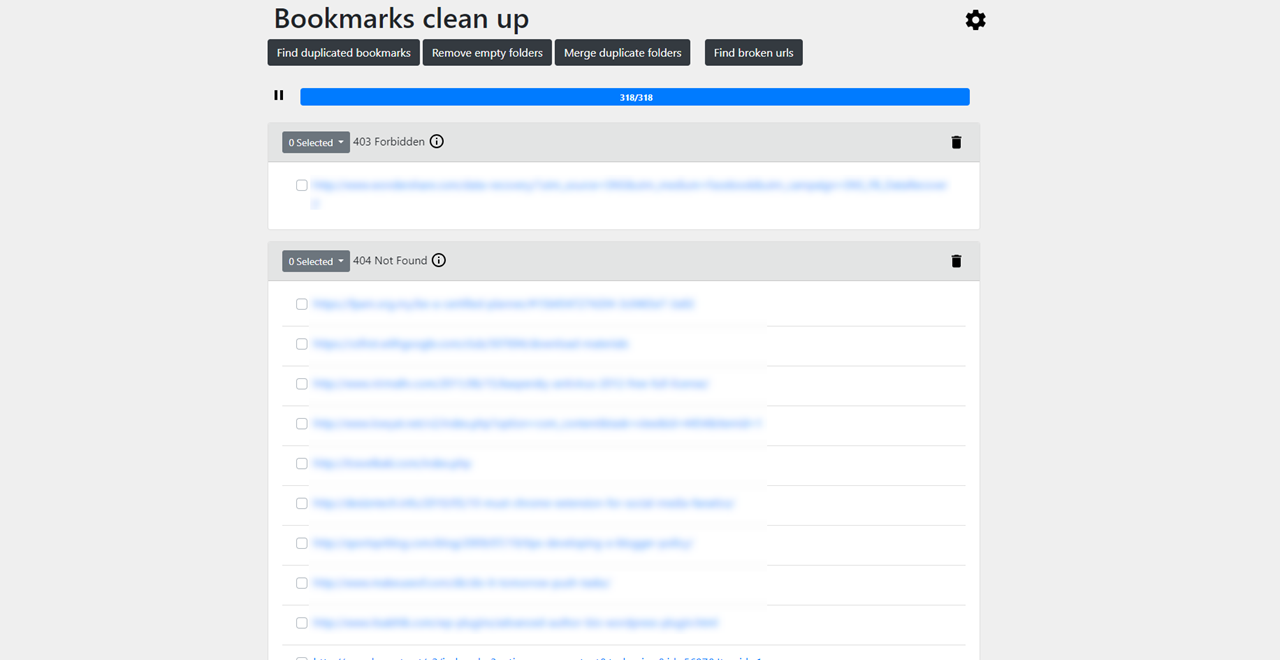
In the Settings, you can choose folders to exclude from scanning. Also, you can set the maximum number of concurrent requests, the delay between requests, and the request timeout for the broken links checker.
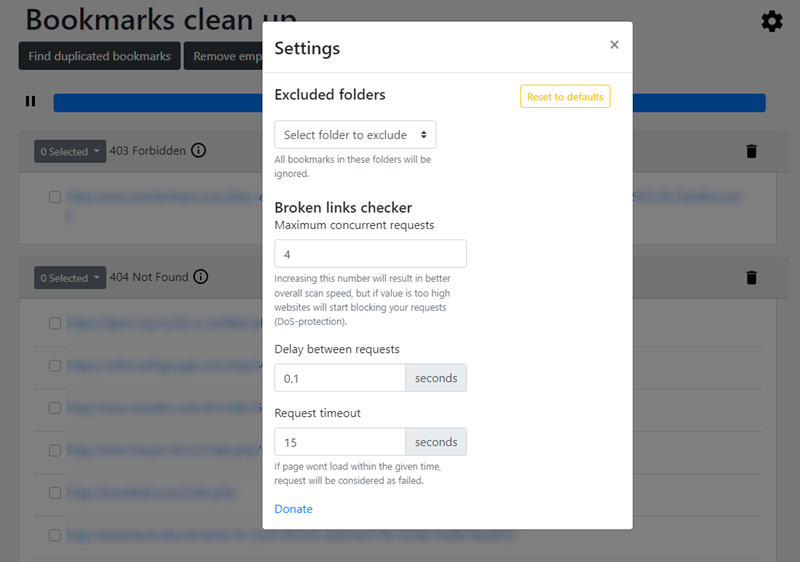
It is highly recommended that you backup your bookmarks before using the extension. Without a backup, there is no way to recover deleted bookmarks. Simply go to Bookmarks and lists > Bookmark manager from the Chrome menu to backup your bookmarks. You can also type chrome://bookmarks/ into the address bar to access your bookmark manager. Then, simply click the three dots icon at the top right > Export Bookmarks.
Install Bookmarks Clean Up extension for Google Chrome
Related




























