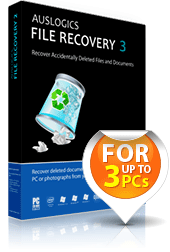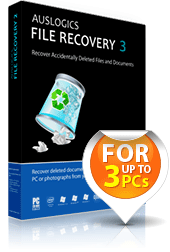
Today, we are going to run a review on the latest version of Auslogics File Recovery 3.2 (released on November 1, 2011) and points out all the features in the application. Besides the review, we are ready to give away free licenses at the end of the article. Excited? I bet you are. 🙂
File Recovery 3, developed by Auslogics Software Pty Ltd, is a simple-to-use and reliable commercial application that enables you to recover or restore all types of files including photos, audio, video, documents and software application (exe files), which are lost or deleted due to many reasons. Most of the times, the files and documents were deleted by mistake (just admit it), meanwhile other culprits are virus/spyware attacks, software operation failure, deleted partitions etc.
Besides file recovery, this application also features three essential tools – Disk Imaging, Disk Wiper and File Shredder. Read on for more details. 🙂
This is the main screen of the application. First time users shouldn’t have problem to navigate the application as the interface is straight-forward and user friendly. The main menu is at the top, the sidebar on the left hand side shows all the detected disk drives and removable drives (external hard disk, USB drive, all types of SD card etc). The app includes Recycle Bin integration (you don’t have to search for files in Recycle Bin manually). Meanwhile, the main section at the center.
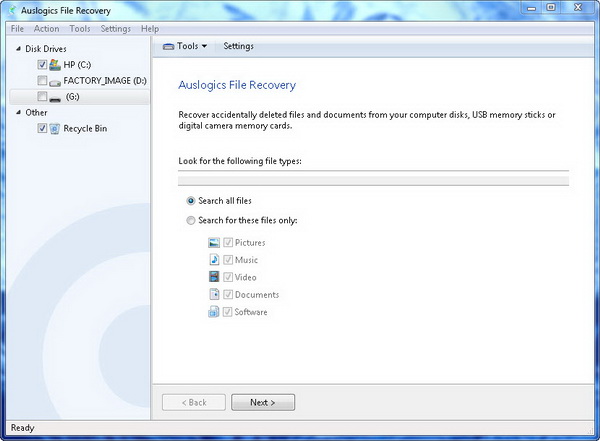
Now, I will perform a search for deleted files and documents from the hard drive and recycle bin. File Recovery features a flexible search filtering system to help you find the files you’re looking for and minimize the file recovery time. To narrow down the number of files found (and make sure you get the correct files), you need to do your best to give crucial details, like the last modification date of the file, file name (full or part of it) or file format.
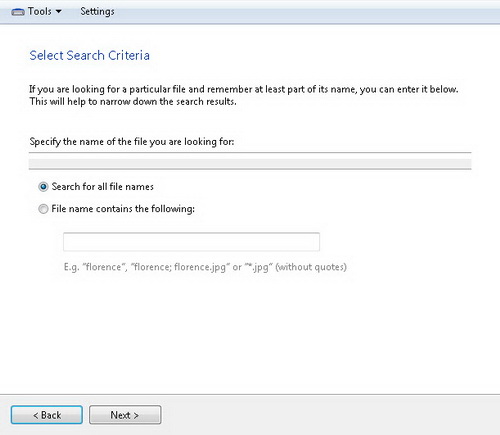
Next screen, there are additional options that you can select before you run the search. The second and third options are automatically checked. Keep them checked because we’re not looking for empty files, system files, temporary files or browser cache. As for the first option, you might want to run deep scan if the file you are looking for has been deleted quite a long time ago or to recover files on a re-formatted disk.
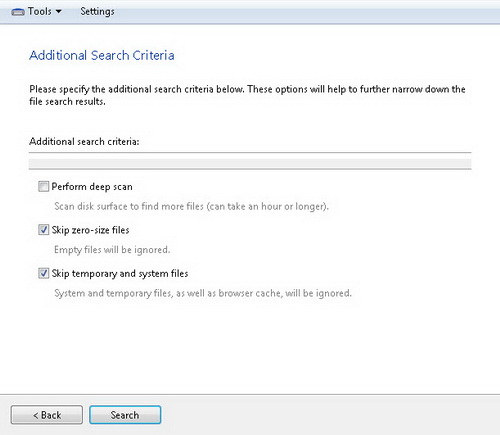
On my first test, I didn’t specify a date range or file name for the search. Yes, I am just trying out to see how fast this application scan for deleted files in a 450 GB hard disk (with over 300 GB used space). Outcome – 11k files found in slightly over one minute scan. Wow, this is quick! Meanwhile, deep scan took around over 30 minutes. The scan time is different depending on the size of storage you scan and the type of scan you choose.
In the search result, you can filter the result further by putting in date range, size range, type of files or by folder. On top of that, the application has a file preview function which allows you to preview photos, videos, documents and PDF files, before deciding which files to recover. To recover files, check the box next to the file and hit the Recover Selected button. And finally, choose the destination folder to place the files.
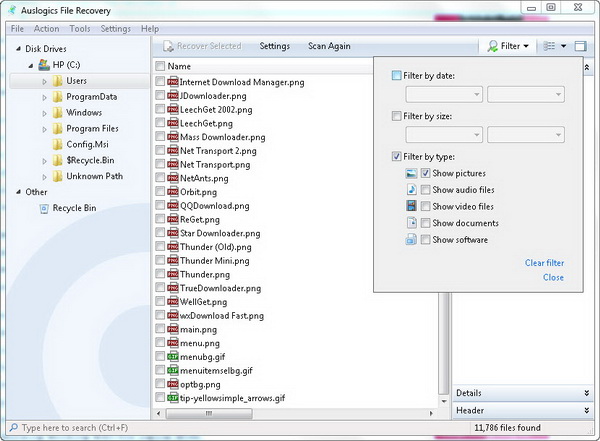
File recovering is not the only feature, the application also enable you to recover data from lost partitions and the ability to create an image of your disk (for backup purpose). The Search Lost Partitions feature helps you to find files that belongs to the lost partition before it got formatted. If it was just a quick format of a partition, the application has the confidence to recover these files.
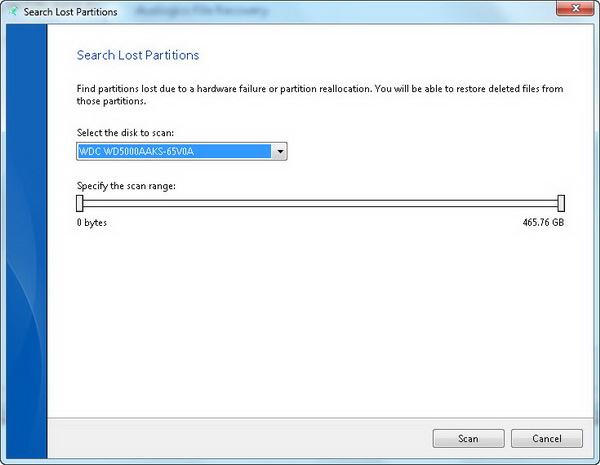
In addition, you can create a complete disk image (in iso format) which is the exact image of the logical drive along with all the information contained on the disk, including deleted files. This feature is particular useful when you want recover a file that was deleted long ago, which might get overwritten (or partially overwrite) by new files as you continuing working. You can choose to recover files from the disk image where the possibility of recovering an undamaged file is high.
Other tools include Disk Wiper and File Shredder, are essential for secure deletion. Disk Wiper enables you to permanently erase already deleted files, so that the files become unrecoverable, even using Auslogics File Recovery can’t help. This is particular useful if you don’t want people to recover your sensitive data (documents, videos, photos 🙂 etc). In the settings, you can choose the Wipe method. Shortest wiping time offers the lowest security level and vice-versa.
If you want to securely delete a sensitive file from your current disk, use File Shredder. Simply drag and drop to File Shredder, then click the Shred button. There you go, the files can no longer be restored, so make no mistake while using File Shredder!
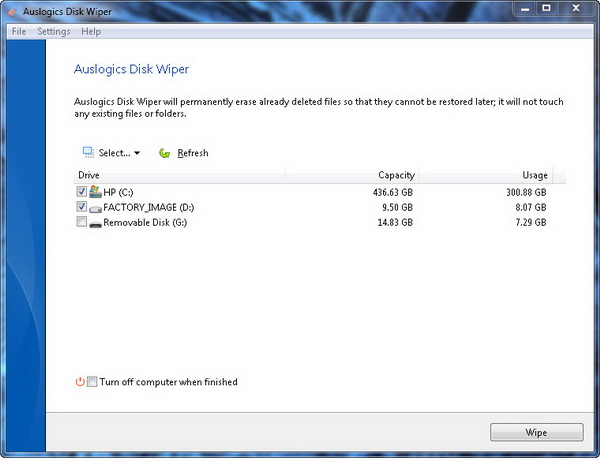
Conclusion
The Auslogics File Recovery 3 delivers what it says. It helps you recovers all type of deleted files in a quick and easy way (yes, the scan engine is powerful), as long as you don’t leave it late to run data recovery (because deleted files might already been overwritten by new files). This application is user friendly. Even if you are a first-time user, you know how to navigate the application without trouble. It provides step-by-step procedure to help you recover files. However, some people would love if all the search criteria are placed under one interface.
One of the advantages that this application has over other similar programs is the handful of tools like Disk Wiper, Data Shredder, ability to search files in lost partitions and create an image file. As for the price tag, the application can be purchased for $49.95 per copy, with 1 year subscription on up to 3 computers. Well, it will be great if Auslogics can make the price a little bit more affordable.
Auslogics File Recovery 3 offers a free 15 days trial and is compatible with both 32-bit and 64-bit version of Windows 7, 2008, Vista, 2003 and Windows XP operating systems.
Note : License is provided for the review.
Auslogics File Recovery Giveaway
By entering this contest giveaway, you’ll stand a chance to win one of the 3 licenses for Auslogics File Recovery 3.
Now, to enter this contest, simply follow the instructions in the PunchTab widget below to earn entries to the contest, thus increasing your chance to win the prize.
Note : Your entry is valid only if you answer the question asked in the widget above. Write your answer in the comment below.
The license giveaway contest will end at 23:59 PM (GMT+8) on December 13, 2011. 3 people will be selected randomly as the winners and then be contacted by email. Announcement will be made the following day on December 14, 2011.
Note : My Tech Quest reserves the rights to change any terms and conditions of the giveaway without any notification, and all decisions are final.
Related