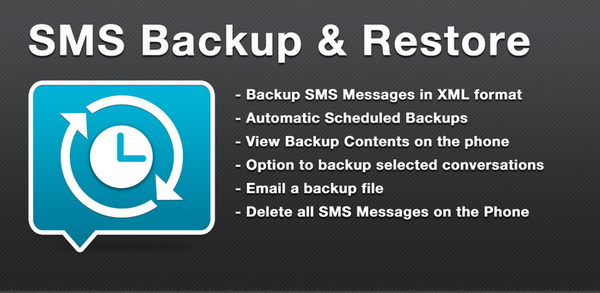Two days back, we’ve introduced you to Clickfree Mobile Backup app. This handy app can takes backups of most if not all the data on your Android device. Photos, music, videos, SMS messages, bookmarks and more. You then decide to store them to SD card or to one of the recommended cloud storage services. Today, we are still talking about such app, only that this app takes care of just a single category of data.
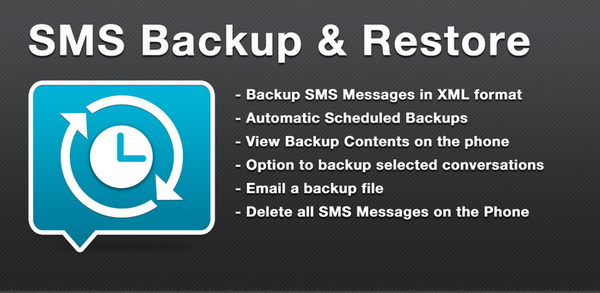
Introducing the SMS Backup & Restore app for Android. As the name implies, this free app (ad-supported) enables you to back up and restore all the SMS messages on your Android device. However, this app doesn’t support multimedia messages or MMS.
Features of SMS Backup & Restore
- Backup SMS Messages in XML format.
- Choose a scheduled time to automatically backup.
- Backup format is independent of the Android version so the messages can be easily moved from one phone to another, irrespective of the Android version.
- Option to select which conversations to backup.
- View/Restore all Messages or only selected conversations.
- Delete all SMS Messages on the Phone.
- Email a backup file.
- Automatically Email or Upload to Dropbox using the Add-On app.
- The XML can then be converted to other formats, and can also be viewed on a computer.
SMS Backup & Restore has a plain but straightforward interface. You can find most of the options from the main page. There are options for Backup, Restore, View (backup file), Search (backup file), Delete Backups, Delete Messages and Donate (feel free to buy the developer a coffee).
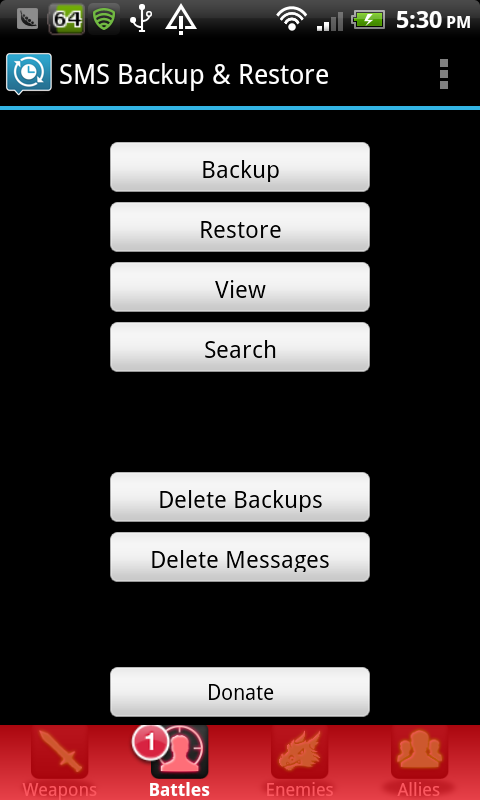
Now, let’s take a closer look at this app. First on the backup process. Tap on the Backup button. On the first run, you are prompted to decide the folder to store the backups. By default, backups are kept in SD card under SMSBackupRestore folder. However, for newer phones with inbuilt storage, the default backup location will most probably be the internal storage. Next, name your backup file or just leave as it is. By the way, the file is in XML format.
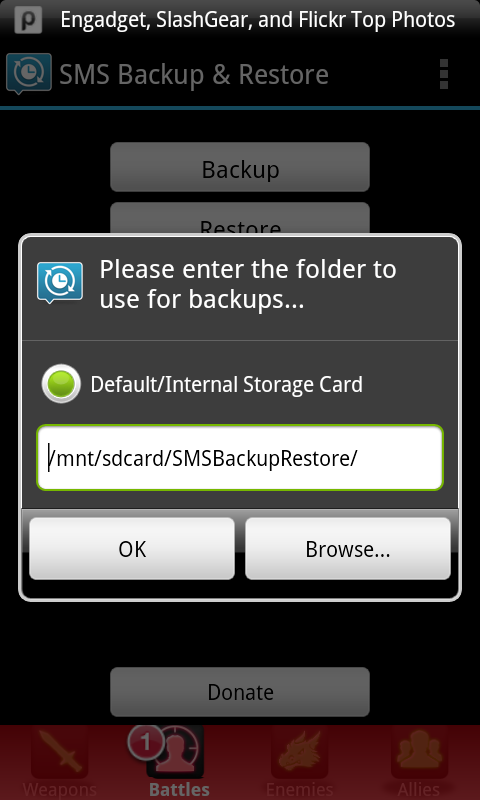
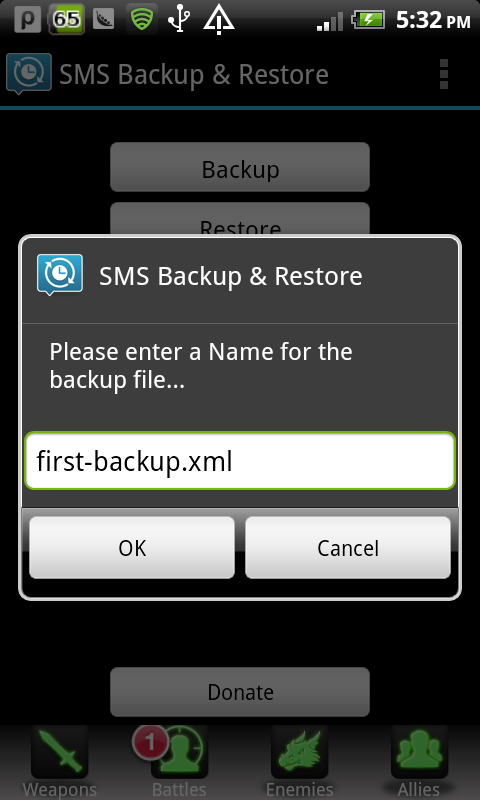
The backup is now in progress. It should finish in one to two minutes time, depending on the amount of messages that you have.
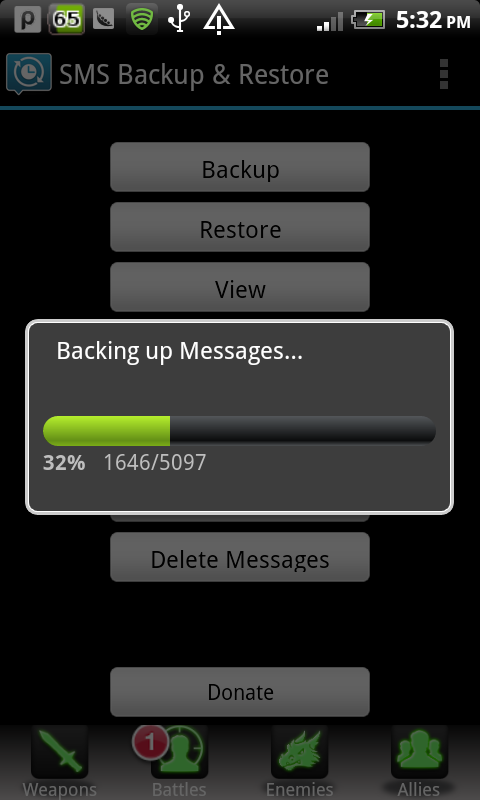
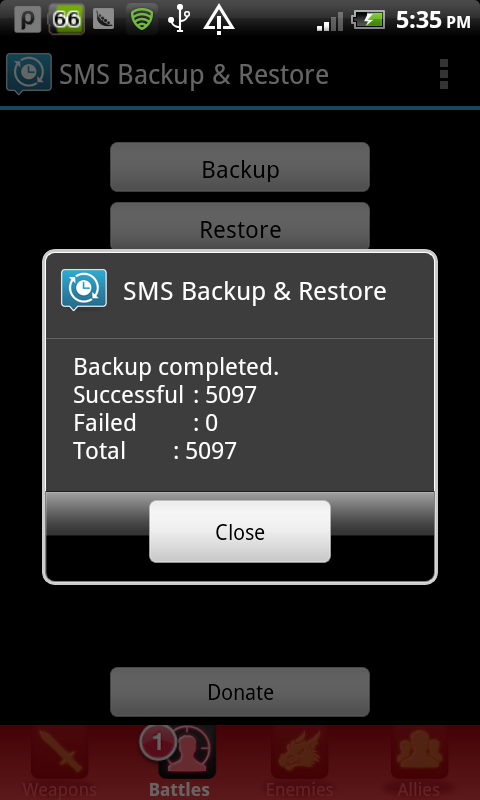
After backup has completed, you will notice a message that reminds you to save or email your copy of backup outside your phone if in the future, you intend to do a factory reset on your phone. This way the backup will not get wiped out. However, this is only applicable if the default backup location resides in your internal storage.
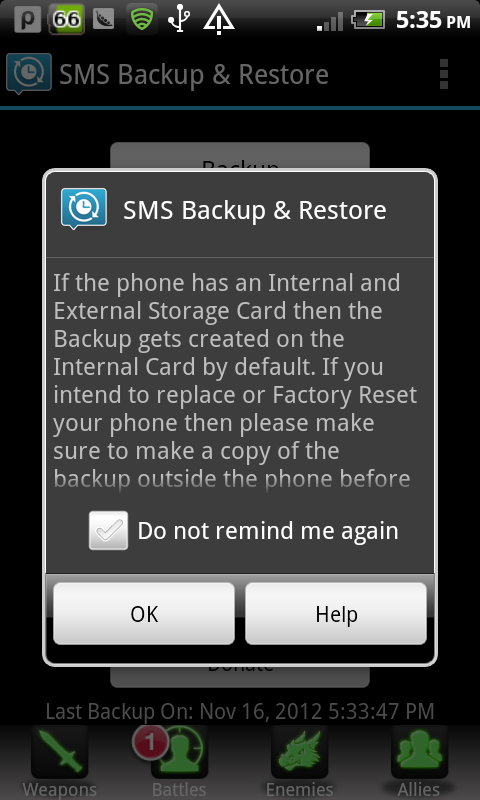
In addition to taking backups manually, you can schedule the app to automatically take backups on designated time. This option can be accessed from Menu > Preferences. Note that scheduled backups may not work properly if you install the app in external SD card.
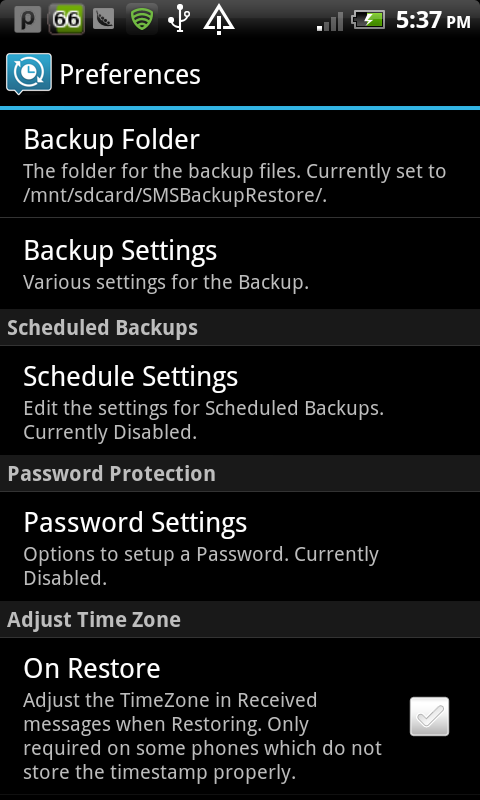
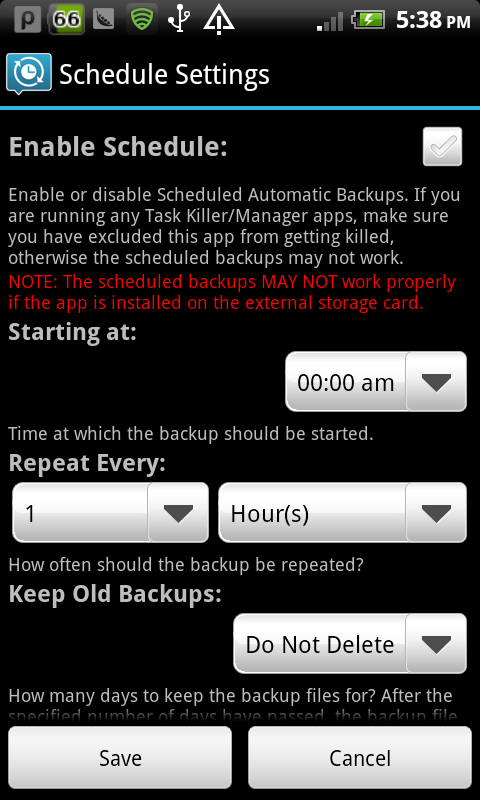
Moreover, if you think storing the backups on your phone may not seem very safe after all, you can email the backup files to Gmail or upload it to Evernote or Dropbox (requires add-on app)
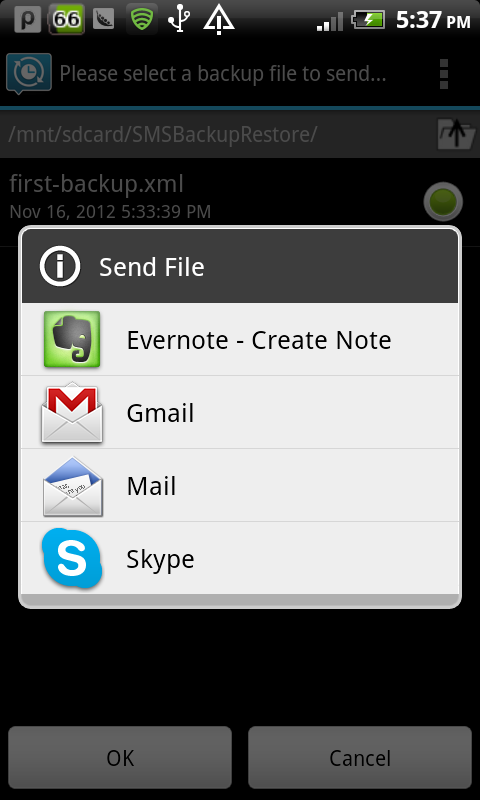
Now, what else can you do within the app? Well, you can view the messages in your backup file, search messages in backup contents, delete backup files or delete all messages on your phone. Last but not least, the Restore button is there waiting for you if you ever need it. 🙂
SMS Backup & Restore is also available as ad-free Pro version, can be purchased at $2.05.
Related