TrayDevil is a lightweight windows utility tool that allows you to minimize any window (program, folder, website etc. ) to the system tray. This tool is extremely useful if you always work with a lot of programs at the same time on your Windows. You can choose to minimize some of the running applications to the system tray, so that your taskbar is not too crowded.
After installation, TrayDevil will sit at the system tray. To minimize applications to the system tray, you can use one of the two available methods.
- Left click on the titlebar of the window that you want minimize to system tray while holding the Ctrl(default), Shift or Alt key, or
- Simultaneously left + right-clicking the titlebar.
A standard icon of your minimized application will appear at the system tray. I’ve tried on my Google Chrome. You can see the Chrome icon at my system tray. When you right-click on the icon, you will see the following options (see screenshot below).
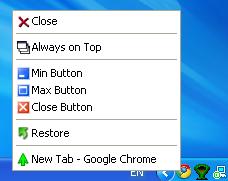
Well, this application is more than just a tool to help you save spaces by minimizing any running application window to the system tray, it also comes with a lot of powerful and useful extra tools.
This free window to tray minimizer tool can hide the trayclock, disable a window’s Min, Max and Close button, set windows on top, shutdown, restart, standby, hibernate, logoff, lock your system and turn off your monitor. All these functionality can be accessed directly from the system tray. Just right-click the TrayDevil icon at the system tray and select your prefer task.
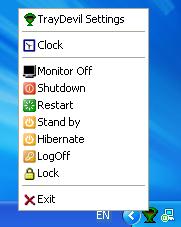
TrayDevil can acts as a quick reboot and shutdown tool for your Windows. You just need to left or right-clicking the TrayDevil icon to restart or shutdown your system. Middle(wheel)-clicking the icon will lock your computer.
Plus, TrayDevil gives you an option to automatically run a program before it shuts down your system, triggered by a CPU-usage threshold. It is ideal for backup purposes.
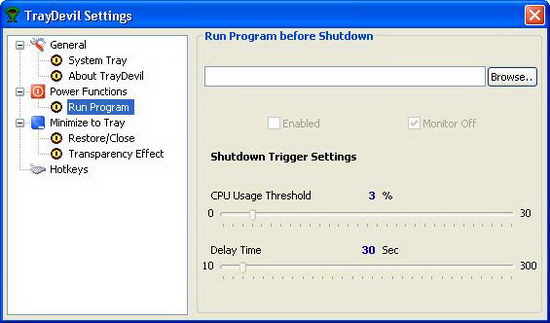
Also, you can define hotkeys for most functions. You need to go to TrayDevil settings to configure it. There is a lot more options that you can configure from the TrayDevil Settings. Feel free to explore it.
TrayDevil works prefectly on all versions of Windows.




























