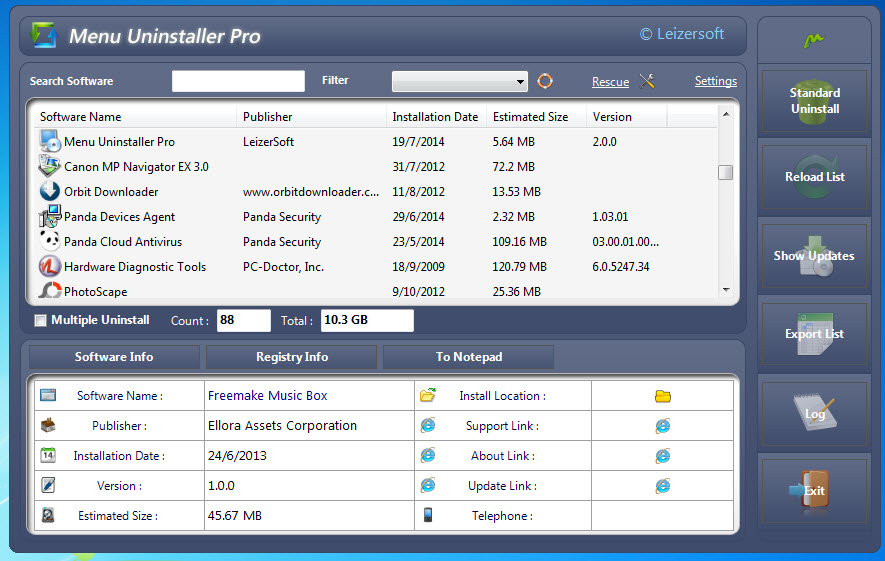We’ve written quite a number of Windows utilities in the past that are better replacement to Windows built-in uninstaller. GeekUninstaller, IOBit Uninstaller, Revo Uninstaller are some of the best uninstallers that you can get for free. Today, we are going to introduce you to yet another uninstaller tool – called Menu Uninstaller Pro. Is it better than the freeware mentioned above? Let’s find out, shall we? 🙂
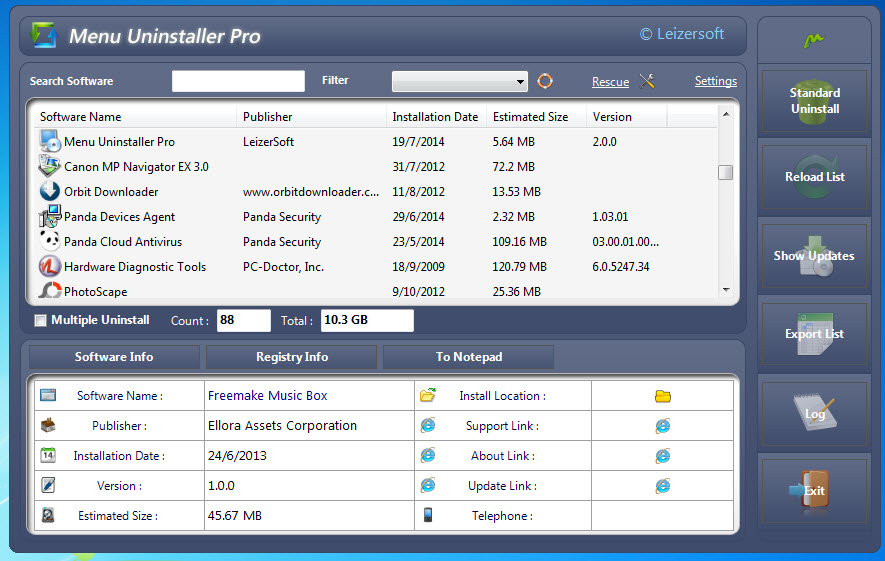
Menu Uninstaller Pro has a decent interface. You can see a list of installed applications displayed almost immediately after launch. Options reside at the right sidebar. A click on any software will reveal the details of that particular software at the bottom of the interface. You can also view the software’s registry info, and has either the software info or registry info copied to Notepad by clicking on the “To Notepad” button. Well, we guess many users are not interested to look into the information.
To uninstall a software, select the software from the list and click the “Standard Uninstall” option from the sidebar. Like many of other uninstaller tools, Menu Uninstaller Pro also supports batch uninstallation, in which you can remove multiple software in one go. Simply check the “Multiple Uninstall” option and select the applications that you want to remove.
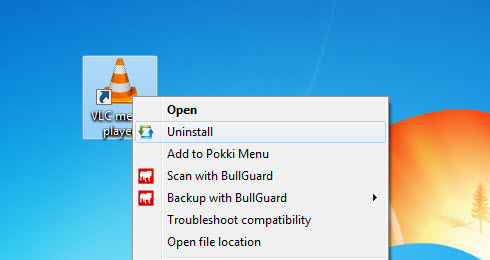
Other than that, you can use right-click context menu to carry out uninstallation. Simply right-click on the software shortcut from the desktop, windows explorer or even the start menu, and select the Uninstall option to remove the software from your Windows. Or you can try the drag-and-drop method by dragging the software shortcut into Menu Uninstaller Pro.
If you don’t want other users from using Menu Uninstaller Pro, you can password-protect the application. However, it won’t prevent people from removing your installed applications using Windows built-in uninstaller or other third party uninstaller tools.
Pros : Multiple ways to uninstall software; supports batch uninstallation.
Cons : Only runs standard uninstallation process, meaning leftover files are not cleaned up. Not portable. The password protect feature is not practical.
Menu Uninstaller Pro is free for download and supports both 32 and 64-bit versions of Windows 8, Windows 7, Vista and XP. Note that you need to provide details like name, email address and country in order to install the software. Requires internet connection during installation.
Related