Making photo collages is a lot of fun and it can be done easily and quickly by using a photo collage maker. CollageIt is one of such programs.
The application is a free and easy-to-use photo collage maker for Mac OS X and Windows. It enables you to automatically create a good-looking photo collage with just four easy steps. Yes, just four steps. We’ll show it to you. Read on. 🙂
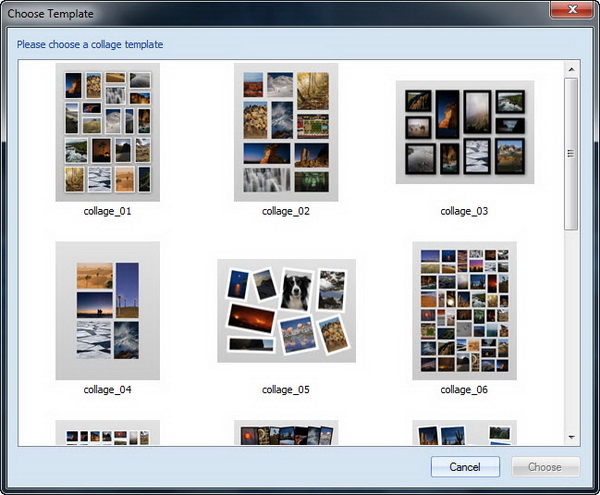
You will first greeted by a window similar to the screenshot above. You need to choose one collage layout from a collection of 15 pre-designed templates before you are taken to the main interface. Well, you can always change to other template later on if you want to.
This is the main interface of CollageIt with everything nicely fits into the interface.
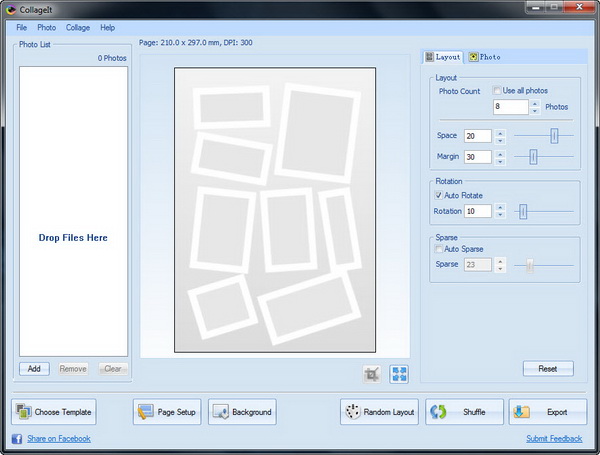
To create a collage, first step, add images to the Photo List. You can add images using the Add button or simply drag-and-drop images to Photo List section. The program supports major image file formats including BMP, JPG, JPEG, GIF, PNG, TGA, TIF and TIFF. How many photos can you add? Two hundreds.
Second step, adjust the settings to your liking. There a number of parameters that you can configure under the Layout tab, such as photo count (choose number of photos for the collage), photo space, page margin, rotation and sparse. There is a check box to use all the photos in the collage. In the Photo tab, you can configure and remove photo frames and shadows.
There is a Background button that allows you to add background to the collage. You can use solid fill, gradient or image as the background. Don’t bother to click on the Page Setup as the only collage size available is A4. For more choices of collage size, you need to upgrade to pro version.
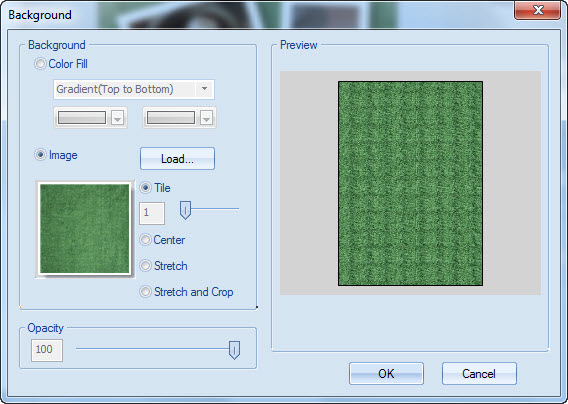
Next the third step, you are going to generate collage preview by clicking on the Random Layout button. Every click on the button will give you different collage layout outcome. Click on the button over and over again until you are satisfied with the layout. In addition, you can shuffle images on the layout using the Shuffle button or manually drag individual photo to the collage space. However, there is no way to crop the photo even though the photo doesn’t fit well into the collage space.
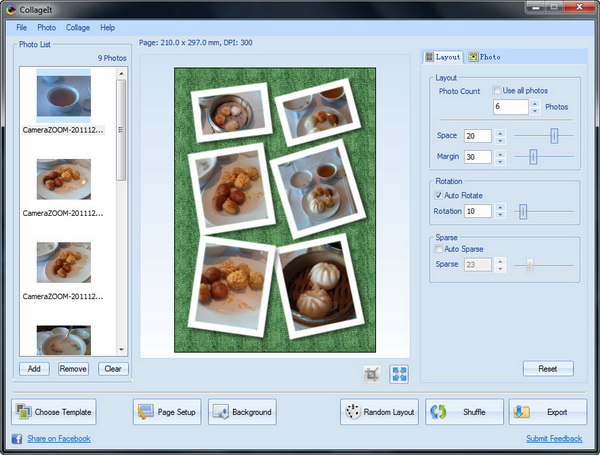
Now the fourth and last step, is to save your photo collage. Click on the Export button to do so. The photo collage can be saved as JPEG, BMP, TIFF, PNG, GIF, PDF or PSD images formats. The photo collage contains watermark.
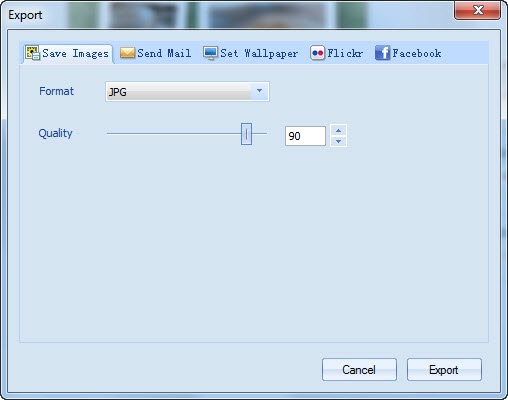
In addition to that , you can set the collage as wallpaper, send the collage via email as well as share it on Facebook or Flickr.
Here’s an example of photo collage that we’ve created.

CollageIt is free for download and is designed to work on Windows and Mac OS X. The application is also available as Pro version at $19.90 apiece. CollageIt Pro comes with extra features including the ability to crop photos, choose collage size to your liking and contains no watermark.
P.S. : Good news to all of you! We will run a giveaway contest for CollageIt Pro later in a separate post. We have a total of 20 licenses to give away. Stay tuned for it. 🙂
Related





























