 Using Win+L keyboard combination is probably the most common and quick method to lock your Windows desktop. Before leaving your computer, press the Win+L key and your desktop is locked. Quick and easy!
Using Win+L keyboard combination is probably the most common and quick method to lock your Windows desktop. Before leaving your computer, press the Win+L key and your desktop is locked. Quick and easy!
What if you want people to see what’s happening on your desktop, yes, you want to make your desktop visible to others when you’re away, but at the mean time, you want to prevent others from accessing your computer?
ClearLock is a small utility for Windows that provides a convenient way to lock your desktop with a transparent layer, where others can still view your desktop. Just that most input from keyboard or mouse is now disabled (You can still move the mouse though and hit several keyboard combinations though). You will need to unlock the transparent screen with correct password.
This freeware transparent screen locker is completely portable, which requires no installation to your system. Simply extract the executable file from the zip file, on the first run, you are prompted to set your password (for unlocking the screen). Done!
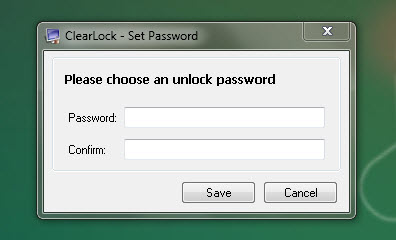
Now, you’re ready to lock your desktop using the ClearLock. Simply click on the ClearLock.exe icon to lock your desktop. A password box will appear at the middle of the screen.
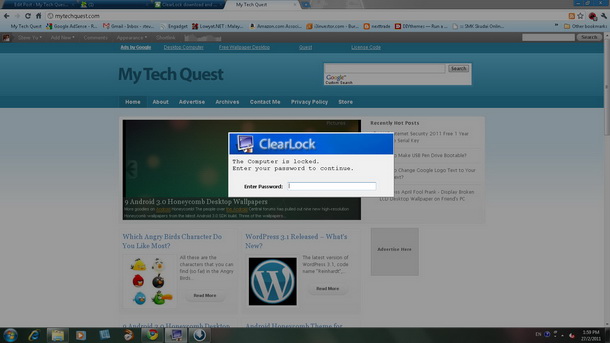
When the desktop is locked, the screensaver will be disabled and you also cannot run the task manager to kill the application. Somehow, there is a way to bypass the lock. From my test, I can log off the system, then log in again, and guess what the screen locker has gone! 🙂 The same also happen when you restarted the computer. So please bear in mind that this application is not intended to be used as a security system.
To reset your password, simply delete the ClearLock.ini file that was created in the same folder.
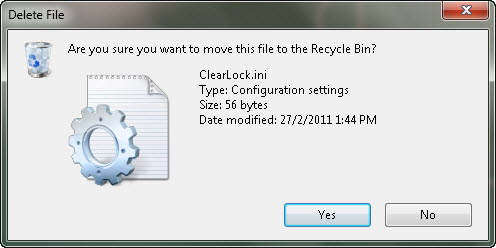
ClearLock is compatible with Windows 7, Vista and Windows XP operating systems.
Download ClearLock to lock your desktop with a transparent screen layer.
Related




























