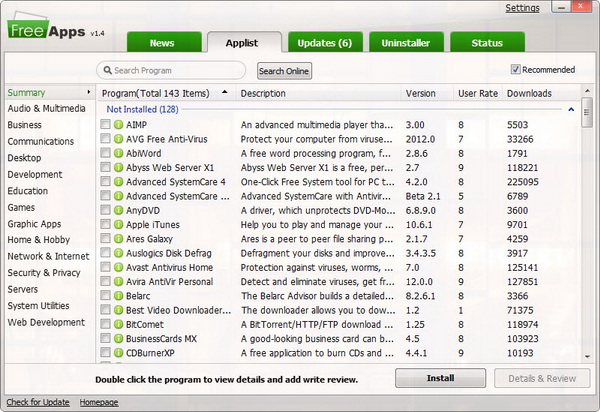Back in 2010, we’ve written about a web-based multi-app installer tool called FreeApp. It helps you to create one installer for multiple applications, at which you can install all the selected applications in one go. Today, we are going to re-write about this tool, now called FreeApps with version 1.4 as of today. Over the years, the tool has added a few features that worth a mention here.
Besides enabling you to install multiple applications in one go, the tool also allows you to scan for outdated programs and batch update the programs. Plus, FreeApps comes with batch uninstalling feature in which you can removed multiple programs from your computer in one go. Wow, this is interesting, right? Read on.
In the official page of FreeApps, you get to choose from a list of 143 available applications in a range of categories to install with and hit the Get Installer button to download FreeApps installer. By default, the recommended applications are already added to the installer. You can uncheck any application that you don’t wish to install or just hit Clear all to get rid of them from the list.
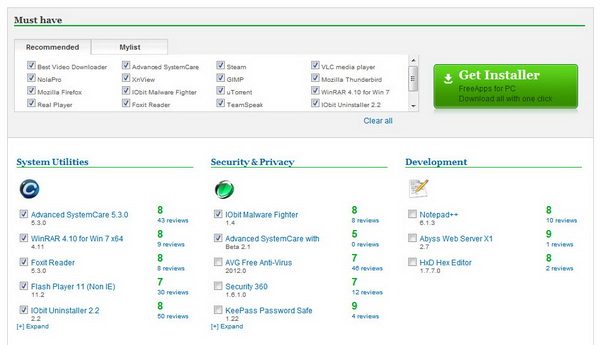
As for me, I choose to clear all the list of applications and hit Get Installer. Don’t worry, you can always choose programs to install from the FreeApps itself.
FreeApps requires no installation. On the first run, you will see the following prompt. Click OK to continue.
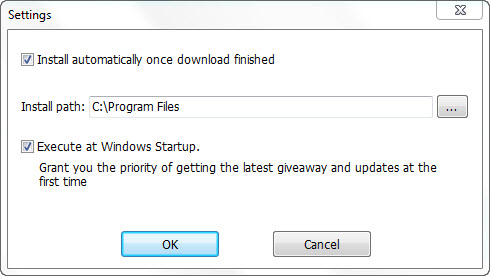
Go to Applist tab to see all the available applications for install. There are 143 of them, each with brief description of what the application is and its version number. You can check multiple software applications and hit the Install button.
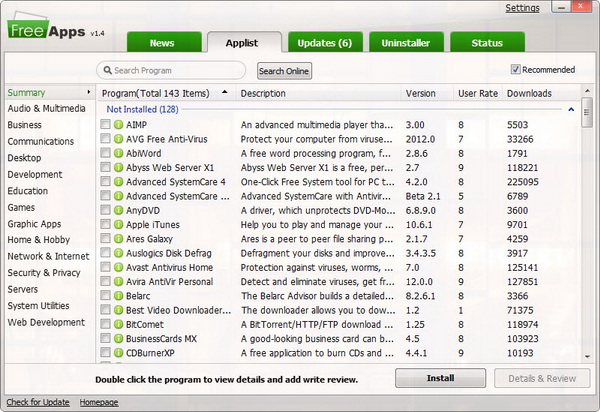
You will be taken to the Status tab where you can see the selected software applications get downloaded and then installed to your computer. There is no input from your part because the process is automated.
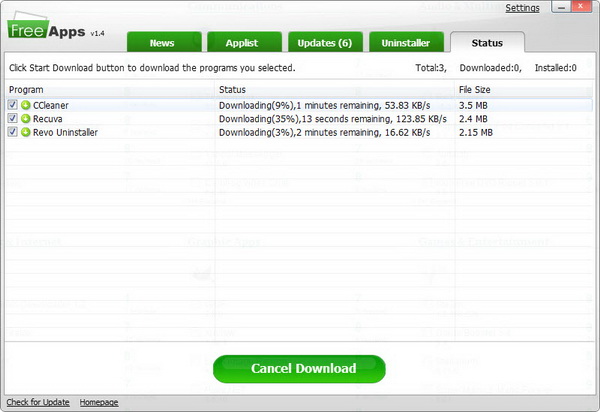
The installation process is now done! That’s fast!
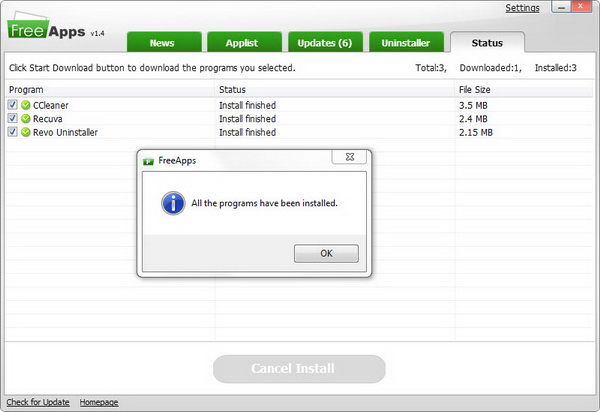
As we’ve mentioned above, you can also run updates for outdated programs. Just go to the Updates tab. The number of program that needs update is displayed in the tab. In my case, I have six outdated programs. Simply check the programs that you want to update and hit the Update button.
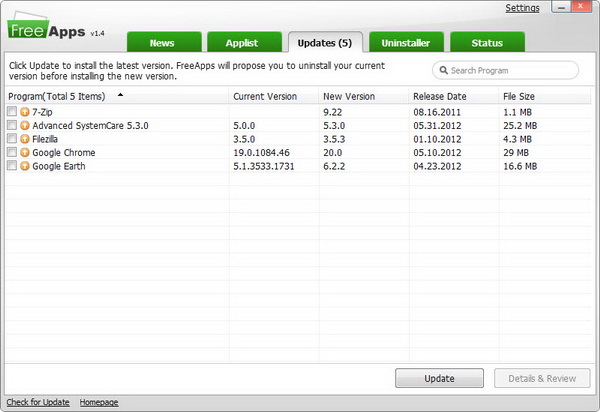
Last but not least, you can use FreeApps as a multi-app uninstaller tool. You can check multiple installed applications and have it removed in one go.
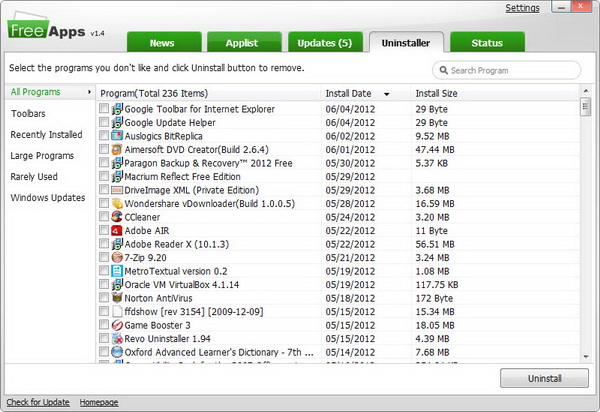
FreeApps is free for download and is compatible with Windows 7, Vista and XP.
Related