Sharing the same computer with others can give you hard time to keep people from running or executing your personal software applications or games. The good news is you can protect sensitive applications on the computer from an unauthorized access by password protecting the programs.
Read also – How to Lock/Disable Access to Any Applications in Windows?
By password protecting the applications, only you who know the correct password can run the programs. Here are two tools that you can use to password protect any applications on your Windows.
Game Protector
Game Protector is a freeware that can protects any game with a password. Not only games, this tool also allow you to password protect any application on your Windows as long as it is executable (.exe) formatted file.
Game Protector has a straight-forward interface. To password protect any game or application, first you have to browse and select the executable file of the game or application. After that, enter the password to protect the file.
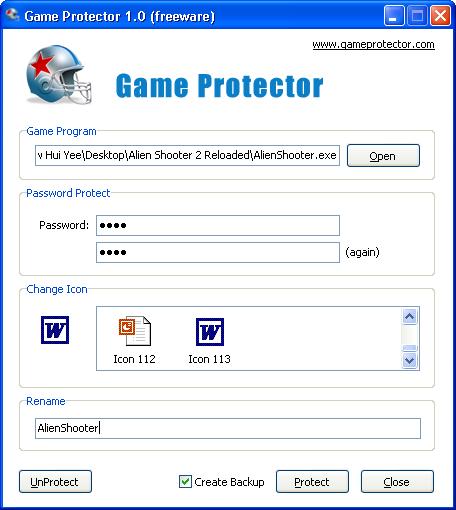
Game Protector has a good feature that allows you to change the icon and the file name of the executable. It is very good to use on your personal games, so that they just look the same as other normal programs in your Windows. For example, you can let “World of Warcraft” seem as one “Excel” document, so your boss or parents can’t find these games that you are playing.
The final step is to click the “Protect” button. Before that, you can check the “Create Backup” option to create a backup. Once protected with passwords, your games and applications executable files are safe from unauthorized runs both on your computer, and even when you copy it to other computers.
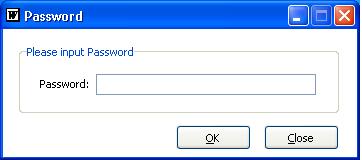
When any user tries to open the game or application, a window will pop up and prompts for a password. So there is no way other people can launch your program unless they know the password. To remove the password or to unprotect the executable, click the “Unprotect” button.
Empathy
Empathy is a free and lightweight portable utility that allows you to password protect any executable (.exe) file on your computer. This freeware can modify an exe file so that it will require a password to open.
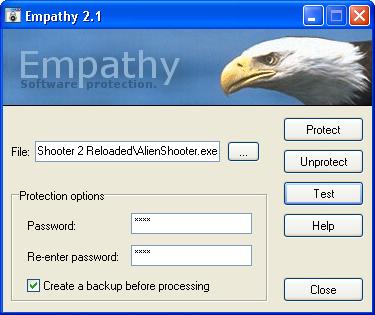
The steps to set password to your executable file is the similar to Game Protector. On the main window of Empathy, you browse for the executable file that you want to protect with password, then type in the password. After that, click on the “Protect” button. Like Game Protector, you can create backup. Use the “Unprotect” button to remove the password protection.
Once an application is protected, it will stay protected even if you copy them to another location or even to another computer, no matter which operating system do they use.
Related




























