Do you have any programs on your computer that you don’t want other people to run or execute? You are not going to monitor your computer all the time just to make sure that other people does not run the specific applications, right? The much easier way is to block unauthorized access to certain applications by locking it with AppLocker!
AppLocker is a lightweight utility that instantly and easily lock or disable access to any executable (.exe) applications on your windows that you don’t want others to run. AppLocker comes in handy in any environment especially if you administrate a Terminal Server and workstations. This freeware secures and enhances performance to your Terminal Server and workstations by preventing execution of chosen applications.
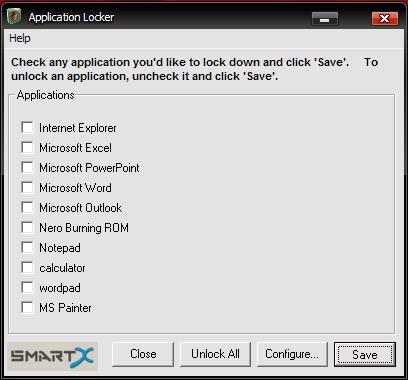
On the main window of AppLocker, there are a list of applications available by default such as IE, Microsoft Office product, Nero, Notepad, Calculator, Wordpad and MS Paint. Simply check any application that you like to lock down and click the “Save” button.
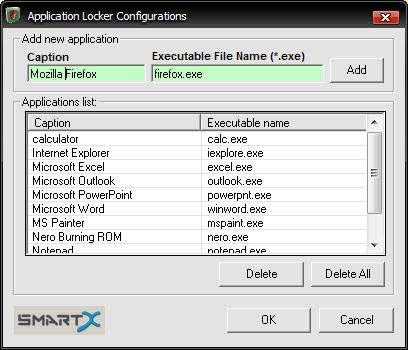
Other than the default lock application list, you can lock other programs by clicking the “Configure” button to open the configuration window. Type the caption you want displayed on the ‘Lock application list’. Then, type the programs executable file name and click the ‘Add’ button.
Whenever the user operates a locked application the following message will appear:

AppLocker works with Windows 2K, XP, Server 2003 and Server 2008. Thanks, Nirmal!




























