Windows 10 is here since July 29, 2015. Qualified Windows 7, Windows 8 and Windows 8.1 users are able to upgrade their computers to Windows 10 for free via Windows Update. Or you can use Media Creation Tool for Windows 10 installation.
Besides helping you with Windows 10 upgrade, the tool also allows you to create your own Windows 10 installation media using either a USB flash drive or a DVD. This allows you to install the new OS on a different computer. Read on to learn how to create a bootable USB disk or DVD for Windows 10.

Before you begin, make sure your computer is currently running Windows 7, Windows 8 or Windows 8.1 and is connected to the internet (to download Windows 10). You need a blank USB (make sure important files are copied out first because you don’t want the files to be wiped out later on) or DVD (you need DVD burner) with at least 4 GB of space.
To get started, download the Media creation tool from this page. There are two versions of the tool – 32-bit and 64-bit. To find out which you have, go to Start, type Control panel, select System and security, and then, under System, look at the value for System type.
After download, simply run the tool. In the main screen, choose the second option. Click Next.
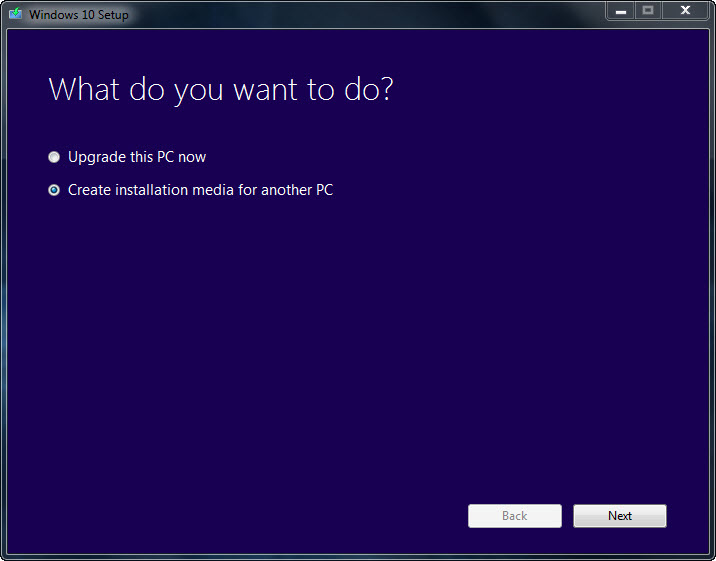
Select language, architecture and edition of Windows 10. Click Next.
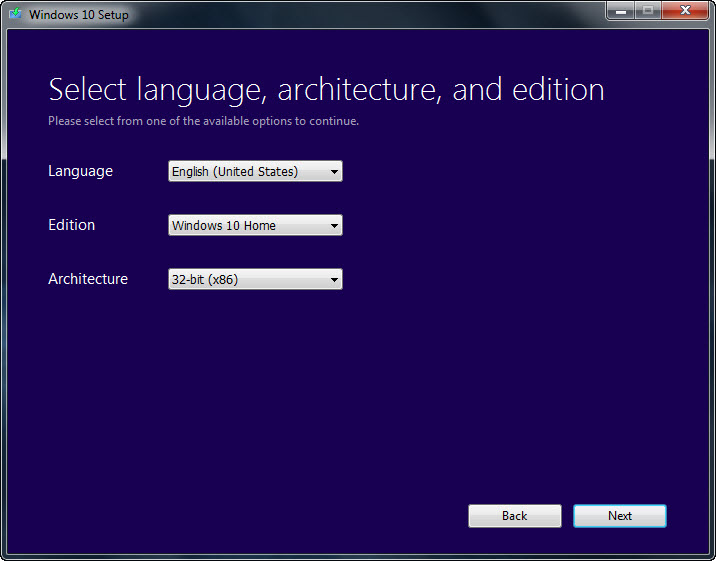
The table below shall help you to choose the right Windows 10 edition.
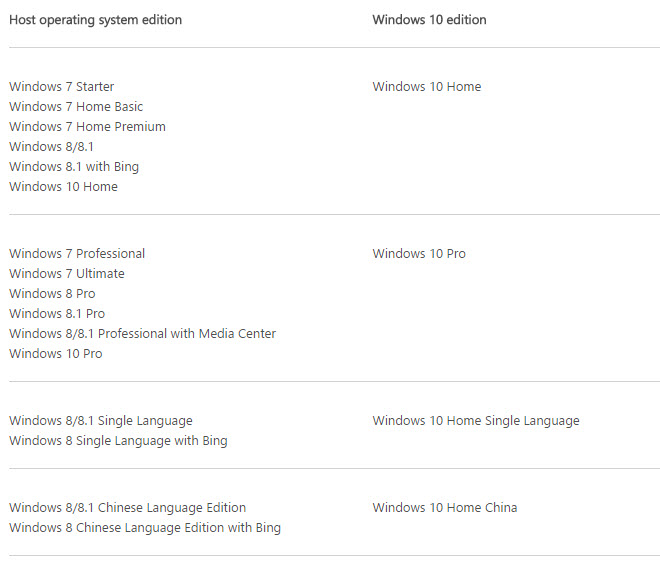
Select “USB flash drive” to continue creating bootable USB flash drive. The second option will download the ISO image of Windows 10 to the computer. You will need a DVD burner to burn the ISO to DVD. Click Next.
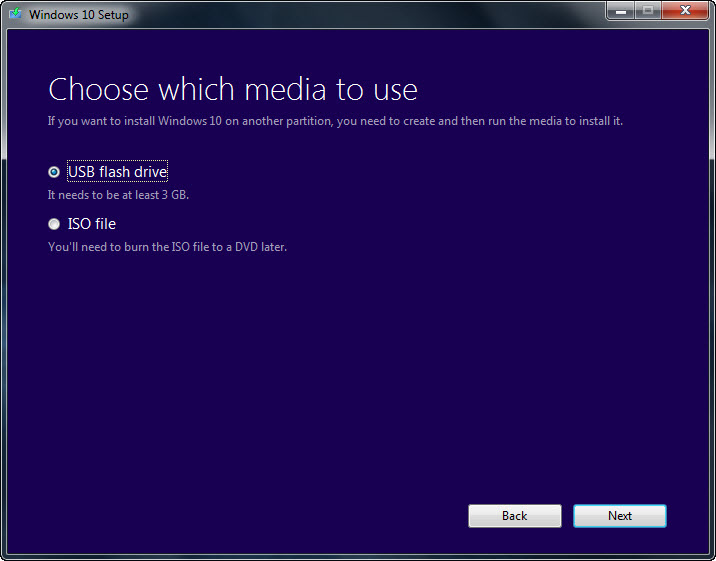
If you choose to create bootable USB disk, note that all the contents currently on your USB drive will be gone by the time the whole process is completed. So if you haven’t emptied the USB drive, you better do it now. Click Next when you are ready.
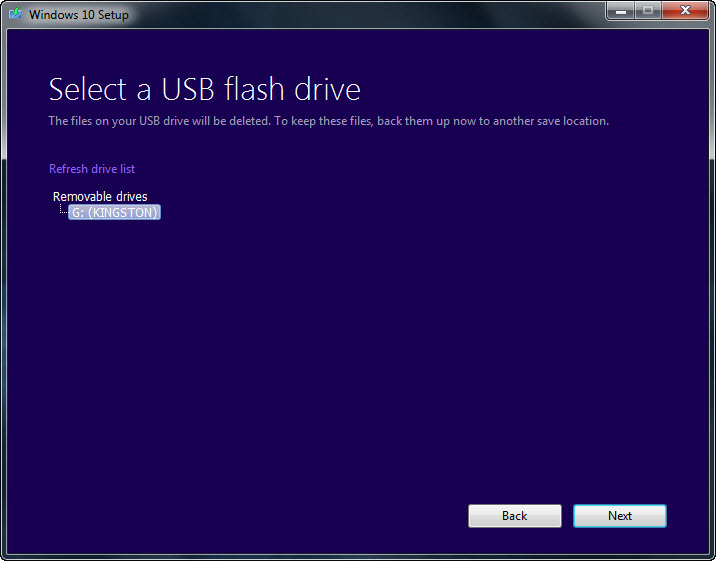
The process of downloading the Windows 10 and creating Windows 10 media will take quite a while. So while waiting for the process to complete, feel free to run other tasks on your PC.
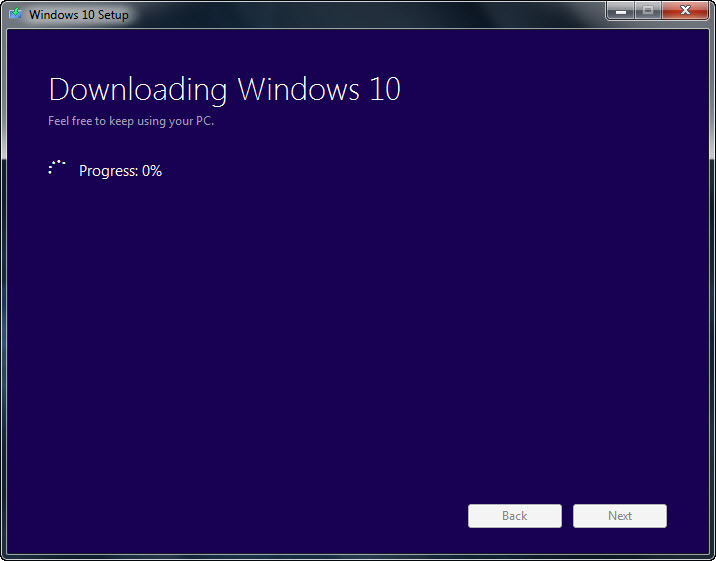
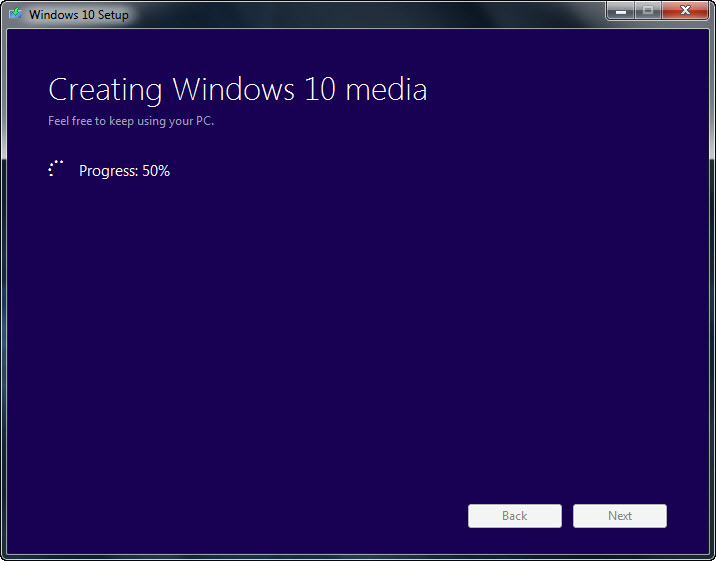
When you get the screen below, the bootable Windows 10 USB flash drive is now ready for use.
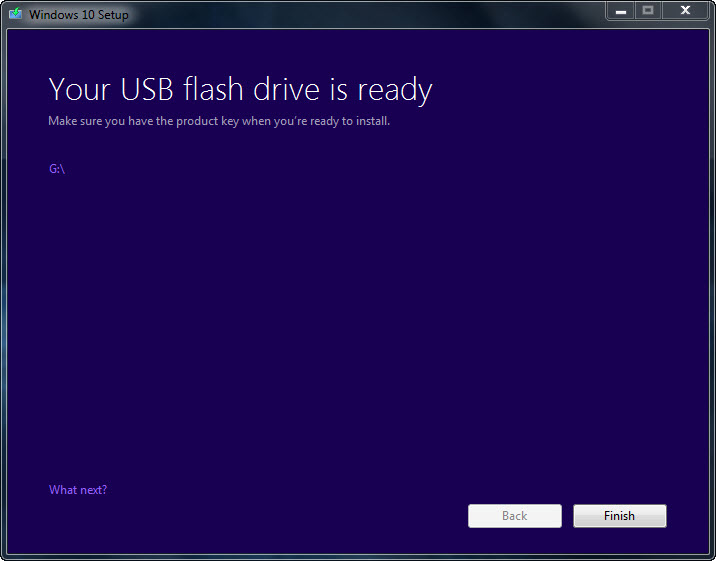
Related





























