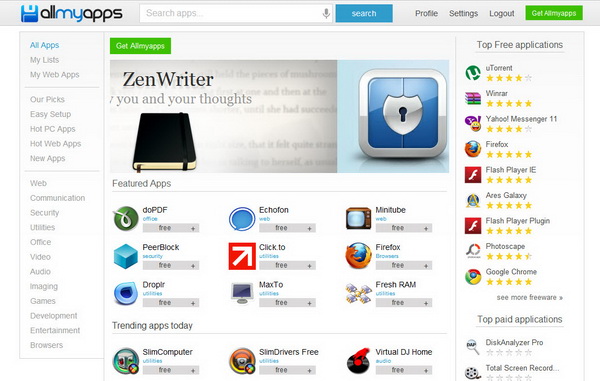What can be so painful (and time-consuming too) than installing all (also means multiple) software applications from scratch on your newly bought computer or computer that just underwent re-installation of Windows. This is when you need a tool that can run multiple application installation in one go.
To make your life easier, over here, we’ve compiled four free tools that enables you to install multiple software applications on your computer. Read on.
Ninite
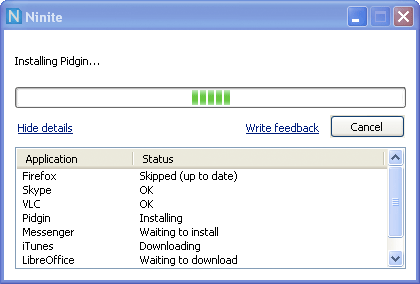
Ninite is a web-based multi-app installer tool. To use Ninite, simply go to ninite.com, choose the application from a range of categories (get as many as you want as long they are available for install), then download the Ninite installer.
Ninite is a fully-automated installer. It install all your applications automatically with default settings. The plus side is that Ninite will disable any toolbar installation and it will install latest version for each app no matter when you run the installer. If you run the same installer after one year, Ninite will search for latest version and install it on your computer.
Moreover, Ninite is also a software update tool. Just run your Ninite installer again (say after two months of the first installation) and it will update the apps to their latest versions.
AllMyApps
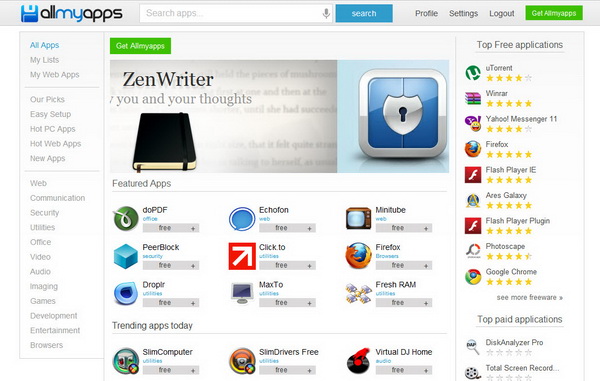
AllMyApps works much the same like Ninite, just that the former has more applications (both free and paid) to offer but requires registration (it’s free) in order to use the service. All you need to do is pick the apps that you want to install from AllMyApps’s webpage and download the customized installer.
As the list of the chosen is saved online (or in the cloud), you can easily synchronize them across all your devices. Same with Ninite, AllMyApps comes with software update feature. It will notify you as soon as your apps can be updated.
Npackd
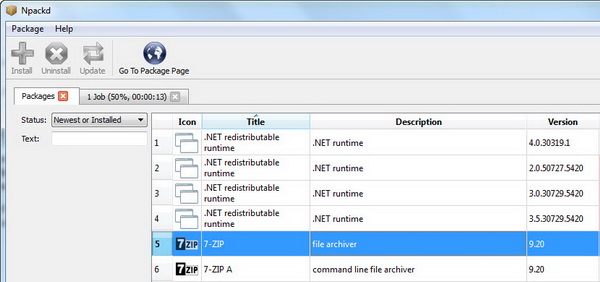
Npackd is open source app manager for Windows that enables you to download and install over 300 applications with just a single click. The installation as well as un-installation is automated.
Moreover, the list of applications are constantly updated with the latest version, so you will only install nothing but the latest version for each application. Read more about Npackd here.
FreeApps
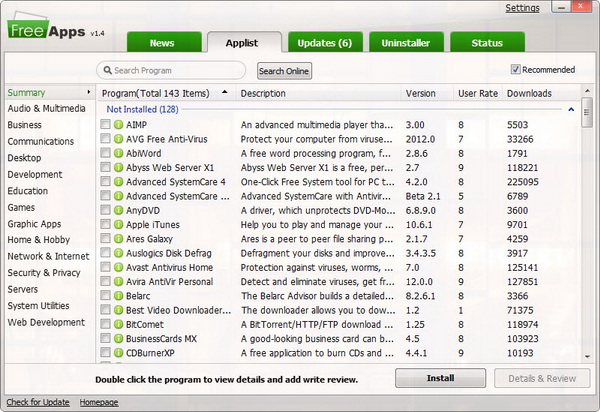
FreeApps is a simple-to-use 3-in-1 tool that combines the functionality of a multi-app installer tool, windows software update tool as well as a multi-app uninstaller tool. There are a total of 143 applications in a range of categories that you can install with.
Requires no installation. You can read more about FreeApps here.
So, which one is our favourite? If we are to make a choice, we pick AllMyApps. How about you?