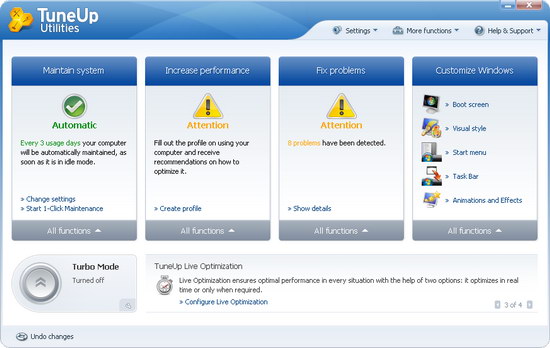TuneUp Utilities doesn’t really require any introduction. It’s one of the most popular PC optimization application suite, that does a comprehensive job of fine tuning your computer to make your PC runs faster and stable. It has everything in one application, which allows you to access a huge load of Windows maintenance, repair, optimization and customization tools, all at your fingertips. Therefore, you don’t need to run dozens of different utilities just to perform all those tasks when TuneUp Utilities alone can handle it all. 🙂
Recently, TuneUp has released the latest version of TuneUp Utilities 2010 with full Windows 7 support. The latest TuneUp Utilities 2010 comes with a number of new features and enhancements of its tools, making PC maintenance more convenient for both novice and professional computer users. Most notable features are the new Turbo Mode and Live Optimization. More details later.
When you load the TuneUp Utilities 2010 software, you will notice that the start page of TuneUp Utilities 2010, or known as “Start Center” has been redesigned to become even simpler and much easier to navigate, specially for complete beginner. The new Start Center has only four major areas, as compared with seven categories in previous version. They are categorized into :
- Maintain System
- Increase Performance
- Fix Problems
- Customize Windows
Clicking on the “All functions” button will bring up all the modules for that particular area. Now, let us explore every each of the four areas.
Maintain System
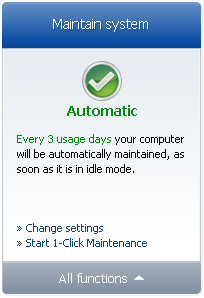
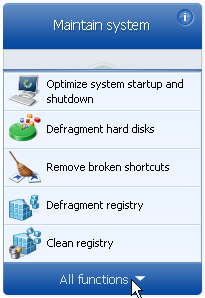
With automatic maintenance turned on by default, your computer is automatically maintained and cleaned up in the background for every 3 days of PC usage. All maintenance tasks are automatically executed when your computer is idle.
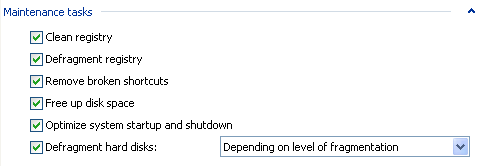
The maintenance tasks include clean registry, defragment registry, remove broken shortcuts, free up disk space, optimize system startup and shutdown plus defragment hard disks. If you want to execute complete maintenance at anytime, run the 1-click maintenance. All the individual modules can be accessed by clicking the “All functions” button.
Increase Performance
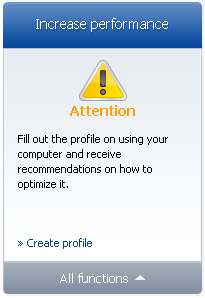
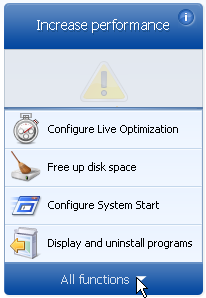
TuneUp Utilities will give you recommendations on how to improve the performance of your PC. But first you need to create a profile on using your computer. Here you will specify your internet connection speed, the criteria used to optimize visual effects and how long should a program remains unused before TuneUp Utilities recommends you to remove it.
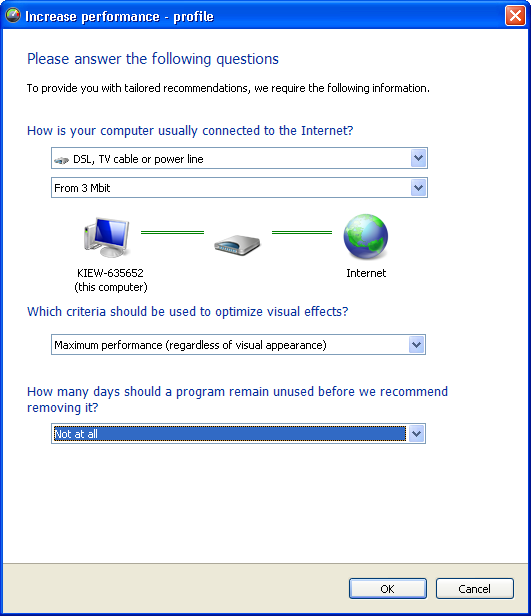
Once completed, TuneUp Utilities will check your system and give recommendations based on the details that you input just now. You may receive recommendations for speeding up your Internet connection and recommendations to uninstall unused programs.
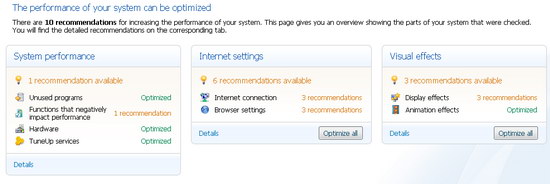
Fix Problems
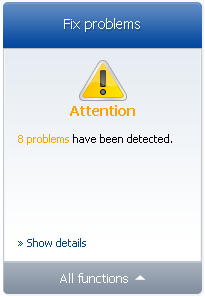
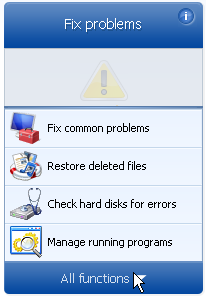
TuneUp Utilities 2010 provides you with repair tools that allows you to fix many frequent problems in Windows under the Fix common problems module. Select the Windows problems that you are experiencing and follow the steps to resolve the problems.
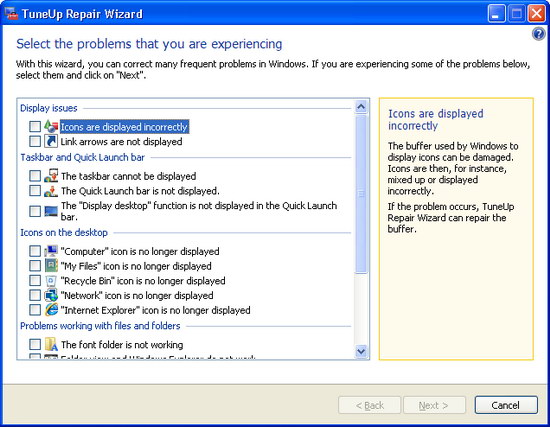
Besides, you can restore deleted data, check hard drive for errors and manage running programs with only a few clicks.
Customize Windows
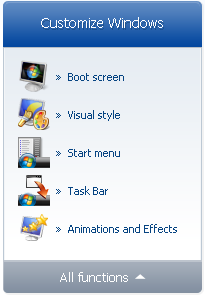

TuneUp Utilities 2010 allows you to personalize your Windows with new boot screen, logon screen, icons and animations. You can easily customize the appearance of Windows and settings of many programs to your liking.
What’s NEW in TuneUp Utilities 2010?
Turbo Mode
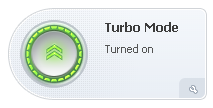
New to the 2010 version, TuneUp Turbo Mode allows you to temporarily switch off a large number of unnecessary background processes—with a single click. You will see fewer program interruptions and an increase in the frames per second (FPS) in games. Perfect feature for a smoother gaming experience. 🙂
The Turbo Mode gives you 11 optimizations.
- Postpone scheduled defragmentation
- Postpone scheduled maintenance tasks
- Postpone automatic updates
- Turn off synchronization with mobile devices
- Limit support for digital cameras and scanners
- Switch to classic window design
- Ensures optimal performance regardless of power consumption
- Turn off media library sharing in the network
- Turn off the Windows search indexing function
- Turn off error reporting
- Turn off support for virtual machines
Live Optimization
TuneUp Live Optimization automatically monitors in the background and prevents background programs from using up too much of the PC’s resources. The function helps improve programs’ startup and response times, even when computers are bogged down with a number of applications running simultaneously.
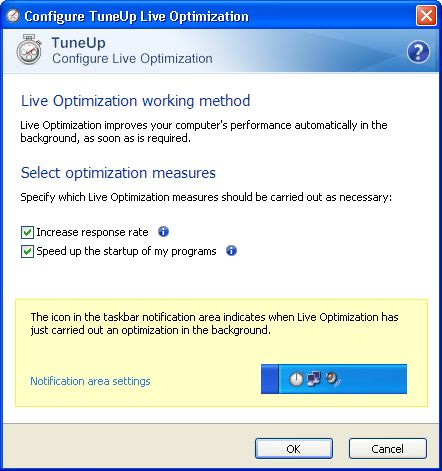
Conclusion
Even though you can find many separate freeware utilities that are able to perform similar tasks as TuneUp Utilities, but for sure, you will not find a free all-in-one Windows optimization tool as complete as TuneUp Utilities.
At $49.95 a copy (for 3 PCs), TuneUp Utilities 2010 is worth your every penny. If you are a user of the previous software versions, you can upgrade to the latest 2010 version at a discounted price of $29.95. TuneUp Utilities 2010 can be purchased at www.tune-up.com and also as a box in stores.
TuneUp Utilities 2010 offers a free 30 day trial and works with Windows XP, Vista and 7.
Related