Previously, you have learned how to lock the Google Chrome browser with a password. Today, you will learn how to hide and restore all your current tabs in Google Chrome browser with just a single click or using keyboard shortcut. You set password to restore hidden tabs, only if you want to.
PanicButton is an extension for Google Chrome that enables you hide all your tabs at once with one single button and restore them later. This extension is a must-have extension for computer at your working place. If your boss or colleague comes to check at you, you can quickly hide all your current tabs in Chrome with single click.
After install, a panic button will appear next to your address box. Initially, the panic button is in red.
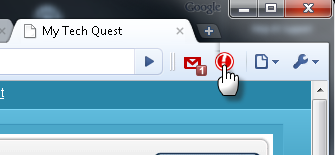
When you click on the button to hide tabs, the panic button turns green and displays the number of tabs that are hidden. The tabs go hidden, and are then saved as bookmarks in a separate folder. After hidden, your browser will open up a new blank page.
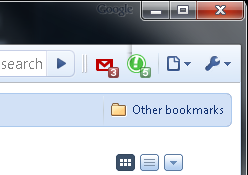
To restore all the tabs that you’ve hidden earlier, just click again on the panic button. If you don’t want to restore your tabs just delete the “temporary Panic” folder in Chrome’s “Other bookmarks”-folder.
Besides that, you may also make use of PanicButton’s keyboard shortcut. Just press ESC to hide and restore all your tabs. (currently only works when you’re on a http:// page).
If you want to give a little bit of protection to your hidden tabs, you can set password to protect all your stored tabs. So that, other people cannot simply restore your hidden tabs.
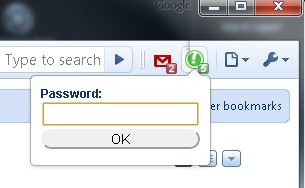
To enable password protection to stored tabs, you need to go to the options page (Right click PanicButton’s icon > Options) of PanicButton, select “Yes” for the “set a password to protect your stored tabs” option.
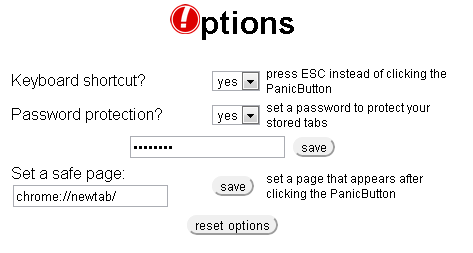
Also on the options page, you set a safe page of your choice (default is new blank page) which should open when all current tabs are hidden.
Install PanicButton to hide all current tabs in Chrome browser with single click/shortcut key. Thanks, tothepc!
Related




























