Facebook has recently rolled out a new and “better” photo viewer which makes it simpler and faster to navigate between photos in Facebook, plus a better photo viewing experience. A click on a particular photo will open a new layer with the photo in the center of your screen and a blank frame around the photo. Actually, we have a name for the photo viewer. We called it the Facebook Photo Theater Viewer mode.
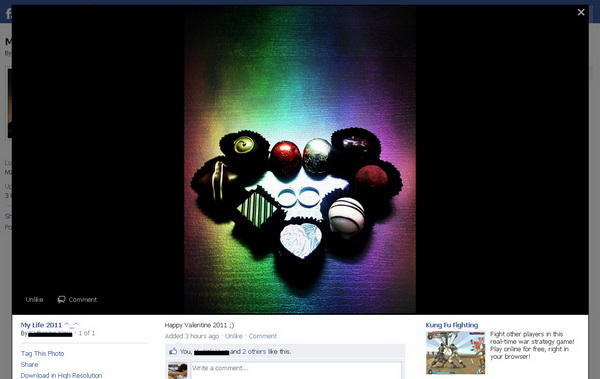
Well, there is nothing wrong with the photo viewer, just that many Facebook users (including myself) still finding hard times to get used to the new photo viewer. Some may find that the photo viewer is annoying and want to switch back to the old photo viewer.
Although Facebook doesn’t provide us with the option to switch back to the old photo viewer, but if you insist on to get back to the old photo viewer, here are three ways to disable the new Facebook Photo Theater mode. The first two ways are used as temporary solutions while applying the third method should permanently disable the new photo viewer.
How to disable Facebook Photo Theater mode?
Solution #1 : Refresh the Page
Simply refresh (hit F5 on your keyboard) the page when you’re in the photo theater mode. After reloaded, the photo will open in the old photo viewer. Now, you can continue navigating the photos like you used to before.
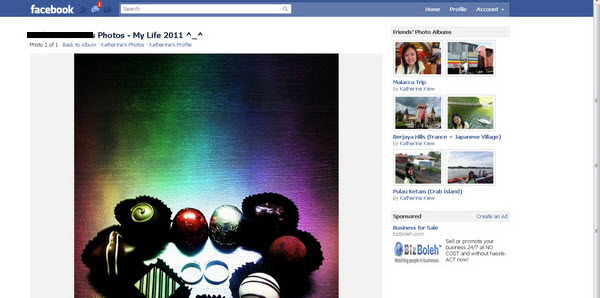
Solution #2 : Remove “&theater“ from the URL
Look for “&theater” in the browser’s address bar. Delete it. Then, load the page again should display the photo in old viewer mode. 🙂
Solution #3 : Install Facebook Photo Theater Killer userscript on Browser
Available only Firefox and Google Chrome browsers. Simply install the Facebook Photo Theater Killer (Greasemonkey script) on Firefox (with Greasemonkey installed first) and Chrome. After installed, the Facebook Photo Theater Viewer mode is now disabled.
Thanks, Techpp!
Related




























