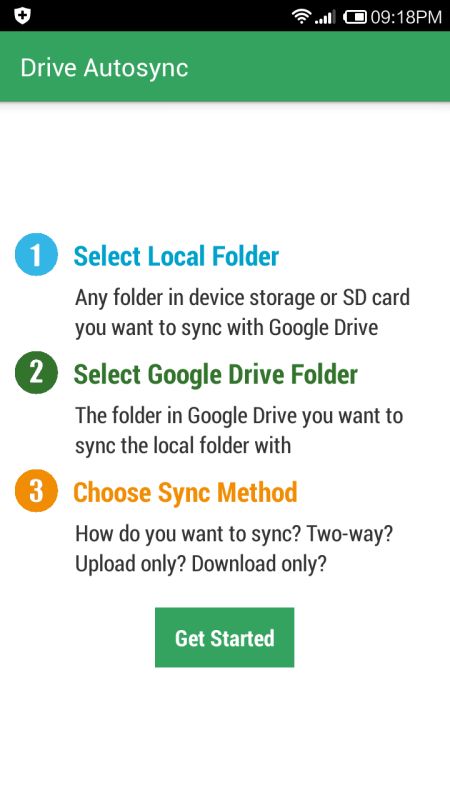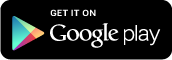This article may be obsolete by the time the Google Drive backup feature make its way to your Whatsapp Messenger app. Anyhow, read on if you are interested to find out on how you can automatically sync WhatsApp images to Google Drive using a free third party app.
To help you with the process of transferring the photos to Drive, we need a small yet handy Android app, called Autosync for Google Drive. Basically what you need to do is select the WhatsApp Images folder as local folder, then create a folder in Google Drive and select it as destination folder to store the images. As for the the sync method, choose Upload only.
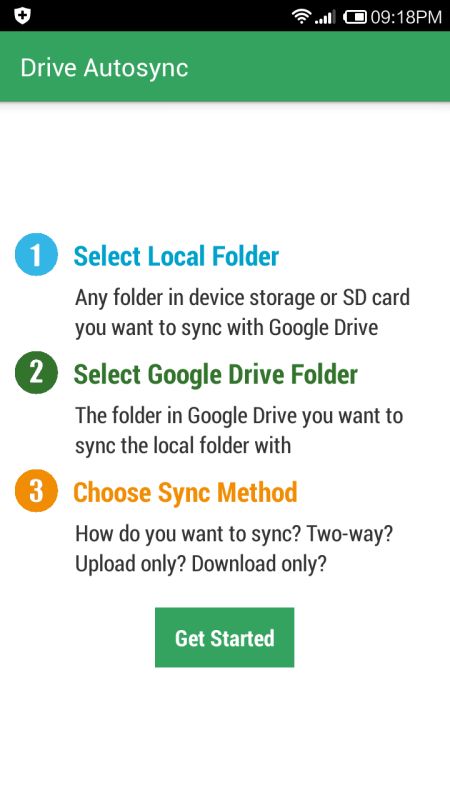
Here are the detailed steps to follow.
First, after launching the app, tap on the Get Started button. Next, you are prompted to authorize the app to access your Google Drive account.
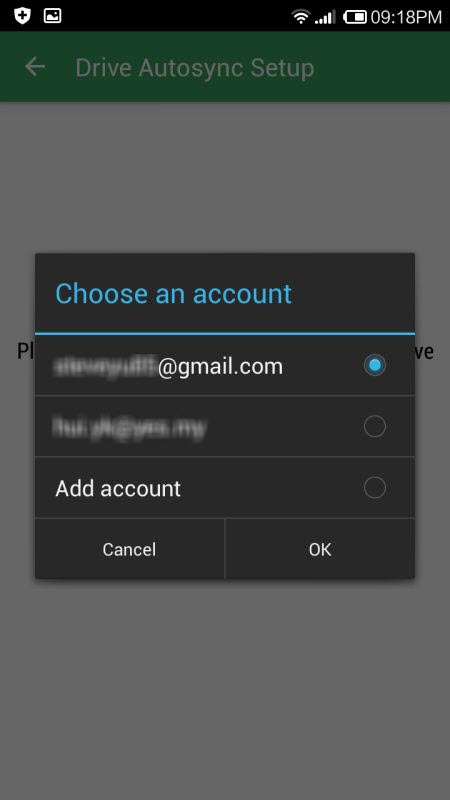
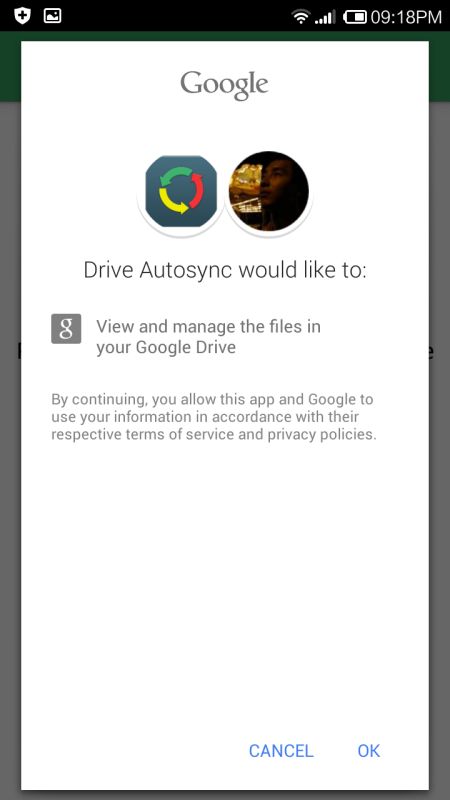
After that, look for the folder where WhatsApp Images are stored (/storage/emulated/0/WhatsApp/Media/WhatsApp Images) and set it as Local Folder by tapping on the Select button.
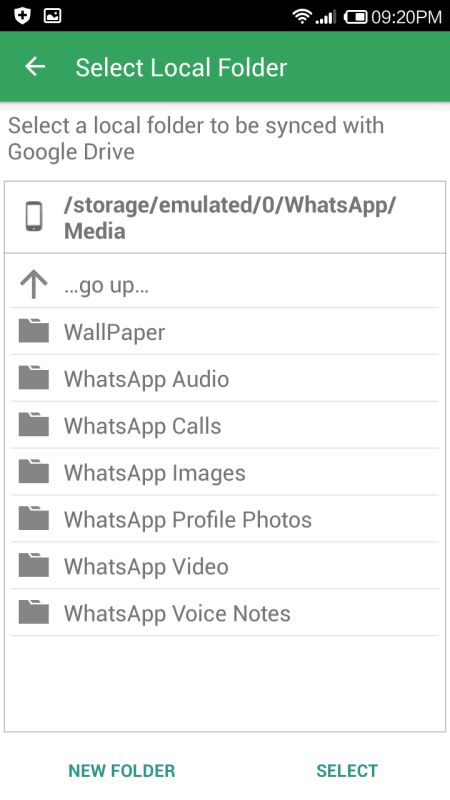
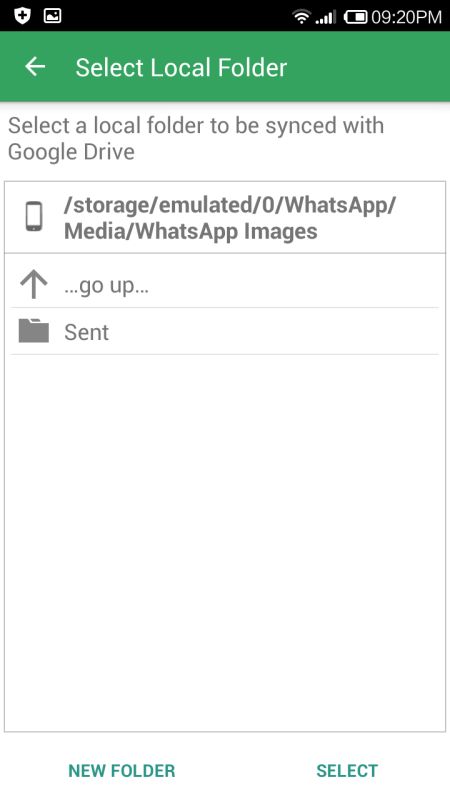
Now, select a folder in Google Drive to sync with WhatsApp Images folder. You can create a folder, if you don’t have one.
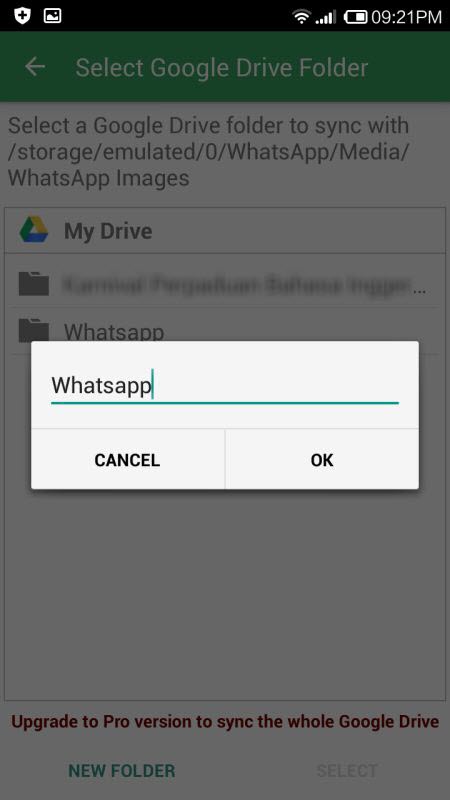
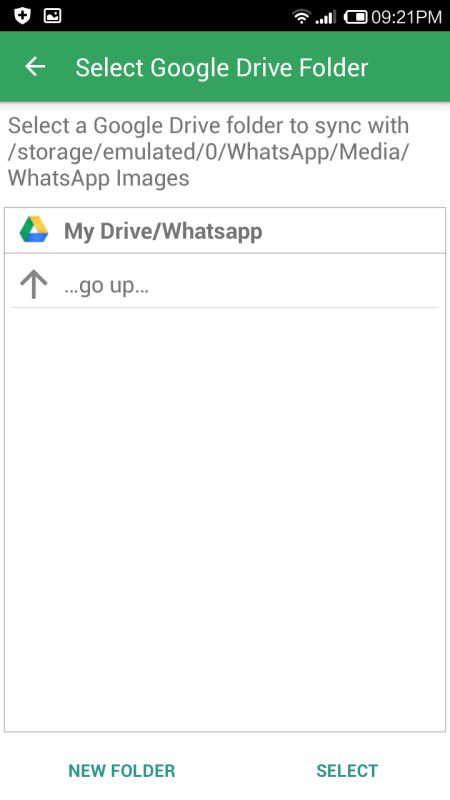
As for the sync method, choose Upload only. If you want to free up space in your device, you can select Upload then delete method.
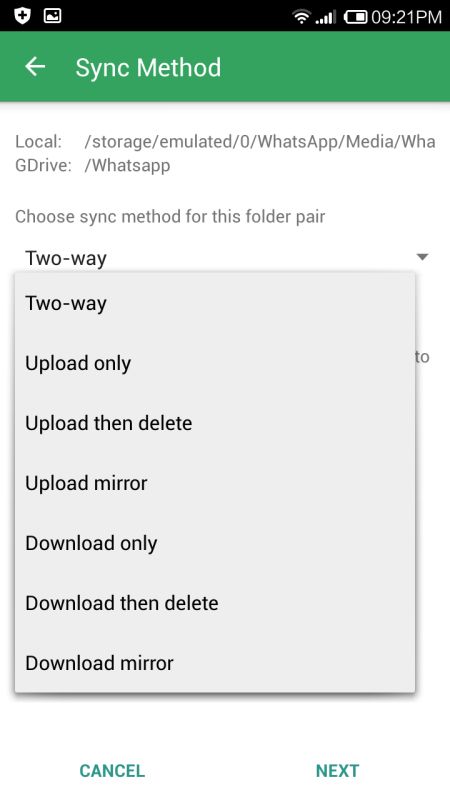
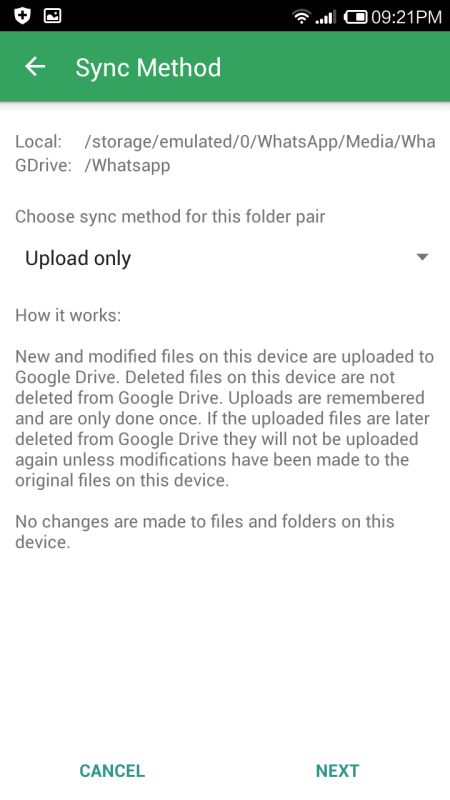
Now, your WhatsApp images folder will automatically sync with Google Drive. Just leave the app does its work in the background.
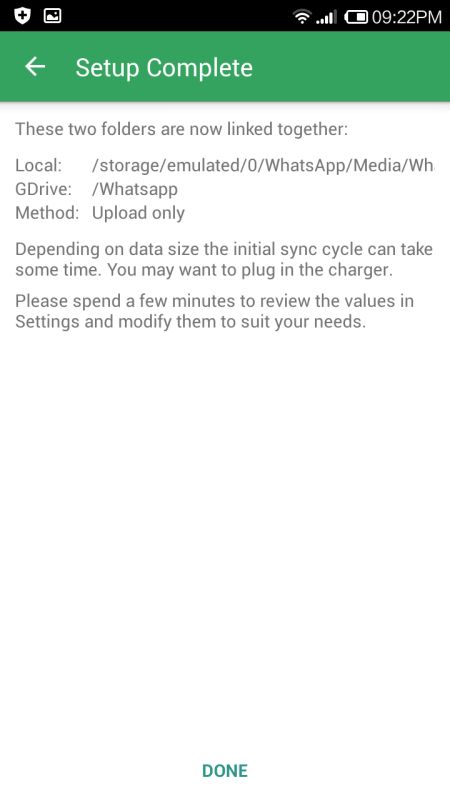
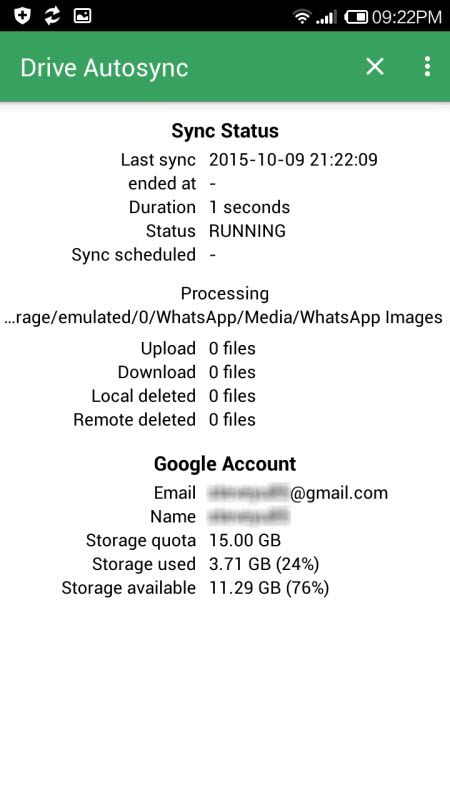
By default, the app is set to auto-sync every hour. You can adjust the interval to your liking in the Settings (tap on the three vertical dots). You can check out other options too.
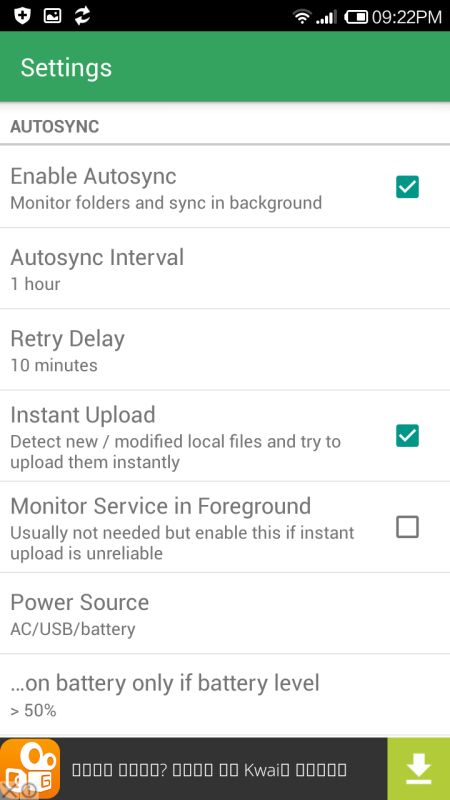
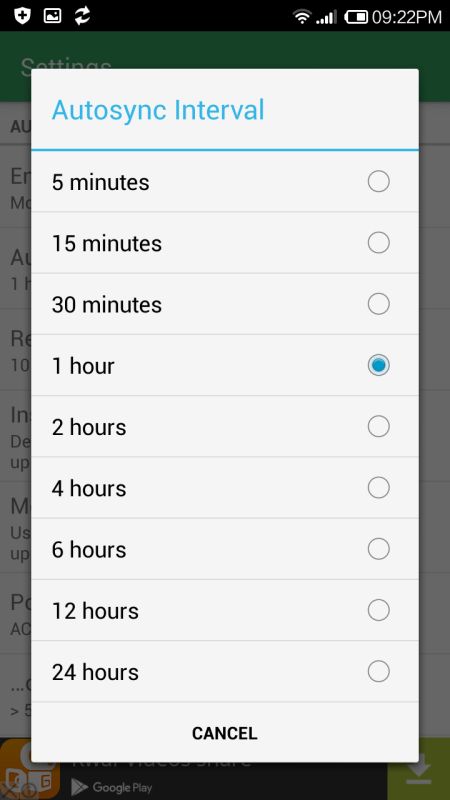
Autosync for Google Drive is free for download. Requires Android 4.0.3 and up.