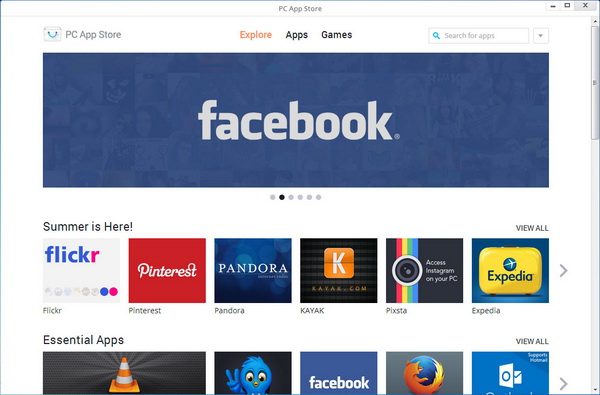Want an app store for your Windows 7 or Windows XP? Try Pokki. It houses hundreds of free desktop apps and games, ready to be installed on your PC. 🙂
Forget the hassle of downloading your favorite applications from their official websites or from one-stop download websites like softpedia or downloadcrew. Now, you can browse for your desired applications and directly download them all from Pokki, at your convenience.
After successful installation, you should notice a Pokki icon sitting next to the Start button. Click on it will launch Pokki menu. Inside the launcher menu, you can easily access apps, websites, and real-time notifications from your favorite apps (such as new emails, new tweets or even new comments from Facebook). You can pin to taskbar and organize your favorite apps and websites just like you would on your smartphone.
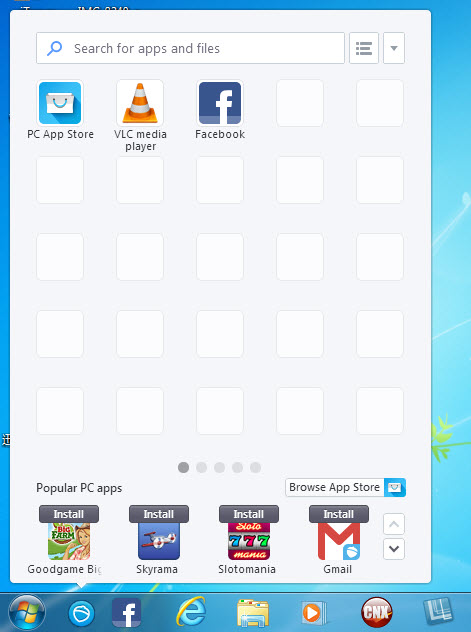
Your Pokki Menu is almost empty, so find some apps to install. Click on the PC App Store icon to access the marketplace of free desktop apps and games. The main interface shows a list of featured apps in slideshow mode and also highlighted top apps for some categories. Recently added apps are shown too at the bottom.
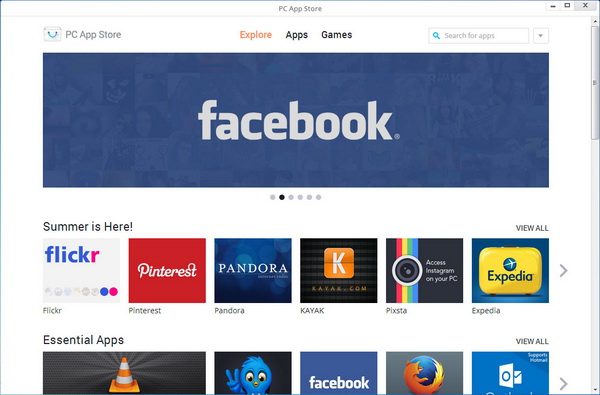
There are one tab that shows desktop apps and another for games. To install a particular app or games, simply hover on it to reveal the install button. Click on it to start download and install the app or games. After installation, the app or games will be added to the Pokki launcher menu.
If you requires more details of the app or games before install, simply click on the icon of that particular app or games.
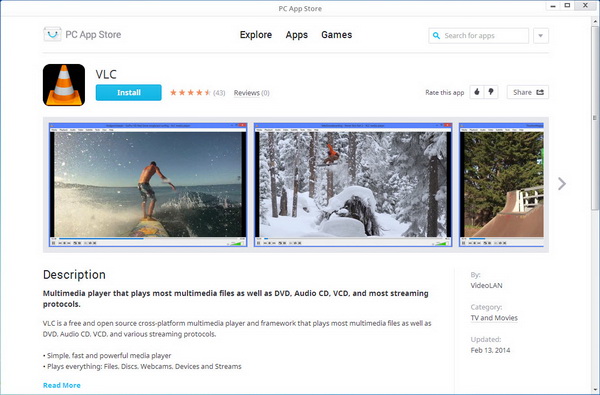
To uninstall app or games, simply right click on the particular icon on Pokki menu, then click Options > Uninstall.
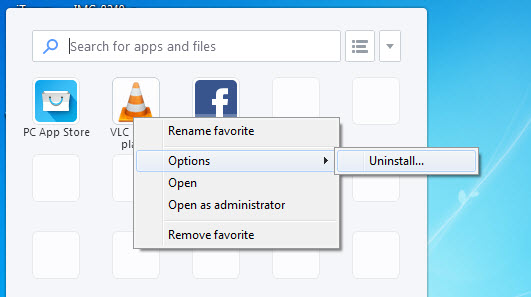
Pokki is free for download. The App Store gives you the feel similar to using Apple App Store or Google Play Store.
Related