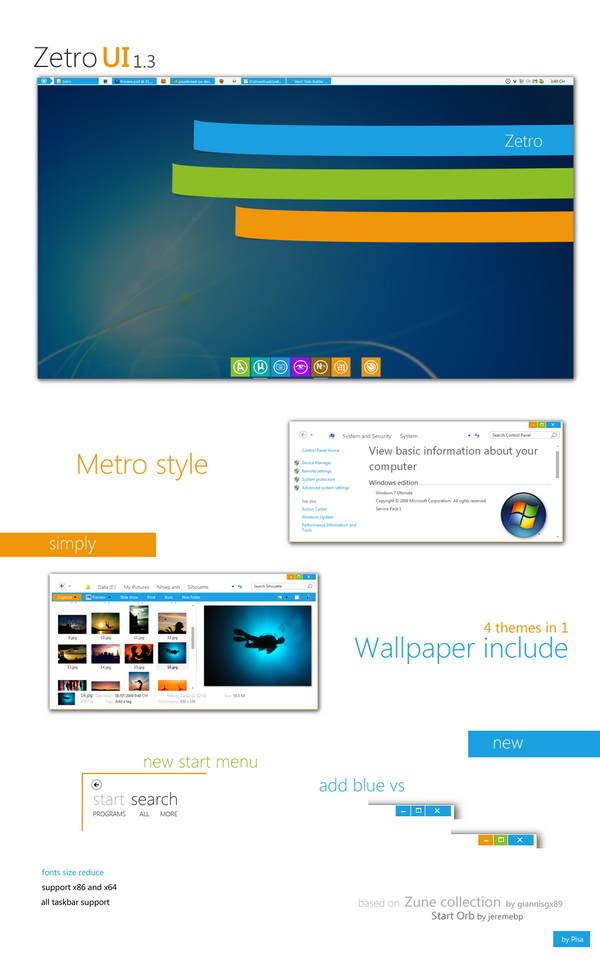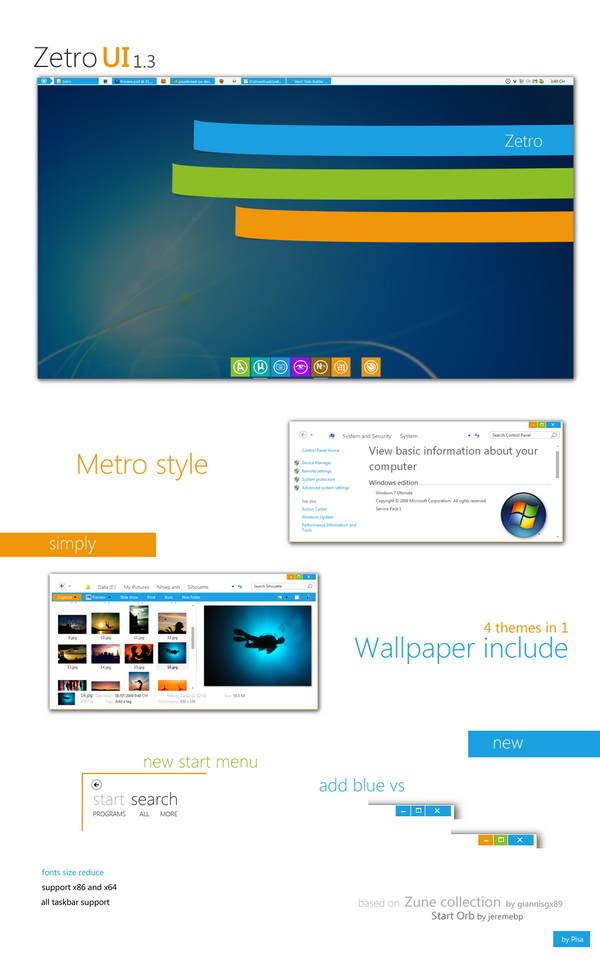The other day we wrote about the Metro Sidebar, a Windows 8 metro style UI in the form of a sidebar for Windows 7 and Vista. Yes, we know Metro Sidebar is not enough to get the feel of the Metro UI on your desktop, right?
Fret not, how about a Metro style theme for your Windows 7? Interesting? Zetro UI theme is a custom-made theme for Windows 7 developed by a Deviantart user, that brings the Metro UI and the Windows 8 look and feel to Windows 7.
* Click to Enlarge *
Installing the theme is not a straightforward process. It takes a few steps to install. As long as you follow the steps correctly, the theme will show up perfectly on your desktop.
After download, simply extract the zip file. Then, in the extracted folder, look for the Readme file. You should find the installation instructions inside or you can read them below. Also in the Readme file, you should find a few tweaks for advanced users.
How to Install the Theme?
- In the Extras folder there is another folder with a name “Uxtheme Patch”
- Enter the folder then right click and run as Administrator the “UniversalThemePatcher-x64” or “UniversalThemePatcher-x86”
- Click on all 3 buttons with the name Patch from the Top to Bottom
- Restart your computer
- Go to the “Themes” folder.
- Copy all files and folders in there and paste them to “C:/Windows/Resources/Themes”.
- Double Click to the “Zetro.theme” for top taskbar or “Zetro_blue.theme” for blue theme.
- Select “*_top.theme” file to use bottom taskbar.
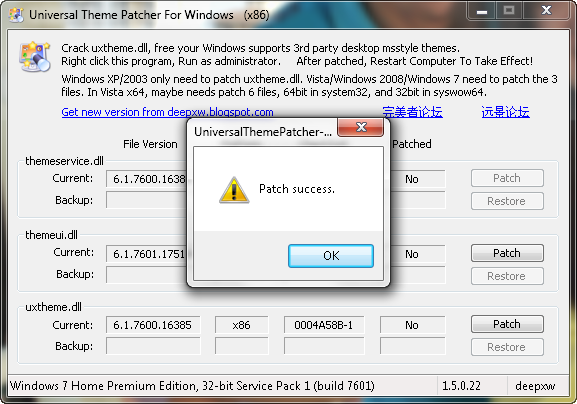
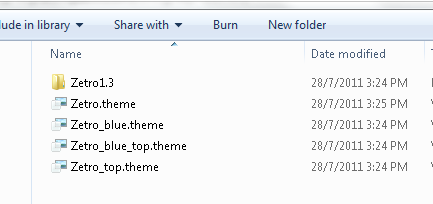
Metro UI theme in action!
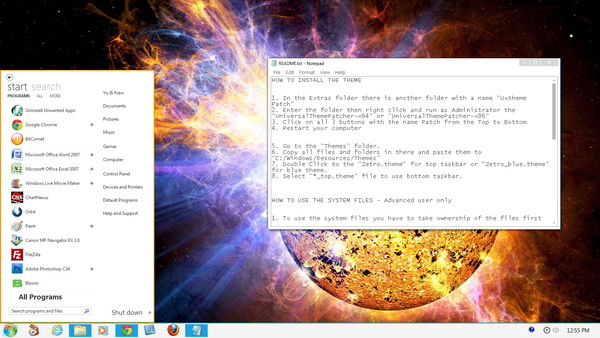
Now, let’s try the theme for your desktop. =D