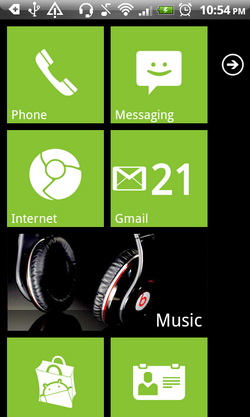Want to change the home screen design on your Android phone with something different? How about a Windows Phone 7 style?
Launcher 7 is a free (with ad-supported) Windows Phone 7 (WP7) style launcher for Android that brings the tiled interface of WP7 to your Android phone, at which you can modify the interface with several customization options.
By default, the application includes 8 tiles (in green color) for Phone, Messaging, Internet, Gmail, Music, Market, Contact and Videos. You can add or remove tiles, and rearrange the tiles, by simply long press on the tile and drag it to the position you that prefer. Moreover, the Gmail tile is an auto-updating live tile that shows the unread count in realtime.
Since this application is free, the developer has included an ad in the Application Drawer. Well, you can always purchase the ad-free version at RM4.25 (slightly over USD$1).
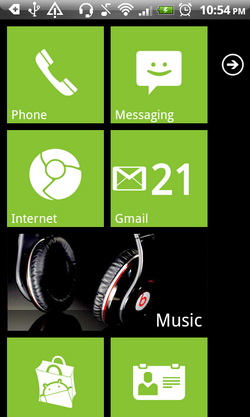
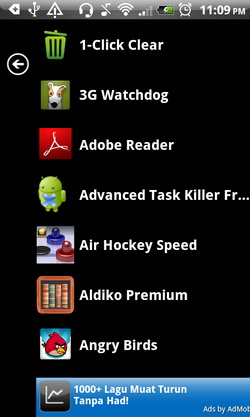
As I’ve mentioned just now, Launcher7 has quite a handful of configuration options that let you tweak the interface to your liking. You can lock tile layout, change background color (black or white), apply wallpaper, change the color of the tiles, adjust animation options, configure the status bar and more. Tap on Menu > Launcher7 Settings to configure all the setting options.
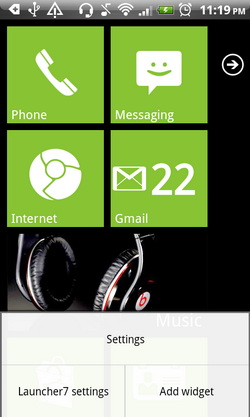
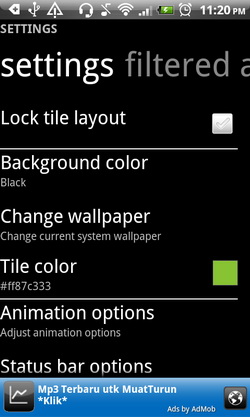
Here are the examples of the interface that I’ve customized : the interface with white background (left) and the interface with background wallpaper (right).
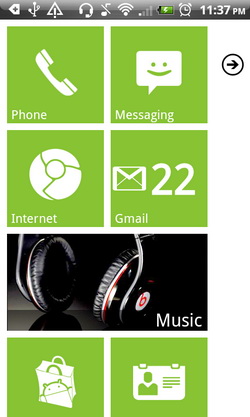
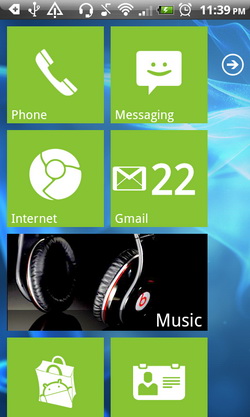
On changing the tile color part, I leave it for you to explore. Now, take a look at the status bar configuration option. Here, you can configure the interface to completely hide the status bar or if you want the status bar to remain visible, you can opt for WP7 style status bar (right screenshot). You can also enable the Battery percentage option to check on the level of battery at any time.
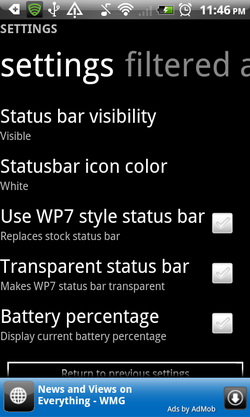

Last but not least, you configure the tile to point at different application (of the same type). Let’s say you have more than one internet browser on your Android device. You can configure the Internet tile to point to your preferred browser. Simply long press on the tile, tap on the Edit icon (on the top left of the tile) to the settings. In the settings, you can change to the application that you prefer. Besides, you can also change color and icon of the tile as well as rename the tile.
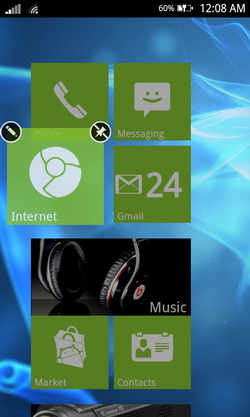
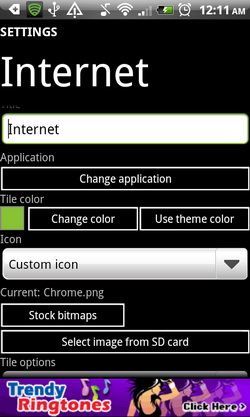
Install Launcher7 for Android to brings Windows Phone 7 style UI launcher on Android.
Related